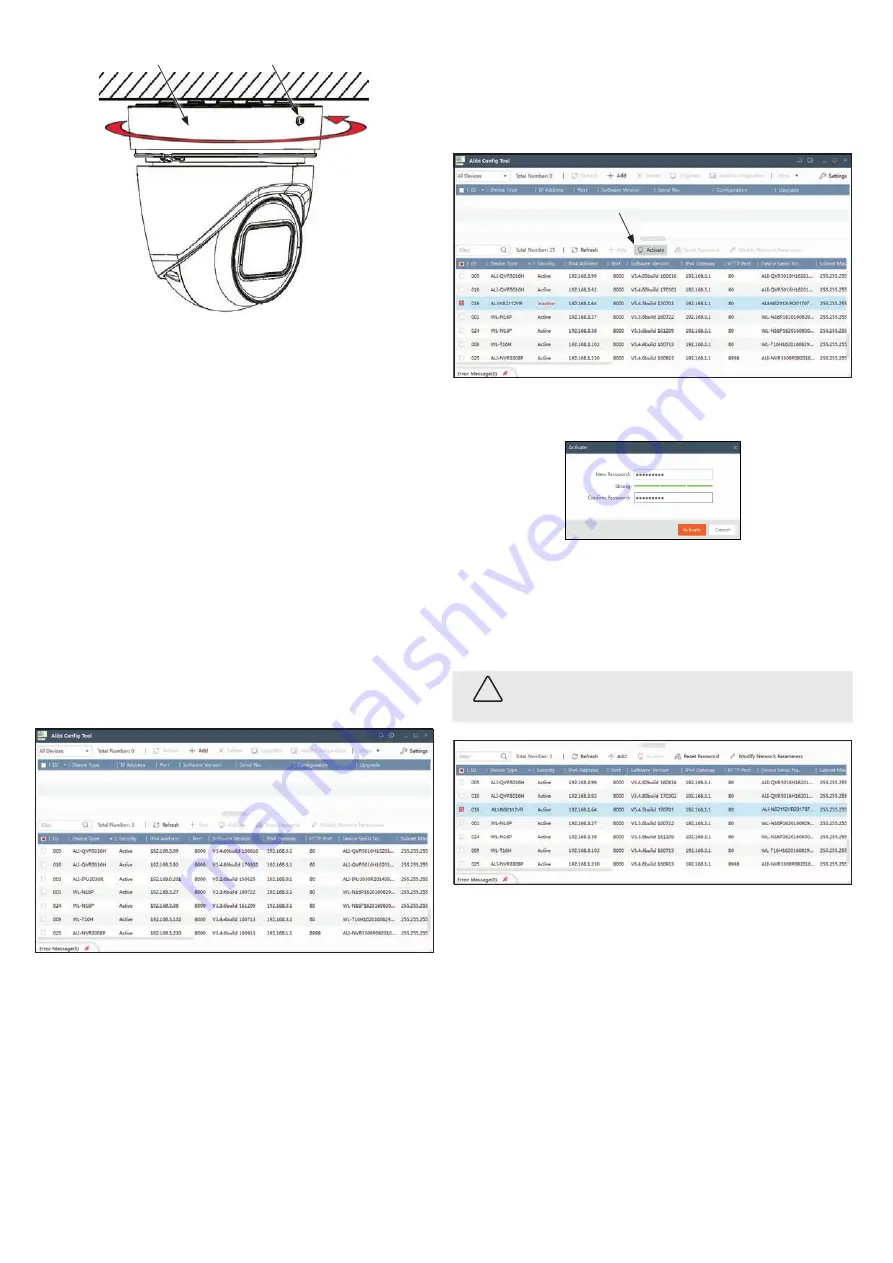
3
www.observint.com
© 2018 Observint Technologies. All rights reserved.
Adapter plate screw
Camera base
2.
Tighten the adapter plate screw to secure the camera in place. Verify that the camera is securely
mounted.
3.
Apply power to the camera through the 12 Vdc power cable or PoE injector, as configured.
Step 3. Install the Alibi Config Tool software
NOTE:
If the camera LAN extension cable is attached to a Network Video Recorder (NVR), skip this step.
The Alibi Config Tool is a PC-based network utility for discovery of Alibi compatible devices. It provides
an easy way to activate devices, configure camera and recorder network configuration settings, and set
device passwords. It can be installed on a Microsoft® Windows® operating system that has direct access
to the network where your Alibi devices are installed. You can download the Alibi Configuration Tool
from
Supercircuits.com
or
AlibiSecurity.com/Resources
.
1.
Download the Alibi Config Tool from the
Supercircuits.com
or
AlibiSecurity.com/Resources
website. At the time when this document was published, the file is named:
alibi-config-tool.
zip
and is about 80MB.
2.
Un-zip the file on a computer with Microsoft Windows (Windows 7 or newer) that is connected
to the LAN where your Alibi camera is connected.
3.
Run the file contained in the zip file:
Alibi Config Tool.exe
. Follow the on-screen instructions
to install the file.
4.
Open the Alibi Config Tool application. When the application opens, it automatically “discovers”
and lists all Alibi compatible devices on the LAN. See below.
Notice: In the screen above, the tool discovered devices with IP addresses of 10.1.10.xxx and
192.168.3.xxx. It will also list other Alibi compatible devices on the LAN, and devices with the
address 192.168.1.64 (an inactive Alibi device).
Step 4. Activate Inactive Alibi device
NOTE:
If the camera LAN extension cable is attached to a Network Video Recorder (NVR), skip this step.
Refer to the documentation available for your NVR firmware for the procedure to activate the camera, if
necessary.
When an Alibi device is first installed, or reset to its factory configuration, it must be “Activated” before
it can be used. In the Alibi Configuration Tool, “Inactive” devices have a
Security
status of
Inactive
,
and an IPv4 address of
192.168.1.64
. A device is “Activated” when a password is assigned to the
admin
username of the device.
In the example below, an ALI-NS2112VR camera is activated and configured for its network. The
procedure is similar for all other Alibi network cameras currently available.
1.
Scan through the list of devices the Alibi Config Tool discovered for the Inactive device you want
to activate (see below). Click on the device in the list to highlight it, and then click the select box
to check it. See below.
Activate
2.
Click the
Activate
button. In the Activate window, you will create a password for the
admin
(administrator) username.
a.
In the Activate window, enter an a password for
admin
in the
New Password
field.
Include a combination of uppercase, lowercase alphabetic characters and numbers to
create a “Strong” password. The rating is shown beneath the field. See above.
b.
Enter the
admin
password again in the
Confirm
field, and then click
Activate
. In the
screen below, notice that the device Security status shows “Active”. Record your
admin
password for reference later.
CAUTION
If you lose your
admin
(administrator) password, you cannot configure the device or restore
it to its factory settings. To reset your password,
call
your support organization for specific
instructions.
Notice that although the device is now activated, it retained the default IP address.
Step 5. Modify Network Parameters
NOTE:
If the camera LAN extension cable is attached to a Network Video Recorder (NVR), skip this
step. The camera will receive network configuration settings from the NVR. Refer to the documentation
available for your NVR firmware for more information.
You can change the network parameters of devices that are active.
1.
In the list of devices discovered, click on the device you want to change the network settings for,
and then click the select box to check it. See below.







