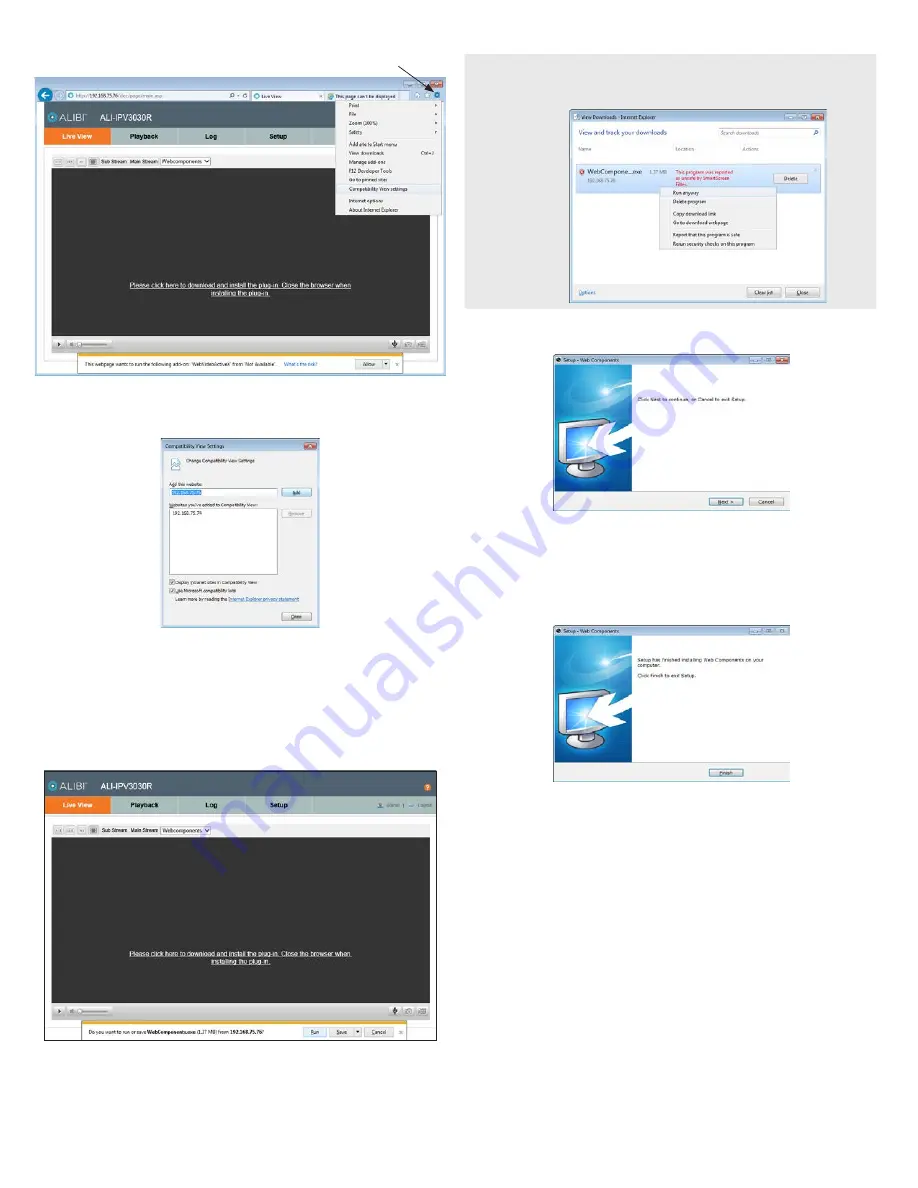
3
www.observint.com
© 2014 Observint Technologies. All rights reserved.
Tools icon
b.
In the Compatibility View Settings window, ensure that the IP address of your camera is in the
Add this website
field, then click
Add
.
c.
After clicking
Add
, the IP address will appear in the Websites list. Click
Close
.
4.
If this login is the first login to an Alibi camera from your computer and browser, continue with the
following sub-steps to install WebComponents:
a.
After a successful login to the NVR, a message will appear in the middle of the Live View
window requiring you to load a plug-in. Click on the message to continue, then click
Run
in
the pop-up block at the bottom of the screen.
NOTE
Some computer security software may attempt to block you from running
WebComponents.exe
. If
necessary, open the Internet Explorer downloads list, right click on the WebComponents.exe file name,
then click
Run Anyway
.
b.
In the
Setup - WebComponents
window opens, click
Next
to continue.
Installing the WebComponents plugin may require that you close the browser. Follow the
on-screen instructions, then restart your browser after the installation is finished.
c.
Allow the plug-in installation to complete. When the following window appears, click
Finish
.





