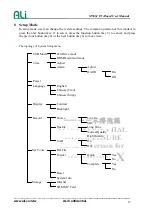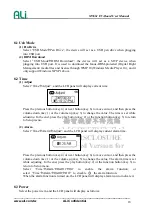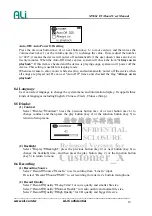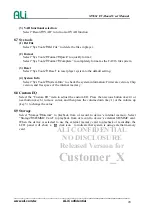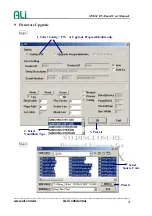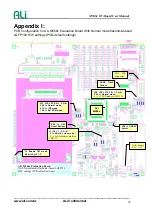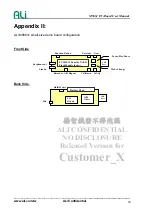____________________________________________________________________
M5661 EV-Board User Manual
揚智機密
不
得洩
漏
ALI CONFIDENTIAL
NO DISCLOSURE
Released Version for
Customer_X
6.1 Record to a File
(1) General Recording Function
When the device status is stop or pause, press record button (key 7) will start recording.
During recording, press record button (key 7) can pause it, and press the same button (key
7) again will continue recording. Finally, press function button (key 5) to stop recording
and save the recording file.
(2) The Recording Folder and Filename format
The recording file will be saved in different folders, according to the recording quality and
voice source.
For example, the FM recording files will be saved in “FMIN” folder.
And, the recording filename contains the following information, voice source, serial
number, and file type.
It has the unified filename format: "MIC" / "LINE" + series ".MP3" / ".WAV”,
such as “MIC00001.WAV”, “MIC00002.MP3”, “LINE0003.WAV”, “FM000001.MP3” …
(3) Auto Inset Recording Serial Number Name.
The serial number of recording filename increases every time. When filename already exits,
it will search for next available serial number to make up its filename.
(4) VAD Recording Function
When the recording voice is quieter than background sound, the device automatically
pauses recording and the icon will disappear. Then, if the recording voice is louder than
background sound, it will automatically record and Blink the item again. The
background sound means that the first sound after pressing the record button (key 7).
6.2 Recording Sub-Menu
When the device status is stop, long press the function button (key 7) will go into the
recording sub-menu. Then press previous button (key 4) or next button (key 6) to move item,
and press play button (key2) to select it or press function button (key 5) to abort it. The items
of sub-menu are: Source, Quality and VAD.
(1) Change the Source
Go to the recording sub-menu and select source item. Under this item, user can select “Line
In” or “Mic” as the source.
(2) Change the Quality
Go to the recording sub-menu and select quality item. Under this item, user can select three
degree of quality: Long-time, Normal quality, and High quality.
(3) VAD Function Selection
Go to the recording sub-menu and select VAD item. Under this item, user can select
whether using VAD(voice active detection) function.
6.3 Play the recorded file
The operation of playback is as music mode.
www.ali.com.tw ALi Confidential
14