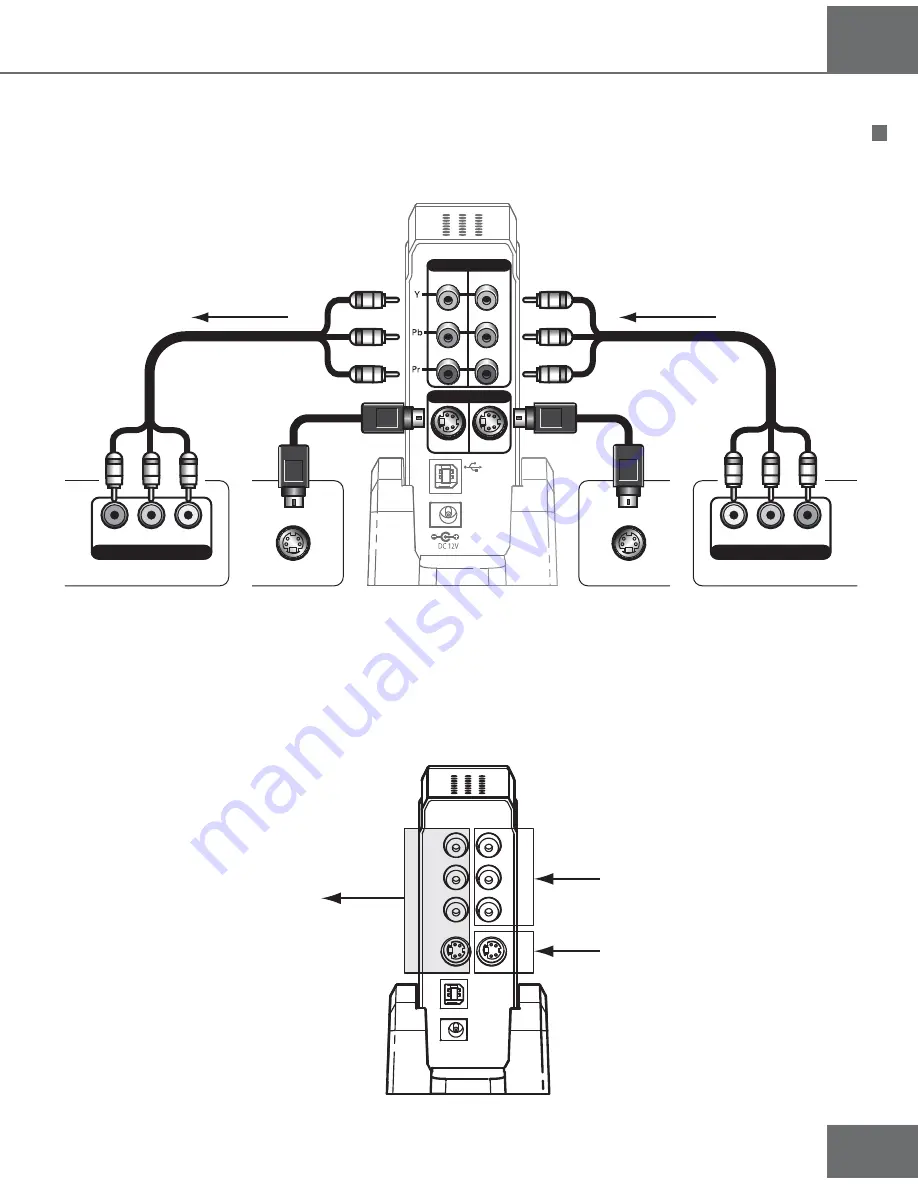
Flea
7
Getting Star
ted
Display Device(s)
Satellite/Cable/DVD/PVR
or other source
Video Connections
The
Flea
accepts SD or HD analog video signals. 1 set of component input terminals and
1 S-Video input terminal are provided (cables are not supplied).
GREEN
BLUE
RED
GREEN
BLUE
RED
GREEN
BLUE
RED
6)$%/).
Y
Pb
Pr
6)$%//54
Y
Pb
Pr
GREEN
BLUE
RED
).
/54
6)$%/
).
/54
36)$%/
36)$%/
36)$%/
•
A signal received at the
Flea
component input in 480i or 576i, will go out from both
the component and S-Video outputs. A signal received at the S-Video input in 480i or
576i will go out from both the component and S-Video outputs.
component cable
component cable
s-video cable
s-video cable
component video 480i, 576i
s-video 480i, 576i
Both outputs are available






















