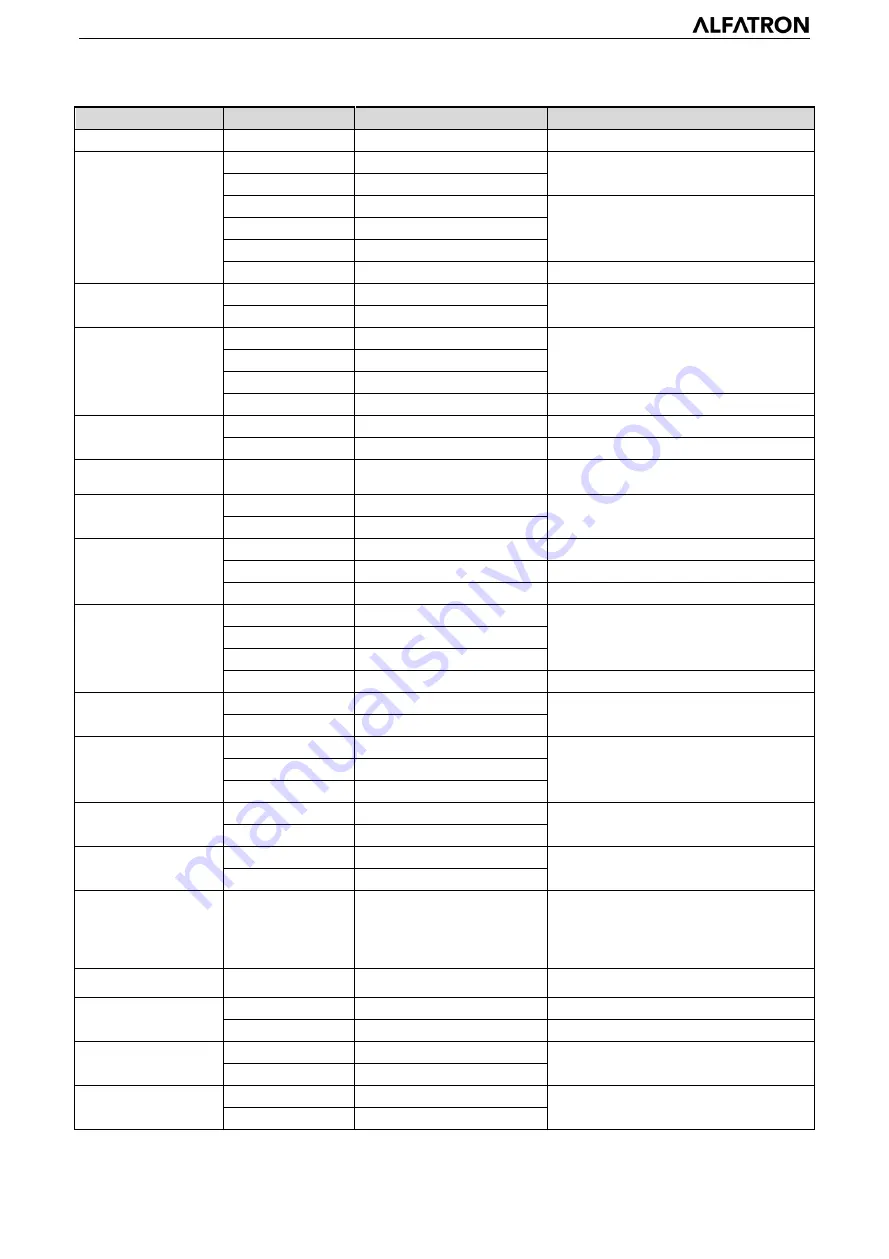
ALFATRON ALF-5X/12X-4KCAM
- 27
Command
Function
Command packet
Note
Direct
8x 01 04 4D 00 00 0p 0q FF
pq: Bright Positon
CAM_ExpComp
On
8x 01 04 3E 02 FF
Exposure Compensation ON/OFF
Off
8x 01 04 3E 03 FF
Reset
8x 01 04 0E 00 FF
Exposure Compensation Amount Setting
Up
8x 01 04 0E 02 FF
Down
8x 01 04 0E 03 FF
Direct
8x 01 04 4E 00 00 0p 0q FF
pq: ExpComp Position
CAM_Back Light
On
8x 01 04 33 02 FF
Back Light
Compensation
Off
8x 01 04 33 03 FF
CAM_WDRStrength
Reset
8x 01 04 21 00 FF
WDR Level Setting
Up
8x 01 04 21 02 FF
Down
8x 01 04 21 03 FF
Direct
8x 01 04 51 00 00 00 0p FF
p: WDR Level Positon
CAM_NR
2D
8x 01 04 53 0p FF
P=0-7 0:OFF
3D
8x 01 04 54 0p FF
P=0-8 0:OFF
CAM_Gamma
8x 01 04 5B 0p FF
p = 0 – 4 0
:
Default 1
:
0.45 2
:
0.50
3
:
0.55 4
:
0.63
CAM_Low-Light
Mode
ON
8x 01 04 2D 01 FF
Low-Light Mode Setting
OFF
8x 01 04 2D 00 FF
CAM_Flicker
OFF
8x 01 04 23 00 FF
OFF
50HZ
8x 01 04 23 01 FF
50HZ
60HZ
8x 01 04 23 02 FF
60HZ
CAM_Aperture
Reset
8x 01 04 02 00 FF
Aperture Control
Up
8x 01 04 02 02 FF
Down
8x 01 04 02 03 FF
Direct
8x 01 04 42 00 00 0p 0q FF
pq: Aperture Gain
CAM_PictureEffect
B&W-Mode
8x 01 04 63 04 FF
PictureEffect Setting
OFF
8x 01 04 63 00 FF
CAM_Memory
Reset
8x 01 04 3F 00 pq FF
pq: Memory Number(=0 to 254)
Corresponds to 0 to 9 on the Remote
Commander
Set
8x 01 04 3F 01 pq FF
Recall
8x 01 04 3F 02 pq FF
CAM_LR_Reverse
On
8x 01 04 61 02 FF
Image Flip Horizontal ON/OFF
Off
8x 01 04 61 03 FF
CAM_PictureFlip
On
8x 01 04 66 02 FF
Image Flip Vertical ON/OFF
Off
8x 01 04 66 03 FF
CAM_ColorSaturation Direct
8x 01 04 49 00 00 00 0p FF
P=0-E
0:60% 1:70% 2:80% 3:90%
4:100% 5:110% 6:120% 7:130%
8:140% 9:150% 10:160% 11:160%
12:180% 13:190% 14:200%
CAM_IDWrite
8x 01 04 22 0p 0q 0r 0s FF
pqrs: Camera ID (=0000 to FFFF)
SYS_Menu
ON
8x 01 04 06 06 02 FF
Turn on the menu screen
OFF
8x 01 04 06 06 03 FF
Turn off the menu screen
IR_Receive
ON
8x 01 06 08 02 FF
IR(remote commander)receive On/Off
OFF
8x 01 06 08 03 FF
IR_ReceiveReturn
On
8x 01 7D 01 03 00 00 FF
IR(remote commander)receive message
via the VISCA communication ON/OFF
Off
8x 01 7D 01 13 00 00 FF























