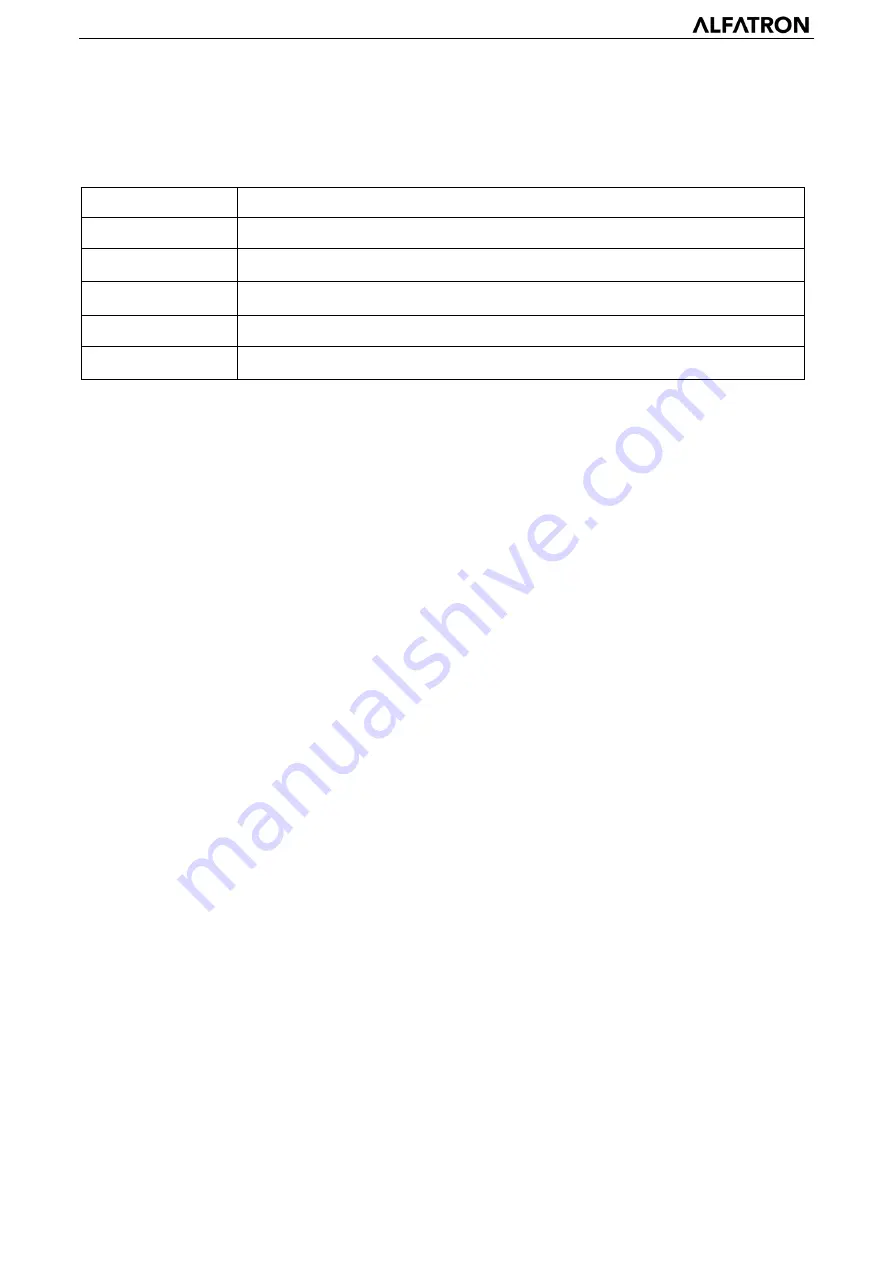
ALFATRON ALF-5/10/12/20X/30X-CAM
22
4.2.3 Configuration
Click “Configuration” to enter the device parameters setting page.
There are the following options: Local configuration, audio configuration, video configuration, network configuration, PTZ
configuration, internet access configuration and system configuration. Detailed description below in following table.
Menu
Explanation
Local configure
Including video preview mode, record video packing time, record video storage route settings etc.
Audio configure
Including audio compressing format, sampling frequency, sampling precision, compressing code rate
settings etc.
Video configure
Including video encoding,video parameters,character-overlapping,character size,video output
setting etc.
Network configure
Including basic parameters, Ethernet, DNS, wireless network setting, GB28181 etc.
System configure
Including equipment property,system time,user management,version update,Reset,Reboot device
settings etc.
1) Local configuration
Video Preview Mode
: User can choose real-time priority or fluency priority: The delay will be small when under real-time
priority mode and fluency will be good when under fluency priority mode. Setting based on the user need [Default value:
real-time normal (2), real-time best (1), fluency normal (3), fluency good (4) and fluency best (5)]
Recording packing time (minute)
: Set recording video packing time (default is 10, range from 1~120 minutes)
Recording/Snapshot file storage route
: Set the local recording video / snapshot file storage route. (Default D:\MyIPCam\)
Click on the "Save" button, "Parameter saved successfully" message is displayed.
2) Audio Configuration
Switch
: Choose to enable the audio or not.
Compressing format
: Set audio compressing format and the device will reboot automatically after the change (default MP3;
PCM and AAC optional)
Sampling frequency
: Set sampling frequency and the device will reboot automatically after the change (default
44100,16000,32000 and 48000 optional)
Sampling precision:
Set sampling precision (default 16bits)
Compressing code rate:
Set audio compressing code rate (default 64 bits, 32, 48, 96 and 128 bits optional)
Note: Click “SAVE” to ensure changes. Restart the device to take effect after saving. Reboot the camera to make the new setting is
in effect.
4.2.4 Video configuration
1) Video encoding
Code stream:Stream:
Different video output mode settings selectable for Main stream & secondary stream.
Compression Format:
Set the video compression format, save and reboot to take effect (primary/ secondary stream)
Default: H.264. (H.265 selectable)
Profile:
Profile Mode Setting Default HP (BP, MP Optional)
Video Size:
Set video image resolution, save and reboot to take effect, main stream default 1920 x 1080 (1280 x 720 optional;
default secondary stream 640 x 320. 320 x 180, 1280 x 720, 1920 x 1080 optional)
Stream Rate control:
Set rate control mode, save and reboot to take effect (Primary/ secondary stream default variable bit rate,
fixed rate is optional).
Image Quality:
Set the image quality. Image quality can be changed only when rate control is the variable bit rate.
Rate (Kb/s):
Set the video bit rate (main stream default 4096Kb/s, 64-12288Kb/s optional; secondary stream default 1024Kb/s,
64-10240Kb/s optional).
Frame rate (f/s):
Set the video frame rate (primary/ secondary stream default 25f/s, primary stream 5-60f/s, optional secondary
stream 5-30f/s optional).
Key frame interva
l: Set the key frame interval (primary stream default 75f, 1-300f optional. Secondary stream 1-150F).
Stream Name:
When streaming via RTSP or RTMP, user can modify stream name. Main Stream (live/av0), sub stream (live/av1)
Click on the "Save" button, "Parameter saved successfully" message is displayed.





























