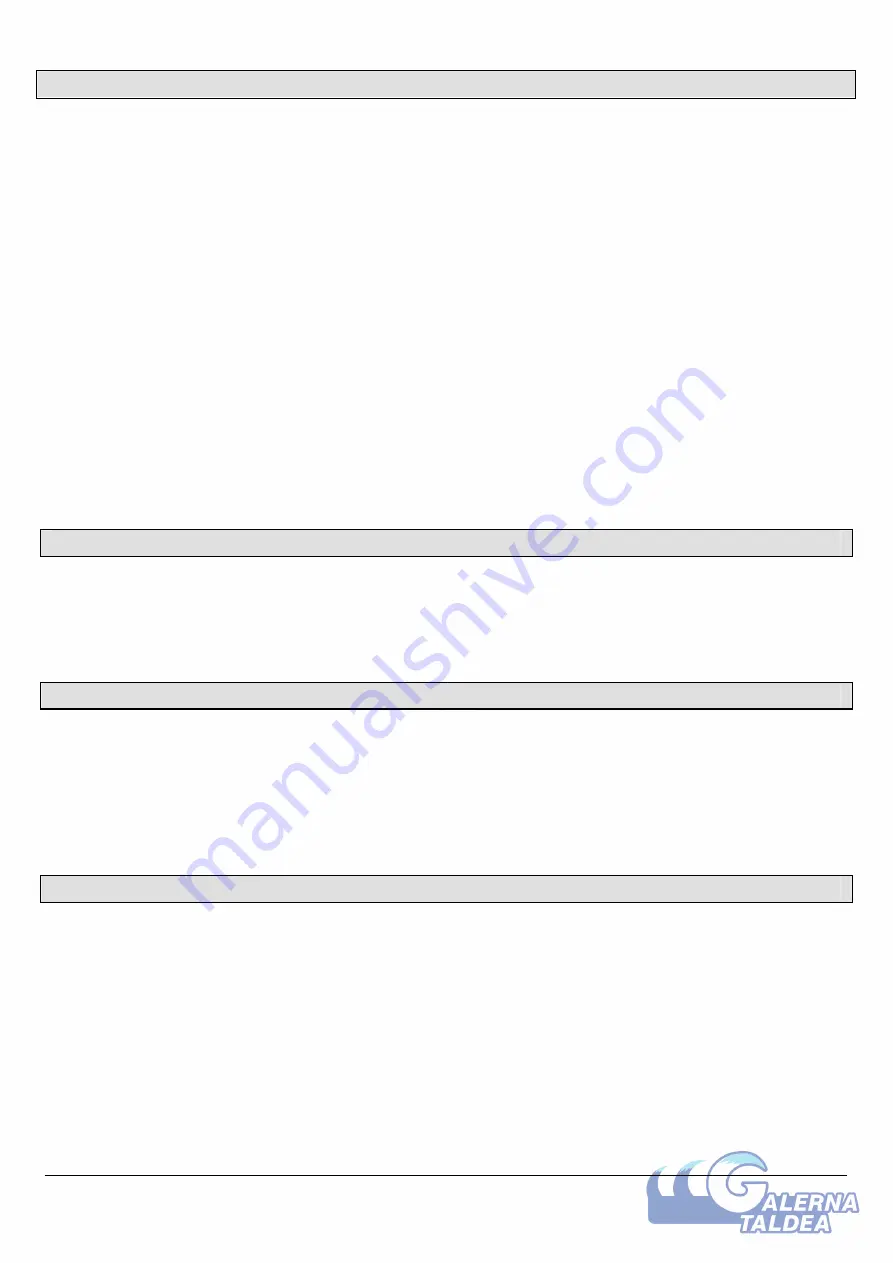
Copyright (2005 Alfano, S.A. All rights reserved).
13
Warranty conditions
All our devices have been subject to in-depth factory tests and are covered by a 24-month
warranty against manufacturing defects. The warranty comes into force from the date of
purchase. The date of purchase is the date stated on the invoice/till receipt given by the
seller at the time of sale. The manufacturer undertakes to repair and replace free of charge
any parts which have a manufacturing defect during the warranty period.
Any defects which
cannot be clearly attributed to the material or the manufacturer will be examined at one of
our approved after-sales service centres and invoiced depending on the results. The
warranty does not apply in cases of device opening, accidental damage, negligence or
misuse, inappropriate or incorrect installation or failure to perform the installation in
accordance with the instructions contained in the attention note and in events not
associated with the rules of operation and use of the device.
The warranty will become null
and void in cases of repair or handling carried out by unauthorised third parties.
Intervention under warranty does not entitle to the device replacement or warranty
extension. Intervention under warranty is carried out at one of our approved after-sales
service centres or at our head office.
In the latter case, the item must reach our
establishment postage paid, that is, transport costs shall be paid by the user.
The
manufacturer undertakes no responsibility for any damage to persons or goods caused by
poor installation or incorrect use of the device.
Alfano SA
applies a method of ongoing development. Consequently,
Alfano SA
reserves
the right to make changes and improvements to any product described in this document
without prior notice.
The products are used under the customer’s sole direction and responsibility and therefore
damages suffered or caused by the products shall be borne by the customer. No
compensation will be paid for removal of enjoyment, and ALFANO cannot be held
responsible for the direct or indirect consequences of their use or rendering useless.
ALFANO’s obligations are duty of care and not a performance obligation.
The device must be disposed of with respect for environment. The chronometer and its
accessories contain many plastic parts. When the chronometer or one of its accessories no
longer functions, they must be dealt with according to the laws of the country.
Used
batteries must be disposed of in accordance with the regulations in force in your country.
Product modifications
Damages and responsibilities
Disposal














