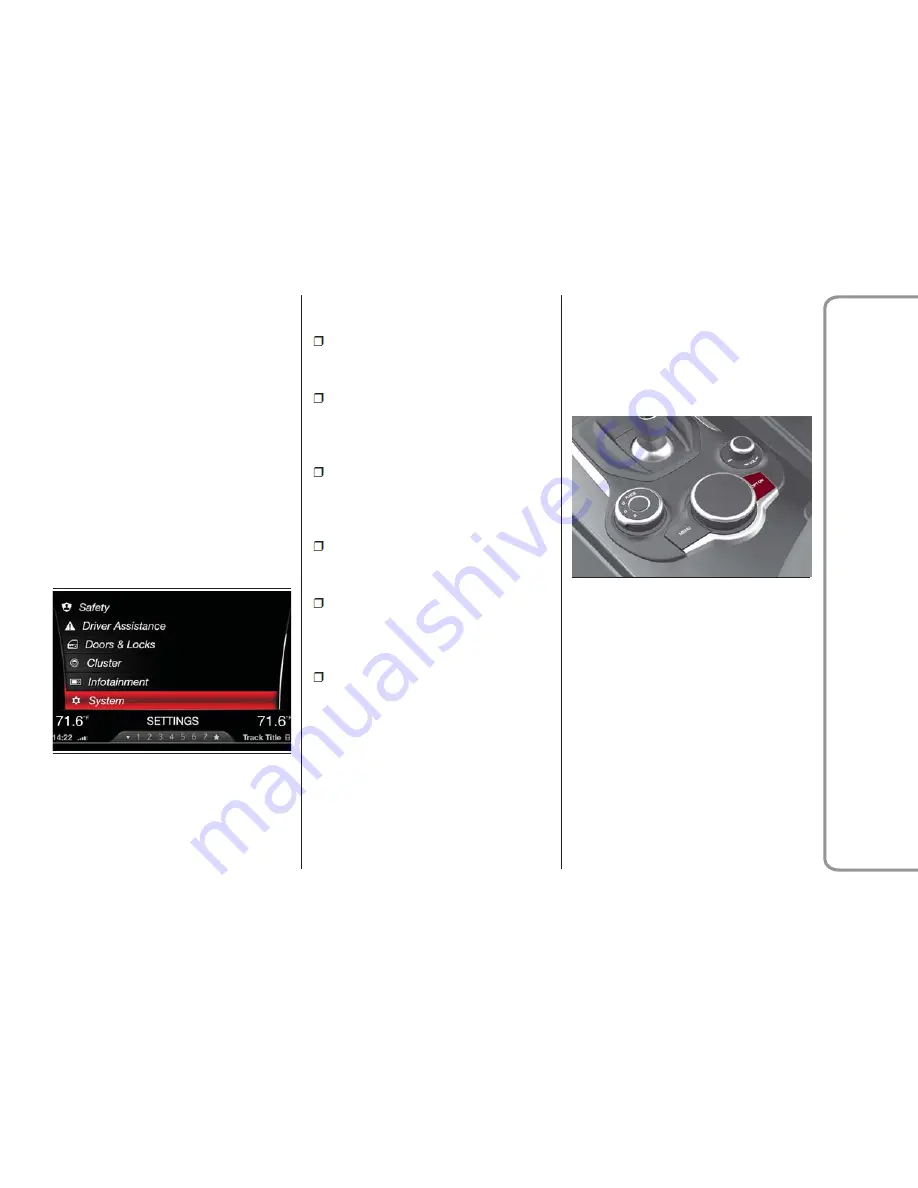
Navigation
With the Apple CarPlay and Android
Auto applications, the user can choose
to use the navigation system on their
smartphone.
Exiting from the Apple CarPlay and
Android Auto Apps
To end the Apple CarPlay or Android
Auto session, physically disconnect the
smartphone from the USB port.
System
To access the “System” function, select
it by turning the Rotary Pad and press
the Rotary Pad to activate.
The following settings can be modified
when this mode is selected:
"Auto-On Radio": allows you to
activate the system upon starting the
vehicle
“Switch-off delay": enables the
system to continue functioning for a
certain period after the car has been
turned off
"Software Update": allows you to
choose between the following options:
“Current version”; “Update software”;
“Restore software”
"Maps Update": allows you to
choose between the following options:
“Current version”; “Update map”
"Clear Personal Data": allows you to
delete all the data that the system
stores after connecting a device (e.g.
phone, MP3 player, etc.)
"Restore Settings": deletes the
previous manual settings and restores
the factory settings
Enter the single functions and adjust
them by rotating and pressing the
Rotary Pad.
"OPTION" button
If you push the "OPTION" button while
in one of the modes ("RADIO",
"MEDIA", "PHONE" and
"NAVIGATION"), you can access
directly the settings menu of that mode.
0503122976US
System Menu Option
11126S0018EM
OPTION Button
51
Information
And
Entertainment
System























