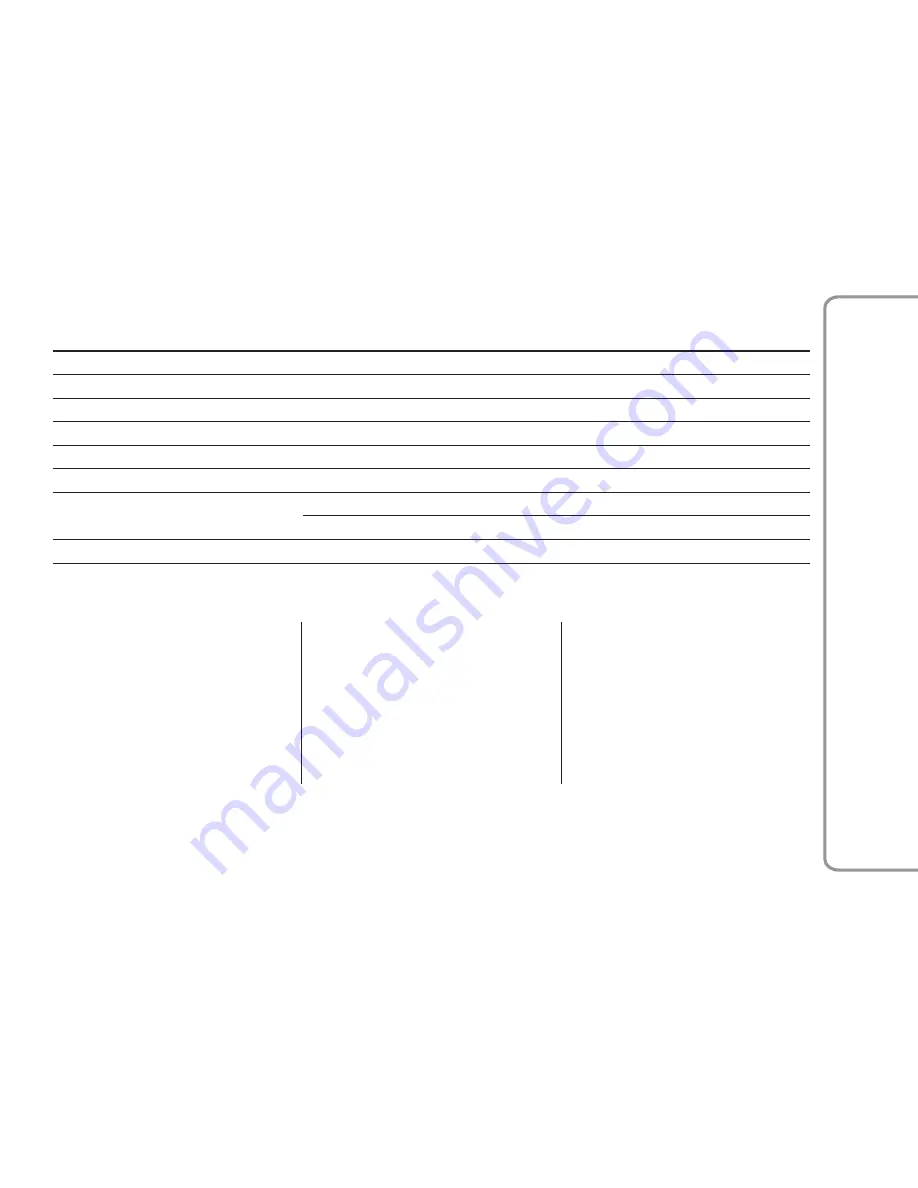
PHONE VOICE COMMANDS
Control
Parameter
Example/variable
TELEPHONE
-
PHONE COMMANDS
-
DIAL
-
5 8 6 7 2 4 3 5 7 3***
CALL
-
John Smith
SHOW
CONTACTS
REDIAL
SHOW
MISSED CALLS
ALL CALLS
SEARCH
-
John Smith
*** Phone numbers must be pronounced one digit at a time: for example 586 724 3573 will be pronounced as: "five eight six
seven two four three five seven three".
GENERAL INFORMATION
The following regulatory statement
applies to all Radio Frequency (RF)
devices equipped in this vehicle:
This device complies with Part 15 of the
FCC Rules and with Industry Canada
license-exempt RSS standard(s).
Operation is subject to the following
two conditions
A This device may not cause harmful
interference, and
B This device must accept any
interference received, including
interference that may cause
undesired operation.
Note:
Changes or modifications not
expressly approved by the party
responsible for compliance could void
the user’s authority to operate the
equipment.
49
Information
And
Entertainment
System


































