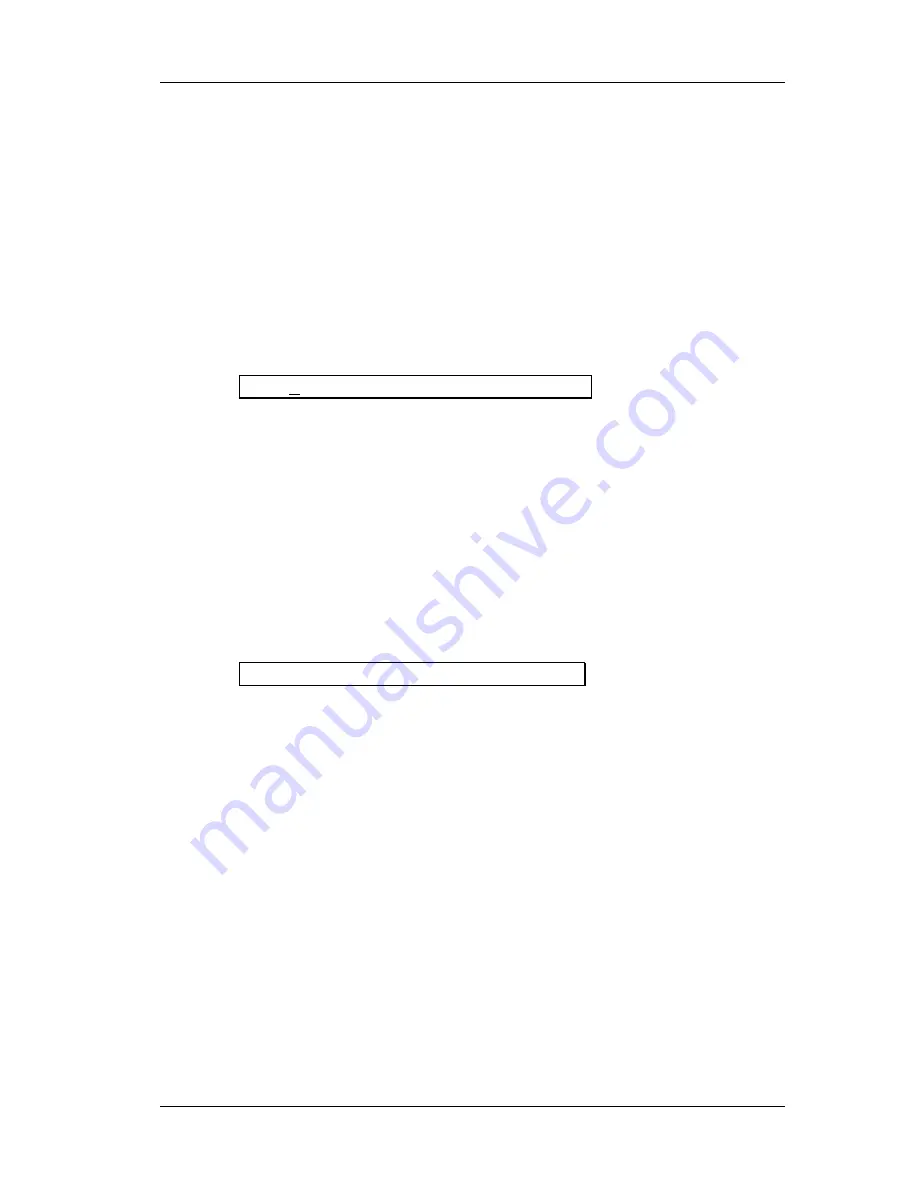
Chapter 3 – Description of Controls
34
Wedge Reference Manual
STORE Button
The [
STORE
] button is used to permanently keep changes you make to a Program,
or to copy a Program to a different location. When pressed for the first time, the
[
STORE
] button will flash, to indicate that it is prepared to store the current
Program. At this point, you can choose to alter the Program’s name, and/or choose
a different location to store the Program into. When you’re ready to store, press the
[
STORE
] button a second time.
To store an edited Program:
Ê
Press [
STORE
].
The [
STORE
] button will flash, and the display will read:
Save XXX (nnnnnnnnnnnn)?
…whereas XXX is a Program location number from 00—127 in the User bank, and
nnnnnnnnnnnn is the Program’s name.
Ë
Use the [
VALUE
] knob to select which location (00—127) you wish to store the
selected Program into.
You can only store Programs into the User bank. If you select a Program from the
Preset bank and store it, you will automatically be taken into the User bank.
Ì
If desired, change the Program’s name.
See the section on the “A/B/C/D Buttons”, earlier in this chapter.
Í
Press [
STORE
] again.
The [
STORE
] button’s LED will momentarily flash quickly, while the display reads:
Prog nnnnnnnnnnnn Stored!
…whereby nnnnnnnnnnnn is the Program’s name. The [
STORE
] button will turn off
and the display will revert to wherever it was before [
STORE
] was pressed for the first
time.
COMPARE Button
The [
COMPARE
] button allows you to review what the Program sounded like
before you made any edits. This allows you to page through a program’s
parameters and see the previous values of any of your edits. You exit Compare
mode by pressing the [
COMPARE
] or [
PROGRAM
] button. Any edited parameters
will have the word “
EDITED
” next to the new value.
BYPASS Button
The [
BYPASS
] button switches the Wedge into Bypass mode. This mode allows you
to hear the “dry” signal without effects. If Dry Defeat (see UTIL mode, above) is
turned off and the Wedge is in Bypass mode, the input signal will be passed
through without effects. If Dry Defeat is turned on and Bypass is on, no signal will
pass through the unit.
Summary of Contents for Wedge
Page 1: ...ALESIS Wedge Reference Manual...
Page 3: ...2 Wedge Reference Manual...
Page 4: ...Wedge Reference Manual 3...
Page 9: ...Contents 8 Wedge Reference Manual GFX Front Rear Panel Diagram...
Page 19: ...Chapter 1 Your First Session with the Wedge 16 Wedge Reference Manual...
Page 78: ...Chapter 6 MIDI Applications 72 Wedge Reference Manual...






























