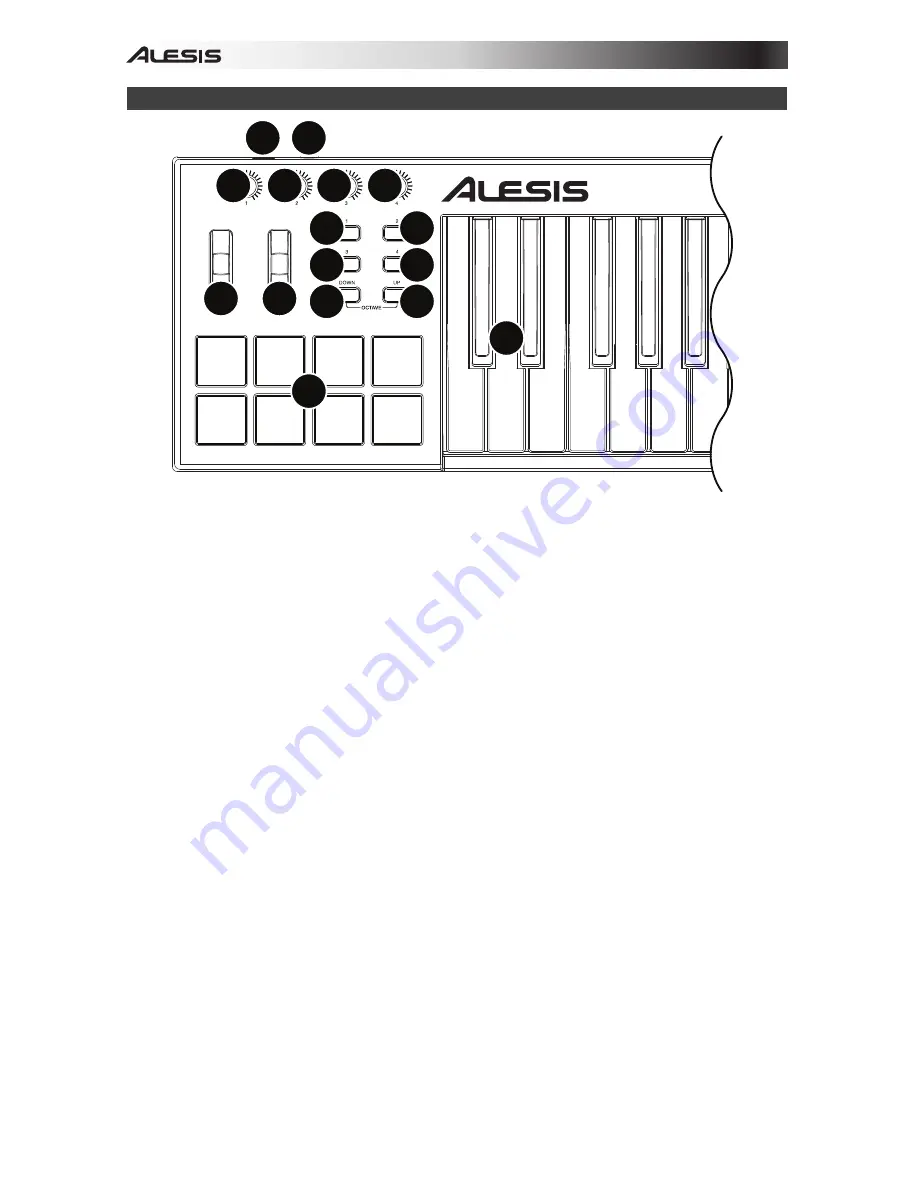
4
Features
1
2
3 4
4
5
5
5
6
9
8
6
7
6 6
5
1.
Keyboard:
This 25-note keyboard is velocity-sensitive and, in conjunction with the
Octave Down/Up
buttons, can access the full range of 127 available MIDI notes.
2.
Pitch-Bend Wheel:
Moving this wheel sends MIDI Pitch Bend information.
3.
Modulation Wheel:
Moving this wheel sends continuous controller data—MIDI CC #01
(modulation), by default.
You can also use the V Editor software to set this wheel to send a different MIDI CC
message to your software. See the V Editor's
User Guide
to learn how to do this.
4.
Octave Down/Up:
Use these buttons to shift the keyboard's range up or down. The
display will indicate the current octave. Press both buttons simultaneously to reset the
octave shift to "zero."
5.
Assignable Buttons:
Use these buttons to send MIDI CC messages to your software.
They can function as momentary or toggle (latching) buttons.
You can also use the V Editor software to set each button to send Program Change
messages to your software. See the V Editor's
User Guide
to learn how to do this.
6.
Assignable Knobs:
Use these 270º knobs to send MIDI CC messages to your software.
You can also use the V Editor software to set each knob to send aftertouch messages to
your software. See the V Editor's
User Guide
to learn how to do this.
7.
Pads:
Use these pads to trigger drum hits or other samples in your software. The pads
are velocity-sensitive, which makes them very responsive and intuitive to play.
You can also use the V Editor software to set each pad to send MIDI CC messages or
Program Change messages to your software. See the V Editor's
User Guide
to learn how
to do this.
8.
USB Port:
Use a standard USB cable to connect this USB port to your computer. The
computer's USB port provides ample power to V25. This connection is also used to send
and receive MIDI data to and from your computer.
9.
Sustain Input:
Connect an optional 1/4" TS sustain pedal to this input.
You can also use the V Editor software to set the sustain pedal to send other MIDI CC
messages to your software. See the V Editor's
User Guide
to learn how to do this.
















