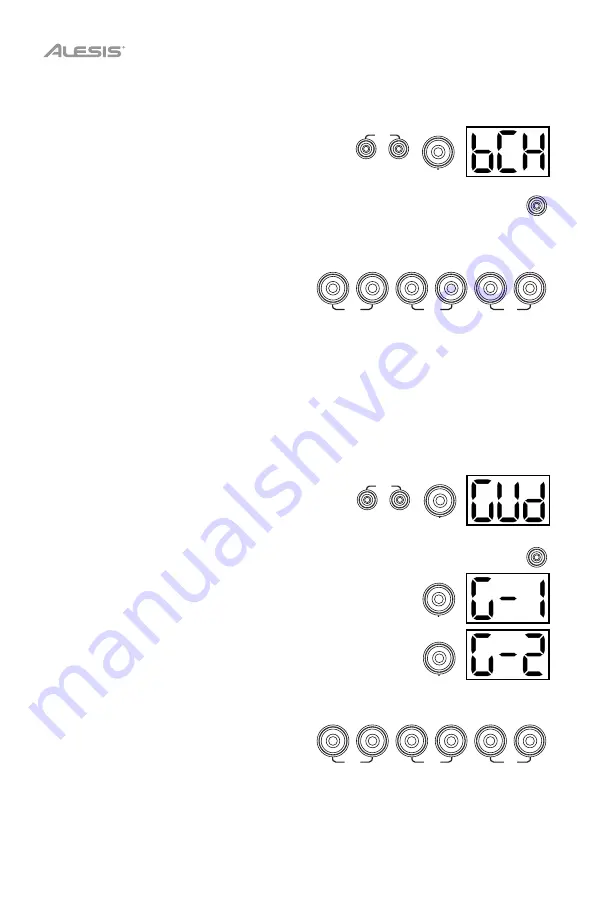
10
Beat Check
This exercise evaluates your sense of timing and how accurately you play along with the metronome.
To use Beat Check:
1.
Press the
Pattern
button and
Tempo
button at the
same time. Then press the
1
button.
2.
Set the metronome's time signature and interval (as
described in
Using the Metronome (Click)
).
3.
Press the
Start/Stop
button to begin.
4.
Hit the pads in time with the metronome. The six
LEDs of the
1-5/Variation
buttons indicate how
accurate or "in time" you are.
•
When you are right on the beat, the
3
and
4
buttons light up.
•
When you are slightly off the beat, the
2
or
5
button will light up.
•
When you are off the beat, the
1
or
Variation
button will light up.
•
When you are completely off the beat, no
buttons will light up.
5.
Press the
Start/Stop
button to stop.
Gradual Up/Down
This exercise evaluates how quickly you can play while still maintaining accurate time.
To use Gradual Up/Down:
1.
Press the
Pattern
button and
Tempo
button at the
same time. Then press the
2
button.
2.
Set the metronome's time signature and interval (as
described in the
Using the Metronome (Click)
section).
3.
Press the
Start/Stop
button.
4.
Do one of the following:
•
Press the
1
button to select
G-1 Mode
. In this mode, the
tempo automatically decreases or increases by 5 BPM every
4 measures, depending on your accuracy.
•
Press the
2
button to select
G-2 Mode
. In this mode, the
tempo automatically decreases or increases by 1 BPM each
measure (The starting tempo is your metronome's current
setting).
5.
Hit the pads in time with the metronome. The six LEDs of the
1-5/Variation
buttons indicate
how accurate or “in time” you are.
•
When you are right on the beat, the
3
and
4
buttons light up.
•
When you are slightly off the beat, the
2
or
5
buttons will light up.
•
When you are off the beat, the
1
or
Variation
button will light up.
•
When you are completely off the beat,
no buttons will light up.
6.
Press the
Start/Stop
button to stop.
START
/STOP
SLOW
GOOD
FAST
1
2
3
4
5
VARIATION
PATTERN
COACH
TEMPO
1
PATTERN
COACH
TEMPO
2
START
/STOP
1
2
SLOW
GOOD
FAST
1
2
3
4
5
VARIATION













