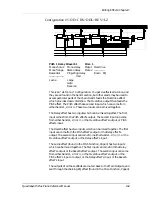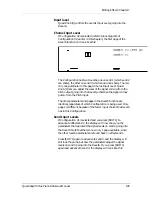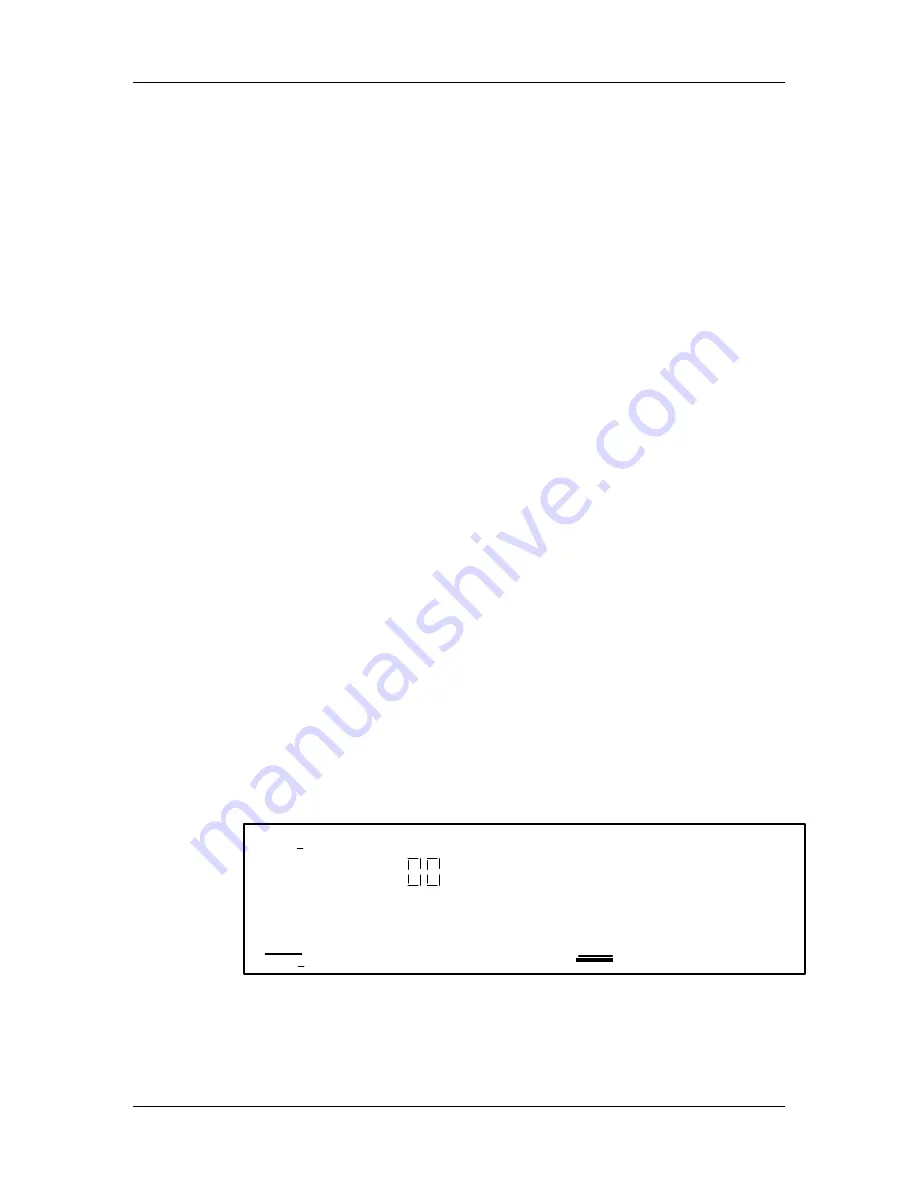
Editing Effects: Chapter 7
QuadraSynth Plus Piano Reference Manual
133
Copying Effect Patches
When you want a Program to use the Effects from a different Program, you must
copy that other Program’s Effects into the Program you are working on. This is
done within Store Mode using the “Copy Effect” function. First, select the
Program which contains the Effects you wish to copy. And, of course, you can
only copy Effects to Programs that are in the User Bank or on a RAM Sound Card
Bank.
For more about copying effects, see page 35.
Configurations
A Configuration is essentially the starting point of any Effects Patch. You must
select the Configuration you are going to use before making any other edits,
since all routings and parameters change to their default settings each time you
change the configuration. Each Configuration is a unique arrangement of
multiple effect blocks, distributed across the four effect sends. Some effect sends
may have three different effects (pitch, delay and reverb) on them.
Configurations also determine where the signal to a block comes from, and
where the output of each block goes to -- the main outputs, the next effect in line,
or even to an effect block belonging to another effect send. The Configuration
diagrams on the next six pages provide a crucial “road map” you’ll need to guide
you through the many paths that are possible in each configuration. Refer to
them as you program the effect.
The five Effect Configurations are:
•
Configuration #1: 4-Sends, 1 Reverb
•
Configuration #2: 4-Sends, 2 Reverb
•
Configuration #3: 4-Sends, 1 Lezlie
•
Configuration #4: 2-Sends, With EQ
•
Configuration #5: OD>CHS>DDL>REV>LZ
The Configuration function is used to select the Configuration for the Effects
Patch you are editing. Use the FUNCTION [
♦
] and [
∅
] buttons to scroll through
the functions in the display until the word CONFIG is underlined. The display
should look like this (from Mix Edit Mode):
MIDI
CHAN
P R O G
P R O G
1
PRESET
EDITING:
1
EFFECT
PITCH MOD
CONFIG REVERB DELA
Y
MIX MISC.
P
AGE:
1
4-SENDS, 1 REVERB
CONFIGURATION
Quad Knob [1] selects the Configuration. As you scroll through the various
Configu-rations, each one’s name will appear in the upper right section of the
display.
Summary of Contents for QuadraSynth Plus
Page 1: ...ALESIS QuadraSynth Plus Reference Manual ...
Page 3: ......
Page 10: ...Setting Up Chapter 1 QuadraSynth Plus Piano Reference Manual 11 ...
Page 56: ...Overview Chapter 4 QuadraSynth Plus Piano Reference Manual 57 ...
Page 63: ...Editing Mixes Chapter 5 QuadraSynth Plus Piano Reference Manual 64 ...
Page 77: ...Editing Programs Chapter 6 QuadraSynth Plus Piano Reference Manual 78 ...
Page 152: ...Editing Effects Chapter 7 QuadraSynth Plus Piano Reference Manual 153 ...
Page 163: ...Editing Effects Chapter 7 QuadraSynth Plus Piano Reference Manual 164 ...
Page 178: ...Troubleshooting Appendix A QuadraSynth Plus Piano Reference Manual 179 ...
Page 179: ......
Page 191: ...Parameters Index Appendix C QuadraSynth Plus Piano Reference Manual 192 ...