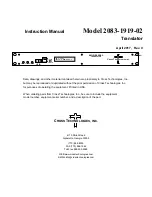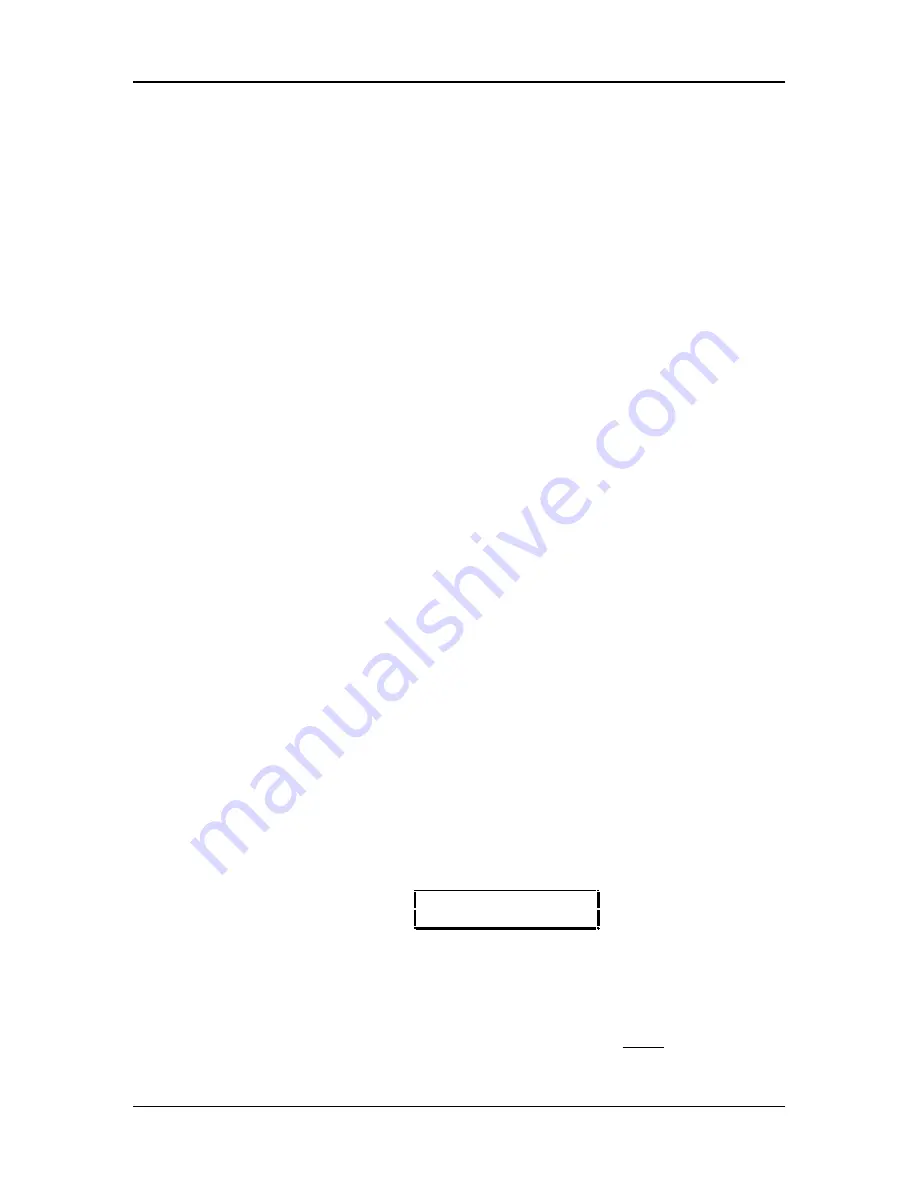
Your First Session: Chapter 2
R
EALTIME
P
ERFORMANCE
F
UNCTIONS
The QS provides various ways to control the sound as you are playing. Try out some
of these functions while playing the keyboard. The sound of the effects can also
change by using these controllers. The effect of these realtime controllers varies from
Program to Program; in some they may not be active, and in others they may have a
dramatic effect.
•
Velocity. The volume and tonal quality of the sound will change according to how
hard you play the keyboard.
•
Aftertouch. The action of pressing a key down after playing it is called
“aftertouch” (it is also sometimes referred to as “Pressure” since it corresponds to
the amount of pressure being applied to the keyboard). Pitch, tone and volume
(among other things) can be changed using aftertouch.
•
Pitch Bend Wheel. While playing a note, you can move the PITCH BEND
WHEEL up to raise the pitch, or down to lower the pitch. The amount of pitch
bend available can be different for each Program.
•
Modulation Wheel. By raising the MODULATION WHEEL, you can add
expressive modulation effects (such as vibrato or tremolo) while you play. The
type of modulation effect can be different for each Program.
•
Controller A–D Sliders. This is described below.
Further expressive control is available with a pedal switch (included) or expression
pedal (optional, see page 25). By connecting a pedal switch to the [SUSTAIN] jack on
the rear panel, you can have the sound sustain even after you release the keys. By
connecting an expression pedal to the [PEDAL 1] jack, you can use the pedal to
change the volume or tone (or some other quality such as reverb depth or vibrato
speed) of the sound, if the Program is edited to use the pedal(s).
T
HE
C
ONTROLLER
A–D S
LIDERS
To the right of the [VOLUME] slider are the four Controller sliders: CONTROLLER
[A], [B], [C] and [D]. These provide control over various parameters depending on if
you are in a Play mode, or in one of the Edit modes.
In Program Play Mode and Mix Play Mode, the CONTROLLER [A] slider acts as
Controller A, the CONTROLLER [B] slider acts as Controller B, and so on. These
Controllers are defined in Global Edit Mode (Pages 8 through 11) to transmit specific
MIDI controller messages. Many of the QS’s internal Programs use Controllers A–D
to provide control over their tonal aspects. When auditioning Programs, move the
CONTROLLER [A]–[D] sliders up and down to find out what effect each has; they will
be different from Program to Program.
PROG PRESET1 ºº
GrandPianoÍÎCh01
≠
Controllers A–D Indicators
A section of the lower line of the display is used to indicate the current settings of the
Controller A–D sliders (in Program Play or Mix Play modes only). These four “bar-
graph” type indicators will update instantly when any of these four sliders are moved.
When a Program or Mix is selected, the display indicates the stored settings for these
QS7/QS8 Reference Manual
15
Summary of Contents for QS7
Page 1: ...ALESIS QS7 and QS8 Reference Manual...
Page 3: ...2 QS7 QS8 Reference Manual...
Page 43: ...Chapter 5 Editing Mixes 42 QS7 QS8 Reference Manual...
Page 121: ...Global Settings Chapter 8 QS7 QS8 Reference Manual 119 119...
Page 130: ......
Page 141: ...Index 142 QS7 QS8 Reference Manual...