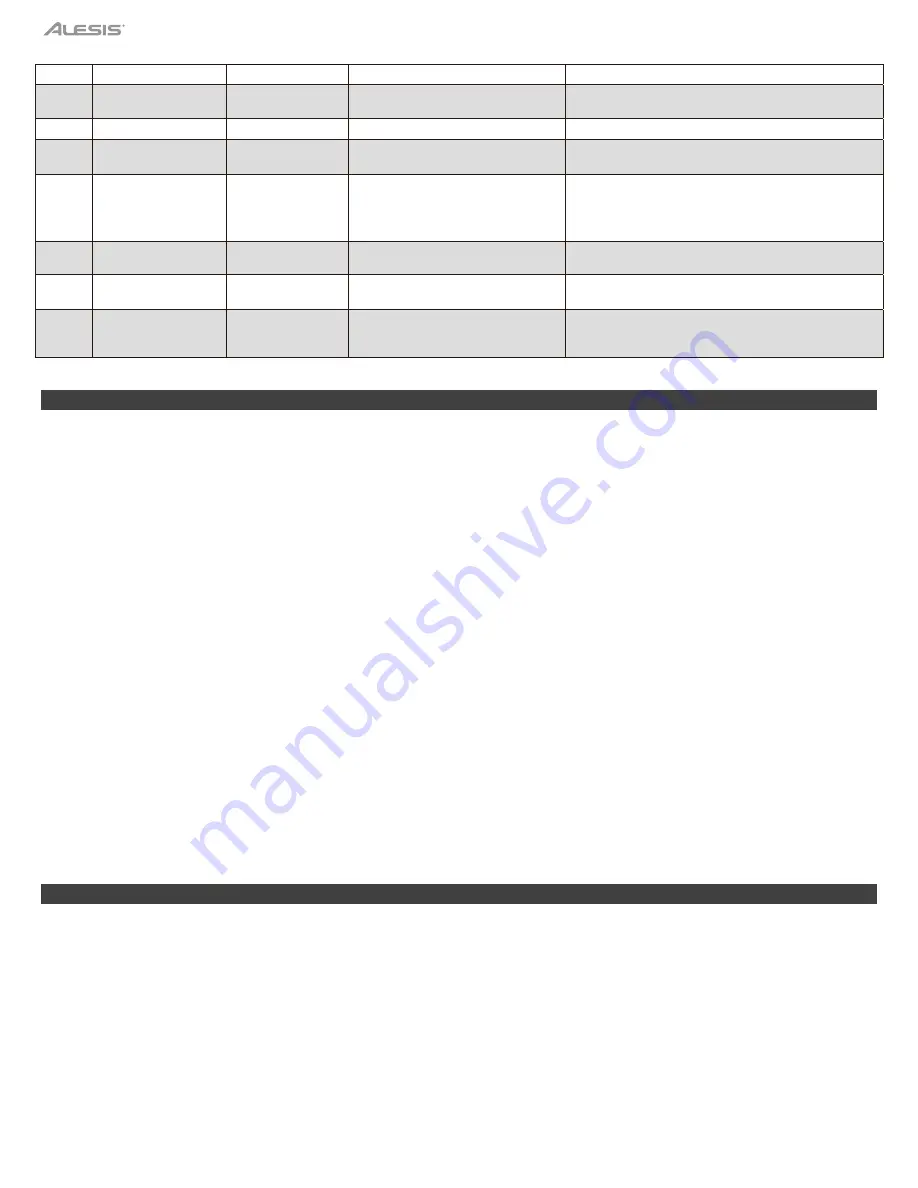
16
20
Twinova Octave
xxx TwinoOct -2~+2
(default:0)
21
Fade Time
xxx FadeTime
1 ~ 20 (default:10)
Specify the time period of fade-in and fade-out in
style playback.
22
DSP
xxx DSP
OFF, ON (default:ON)
Turn the DSP effect on or off.
23
Slicer Type
xxx Slicer
1 ~ 2 (default:1)
Specify the Slicer effect applied to the sections in
Mix playback.
24 Touch
Pad
Control
xxx Pad ****
1
Pad Rele
2
Pad Hold (default:001 Pad
Rele)
Release: Effects will be reset to default when the
finger is released from the Touch pad.
Hold: Effects will be held after the finger is
released from the Touch pad.
25
Song Loop
xxx SongLoop
001,ALL,OFF
(default:ALL)
Specify how the songs will be played back.
001,ALL,OFF
26 Sampler
Pitch
Correction
xxx Pitch Co
OFF, ON (default:ON)
Turn the sampler’s pitch correction on or off.
27
Power Off Time
xxx PowerOff
OFF, 030, 060
(default:30)
The instrument will automatically shut down after
30 minutes of inactivity; you can disable this
function or change the time setting.
Troubleshooting
The speakers produce a pop sound whenever the power is turned on or off.
This is normal and is no cause for alarm.
Speakers do not produce sound when the keyboard is played:
1.
Check if the master volume is set too low.
2.
Check if the R1/R2/L sound volume is set too low in the mixer menu.
3.
Check if headphones are plugged into the PHONES output.
The speakers produce noise when a mobile phone is put near them.
Using a mobile phone in close proximity to the instrument may
cause interference. To prevent this, turn off the mobile phone or use it farther away from the instrument.
The auto accompaniment does not play back even when Sync is in standby and a key is pressed.
You may be playing keys in the
right-hand range of the keyboard. To start the accompaniment with Sync Start, make sure to play keys in the left-hand range.
Certain notes seem to be in the wrong pitch.
Make sure that the tune value is set to 0. Press and hold the
[<]
and
[>]
buttons and turn
on the power to restore factory settings.
When connecting to computer, the instrument cannot be recognized.
Check if the USB cable is firmly connected. Try connecting
another USB port on the computer. This instrument is plug and play and should work without installing a driver.
The pedal does not respond.
Check if the pedal cable is firmly connected.
It cannot read/save to the SD card.
Make sure your SD card is in FAT32 format and not multi-partitioned.
It shuts down after a period of time.
The auto power off function will turn off the instrument after a preset period of time when the
instrument is not in use. You can adjust the auto-off function in the function menu.
The Harmony function does not work.
Harmony function is not available when Sound R1 is a drum kit.
Factory Reset
To perform a factory reset:
Hold down the [<] and [>] buttons at the same time, then turn on the power. It will reset to factory default settings, and delete all user data
on the instrument, including user songs, user memory and user sounds. The LCD will show “Loading!”. When factory reset is completed,
the instrument will start normally.


























