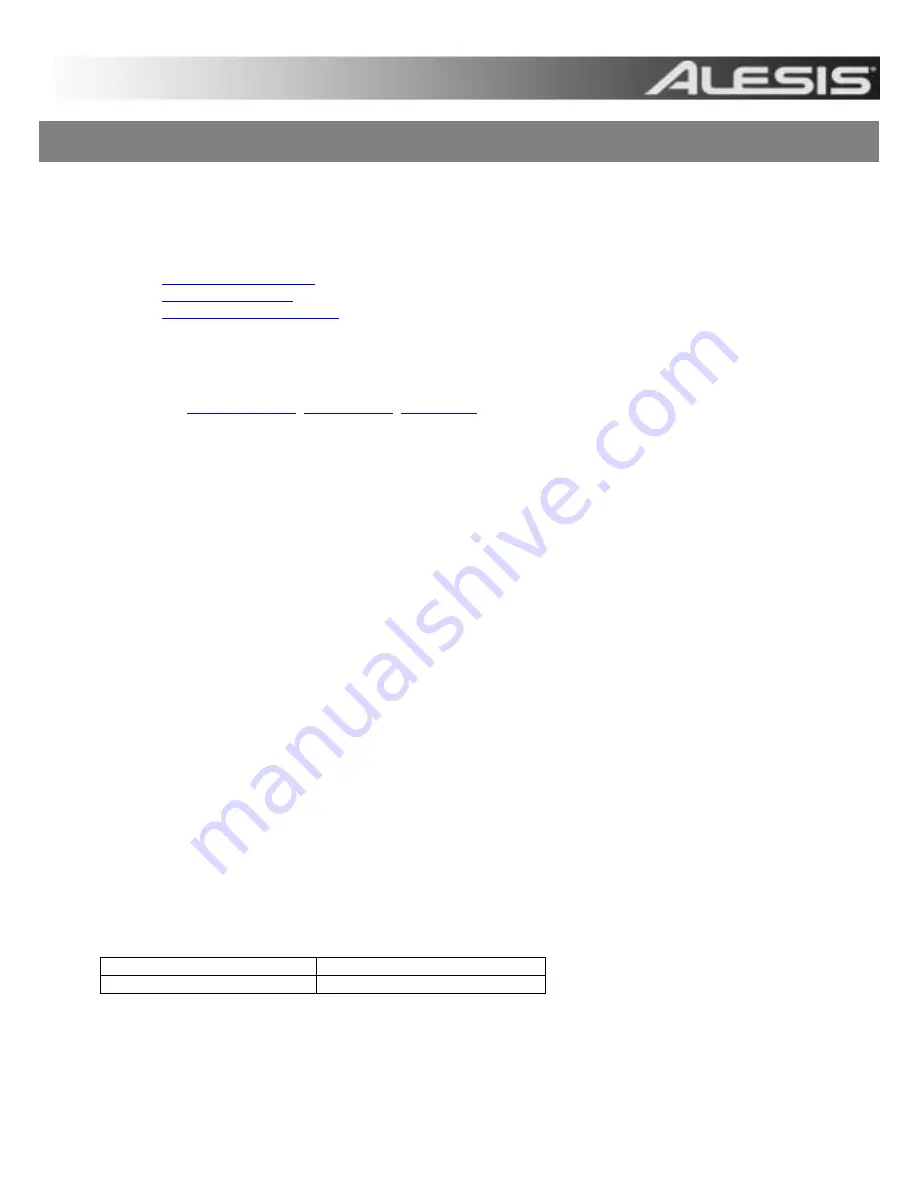
Updated 4-DEC-2012
Alesis DM10 Update Instructions
The Alesis DM10 Updater application allows you to easily update the OS and Sounds in your DM10 module. This
application is available for both Mac OSX and Windows computers.
Table of Contents
1.
2.
3.
Prepare for the update:
1. Download the update files and updater application for your specific kit from the appropriate product page at
. This includes the Boot and App, and may include the
Triggers, and Sound ROM.
2. Begin with the DM10 disconnected from your computer.
3. Disconnect any 5-
Pin MIDI cables connected to the DM10’s inputs or outputs.
4. Disconnect any other USB MIDI, or USB Audio devices which are connected to your computer.
5. Exit any applications on your computer which might be running.
6. Now connect the DM10 to a rear USB port on your computer using a USB cable.
The above procedures will ensure that the DM10 only receives data from the Updater application.
Perform the update:
7. Hold down the
REC
button while powering on the DM10.
Windows users may see a Found New Hardware Wizard at this point
– hit cancel. It is OK to ignore any errors
that you might encounter as they will not affect updating.
8. Open the
DM10 Updater Application.
9. (Windows only) Select the DM10 port from the
MIDI Interface menu.
On XP this will be called
USB Audio Device
.
10. Choose
File
and then
Open
and click on the
.syx file
in the
2 - DM10 Boot
folder from the downloaded update.
Do NOT choose Open.
11. Press and hold the
Record
button on the DM10 module and then choose
Open
. Once the update begins,
release the Record button.
12. The DM10 module will prompt to reboot. Power off the DM10.
13. Repeat steps 7 - 12 for each subsequent file.
Note:
During the update process (while files are copying), be sure that you hold down the
REC
button on the
DM10 as stated above in step 11. If the
REC
button is not held down during this time, you may receive an error
message and the DM10 will not update.
The files need to be installed in a particular order.
The order is as follows:
Folder Names
File Names
2 - DM10 Boot
DM10_boot_v
x.xxx
.
syx
3 - DM10 App
DM10_app_v
x.xxx
.
syx
The installation is complete once all the files have been installed and the DM10 asks you to reboot a final time.
Note:
If the update fails, DO NOT power down the DM10. Instead, repeat the procedure above from step 2 onward.


