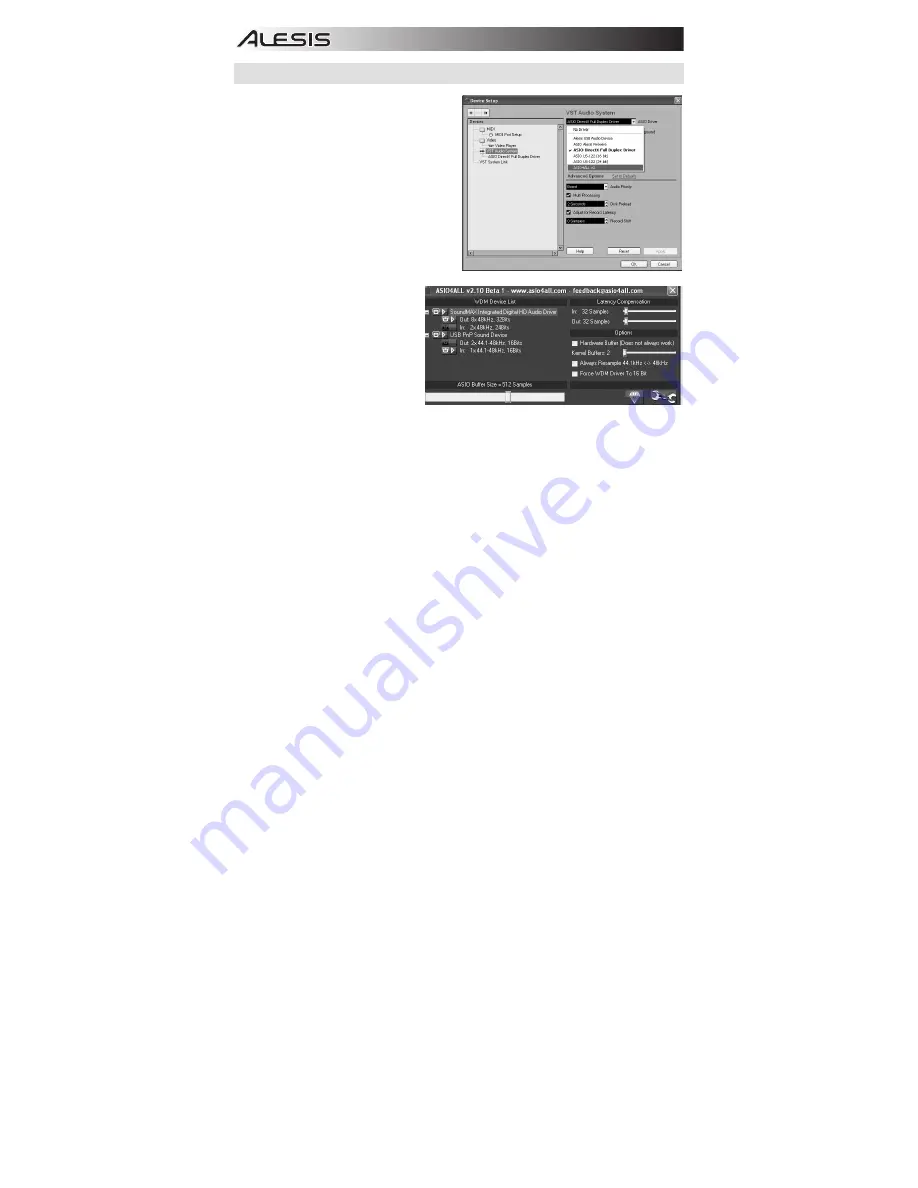
10
WINDOWS SETUP
Once Cubase LE 5 is installed and activated,
follow the steps below to configure the software
to record with the AcousticLink.
1.
Open Cubase LE 5. If prompted to open a
project, cancel for now.
2.
From the menus select
Devices
f
Device
Setup
.
3.
In Device Setup click on
VST Audio System.
4.
In the ASIO driver dropdown box, select
ASIO4ALL
. When asked to switch the driver,
select ‘Yes’. Then select ASIO4ALL from the
left panel and click on the Control Panel
button at the top right of the window.
5.
Click on the image of the wrench in the
bottom right corner and ensure that
USB PnP
Sound Device
is selected for the
input device and your internal
soundcard is selected as the output
device. Uncheck any other devices
listed here.
6.
Click
OK
for the two windows that
are open, and then close and reopen
Cubase for the changes to take
effect.
7.
In Cubase, click on
File
f
New
Project
and select
Empty
, and
choose where you would like to save
your project.
Summary of Contents for AcousticLink
Page 1: ...AcousticLink QUICKSTART GUIDE...
Page 2: ......































