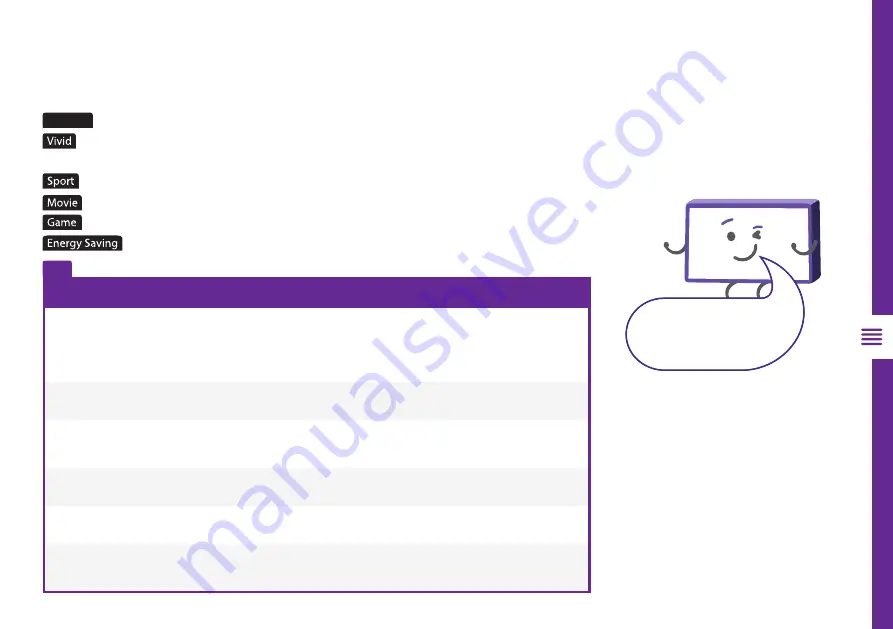
TV SETTING MENUS | 25
When you adjust backlight/
brightness/contrast/saturation/
hue/sharpness settings, they
get automatically saved under
user mode.
Picture Mode
Standard
: Settings are optimised for viewing in brightly-lit environments such as store-fronts.
: Enhanced brightness with lower contrast, colour depth and edges for standing out in
very bright places such as storefronts.
: Settings are optimised for watching sports.
: Settings are optimised for viewing movies.
: Settings are optimised for gaming.
: Settings are optimised for minimal power consumption.
User
: Adjust settings to best suit your viewing environment and content.
Option
Description
Backlight
Adjust the screen brightness by adjusting the backlight. The closer to 100, the
brighter the screen.
Brightness
Adjust the overall screen brightness. The closer to 100, the brighter the picture.
Contrast
Adjust the contrast of the bright and dark areas of the picture. The closer to 100, the
higher the contrast.
Saturation
Adjust the intensity of the colours. The closer to 100, the deeper the colour.
Hue
Adjust the hue of the picture between red and green tints.
Sharpness
Adjust the sharpness of the picture. The closer to 20, the sharper and clearer the
image.
Picture
To access picture settings, navigate from Settings > Device Preferences > Picture
User Mode settings
















































