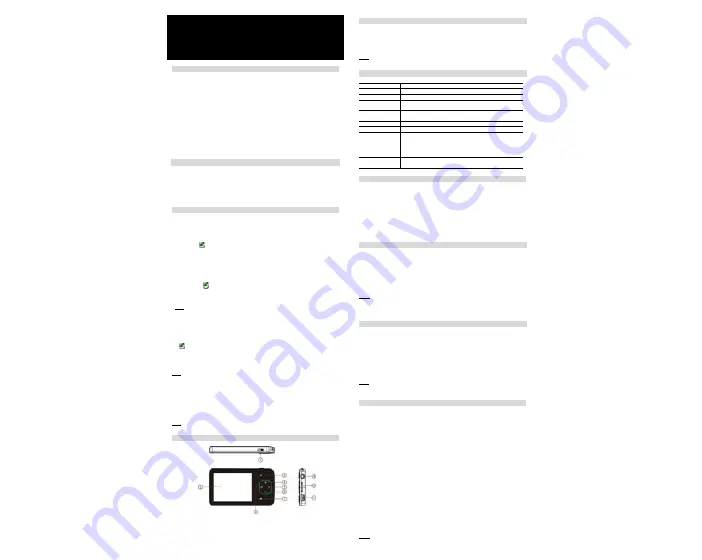
Keys Description
Cautions
z
Do not subject the d
ev
ice to severe impact or drop it from high position.
z
Do not use the player in extreme hot or cold, dusty or damp field. Do not exp
o
se it to direct
sunshine.
z
Back up the data frequently in case of accid
e
nt data loss.
z
Avoid using the player in strong magnetic field.
z
Keep the device away from wate
r
or other liquids. In the event that wa
t
er or other liq
u
ids enter
the device, power off the product immediately, and clean the device.
z
Do not use chemical solution to clean the device in order to avoid corrosion. Clean it with a dry
cloth.
z
We are not responsible for the damages or lost data caused by malfunction, misusing, repairing
the device or battery replacement.
z
Do not attempt to disassemble, repair or modify the product. This will invalidate guarantee.
z
The design of the player or actual display may be different from what is shown in this manual. It
should be subject to the actual display or design.
Key Features
z
Music
Player
z
Video
player
z
Image
viewer
z
Memory card reader
z
Folder
Navigation
z
Voice
Recorder
Before Using
z
Connect to a PC and download audio files
This player is plug & play for WIN2000 or above OS. But for Windows98/SE, you are required to install a
driver before connection.
(1) Plug the larger end of the USB cable to the USB port of the PC, and plug the smaller end to the
USB port of the player.
(2) When the “
” icon appear at the right bottom of the PC screen, double click “My Computer” on
the desktop, you see a removable disk which indicates the player. Just use the removable disk as
a regular local disk, copying files from or to it.
Note: The transfer rate displayed on the PC may be different depending on the operating system. Exact
transfer rate should be subject to the player's indication.
z
Removing the player from the PC safely
For Windows2000/XP:
(1) Left click the
icon at the right hand corner of the taskbar.
(2) Click the pop-up mini-window with message of “Stop the USB Mass Storage Device – Drive (X)”.
(3) When you are prompted to remove the device, pull out the player.
For Win98, please make sure the data transfer is completed before unplugging the player.
Note:
You are recommended to disconnect the player from PC properly in order to avoid data loss.
z
Charge the battery
The device has a built-in lithium-icon rechargeable battery. It is charged via USB connection. You are
required to charge it when you use it for the first time. It takes about 3 hours to fully charge the battery.
To charge the battery, connect the larger end of the USB cable to the USB interface of PC, and connect
the other smaller end of the USB cable to the USB interface of this player. The device is connected to
PC and being charged. If you want to know the charge progress, disconnect the device safely by clicking
the “
” icon. You see an animating battery icon indicating charge progress. When the icon becomes
green, the battery is fully charged.
Please charge the battery immediately when the display indicates low battery, or the device will be
powered off automatically.
Note:
For maximum performance, lithium-ion batteries need to be used often. If you don’t use the device
often, be sure to recharge the battery at least once per month.
z
Using memory card
The device comes with a memory card slot for reading data from a micro-SD card.
To use a memory card,
(1) Insert a Micro-SD card to the card slot on the unit body.
(2) Enter the folder navigation mode to see two folders named “Flash Memory” and “Micro SD card”.
To play the audio/video files stored on the memory card, open the “Micro SD card” folder.
Note: The device does not guarantee compatibility with all memory cards from various manufacturers.
Power On/Off
To power on,
(1) Turn on the
ON/OFF
button.
(2) Press and hold the
PLAY/PAUSE
key until you see prompt on the display.
To power off,
(1) Press and hold the PLAY/PAUSE key until you see prompt on the display.
(2) Turn off the ON/OFF button. (Be sure to complete this step in order to extend the battery life.)
Note: This player has a power-saving feature which enables the device to power off automatically if it is
idle for about 3 minutes.
Basic operation
Function Operation
Play/Pause Press
the
PLAY/PAUSE
button
to play or pause.
Adjust Volume
Press the VOL+/VOL- button to increase or decrease the volume.
Move to the previous
track
Shortly press the
PREVIOUS
button.
Move to the next
track
Shortly press the
NEXT
button.
Fast Forward
Press and hold the
NEXT
button.
Rewind
Press and hold the
PREVIOUS
button.
A-B Repeat
To repeat a specified section of a track,
(1)
During playing, press and hold the
VOL+
button to select the start
point.
(2)
Press and hold the
VOL+
button to select the end point.
(3)
Press and hold the
VOL+
button to stop the section repeat.
Lock / unlock buttons
Hold down the
MENU
and
VOL-
button together until you see indication
on the screen.
Playing music
(1)
Turn on the player to see the main menu. (
Note:
Pressing and holding the
MENU
button at any
time can send you to the main menu.)
(2) Use
the
PREVIOUS/NEXT
button to select “Music” on the menu and then press the
MENU
button
to confirm selection. The music should play immediately. See “Basic Operation” for detail
instructions.
(3)
During music playing, you can briefly press the
MENU
button to enter the folder browser.
In the folder browser mode, press the
VOL+/VOL-
button to select a folder or track, and press the
MENU
button to confirm selection or press the
PLAY/PAUSE
button to return to the previous
hierarchy.
Viewing photos
(1)
Press and hold the
MENU
button to display the main menu.
(2)
Select “Photo” and press the
MENU
button to confirm.
(3) Press
the
VOL+/VOL-
button to select a folder or image, and press the
MENU
to confirm or press
the
PLAY/PAUSE
button to return.
(4)
Select the photo that you want to display and press the
MENU
button to enlarge it to full screen.
(5)
In the full screen mode, you can press the
PREVIOUS/NEXT
button to display the previous or the
next photo. Press the
PLAY/PAUSE
to start or stop auto slide show, or press the
MENU
button to
enter folder navigation mode.
Note: Depending on the encoding format and resolution, some images may not be displayed. Try to use
an image viewer to convert them before viewing.
z
FM Radio (for EM871RB)
z
FM Encoding (for EM871RB)
z
Removable Storage Device
z
Funny
games
z
Built-in rechargeable lithium-ion battery
z
Customized
settings
ON/OFF:
Turn on or off the power
LCD Display
MENU:
Briefly press to confirm
selection. Press and hold to enter the
main menu.
VOL+:
Increase the volume
NEXT:
Play the next track
VOL-:
Decrease the volume
PLAY/PAUSE: Briefly press to play or
pause. Press and hold to turn on or off
the screen.
PREVIOUS: Play the previous track
Earphone Jack
Micro-SD card slot
USB Port:
E-book Reader
z
Reading E-book
(1)
Press and hold the
MENU
button to display the main menu.
(2)
Select “Text” and press the
MENU
button to confirm.
(3) Press
the
VOL+/VOL-
button to select a .txt file, and press the
MENU
button to open the selected
file.
(4) Press
the
VOL+/VOL-
button to flip page.
Press the
PREVIOUS/NEXT
button to read line by line.
Press the
PLAY/PAUSE
button to switch between auto and manual page up/down (by setting the
time interval in Settings/Auto Slide show/Text). If you want to page up or down manually, press the
PLAY/PAUSE
button again.
(5)
Press the MENU button to stop reading and return to the text file list.
z
Using bookmark
You can use the bookmark to mark the page for resuming reading later. For information about bookmark,
see “Using bookmark” section.
(1)
Go to the page that you want to mark.
(2)
Press and hold the VOL+ button for a while until you see a “Save Bookmark” window for saving
bookmark.
(3)
Press the VOL-/VOL+ button to select a location for saving the bookmark, and press the MENU
button to confirm. The bookmark is saved. It starts from the first line of current page.
(4)
To read the page that you marked, press and hold the VOL- button to show up the “Load
Bookmark” window. Press VOL-/VOL+ button to select a bookmark and press the MENU button to
confirm. You will be guided to that page.
Note: Some TXT file may not be read. This may because its format is not supported. Skip it or reload
another file.
Playing videos
(1)
Press and hold the
MENU
button to display the main menu.
(2) Use
the
PREVIOUS/NEXT
button to select “Video”, and press the
MENU
button to enter the video
player mode.
(3) Press
the
VOL+/VOL-
button to search a video or a folder that contains video files, and press the
MENU
button to confirm or press the
PLAY/PAUSE
button to return. For detail information about
playing, see the “Basic Operation” section. (Note: During playing, you can shortly press the
MENU
button to enter folder navigation mode.)
Note: This player can only play AVI videos. For other formats, you need to use the converting tool
included on the driver CD to convert them. For detail information about the converter, see AVI Converter
Quick User Guide on the CD.
ALCOR ZED
MP4 PLAYER
USER’S MANUAL





















