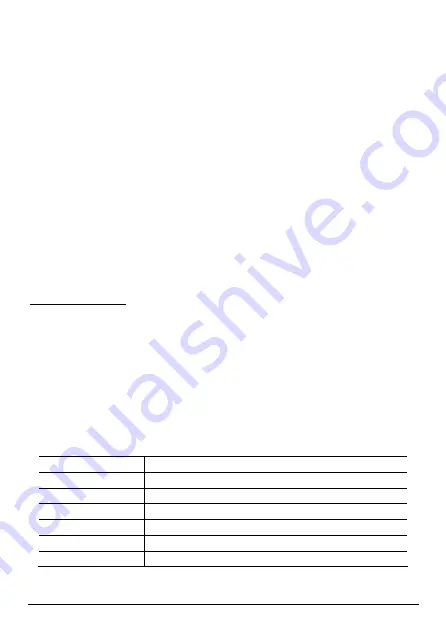
- 9 -
(4)
Press the VOL+
VOL+
VOL+
VOL+////VOL
VOL
VOL
VOL---- button to select “Delete File”, and then press the
Play/Pause
Play/Pause
Play/Pause
Play/Pause button to confirm.
•
Recollect
Recollect
Recollect
Recollect S
S
S
Song
ong
ong
ong
The device can memorize the song currently played while you exit from the
music mode. When you enter the music player mode again later, you can
resume playing the song from where you stopped last time.
To resume playing the song that you stopped last time,
To resume playing the song that you stopped last time,
To resume playing the song that you stopped last time,
To resume playing the song that you stopped last time, press the
Previous/Ne
Previous/Ne
Previous/Ne
Previous/Next
xt
xt
xt button select “Resume Play” from the music category list, and
then press the Play/
Play/
Play/
Play/P
P
P
Pause
ause
ause
ause button to confirm.
The device recollects 3 the most recent stop points, you can choose one of
them to be resumed by the following steps:
(1)
Press the VOL+
VOL+
VOL+
VOL+////VOL
VOL
VOL
VOL---- button to select “Hold Recollection” from the music
category list and then press the Play/
Play/
Play/
Play/P
P
P
Pause
ause
ause
ause button to confirm.
(2)
Press the VOL+
VOL+
VOL+
VOL+////VOL
VOL
VOL
VOL---- button to select one of the memorized points and
then press the Play/Pause
Play/Pause
Play/Pause
Play/Pause button to resume playing from it, or press the
MENU
MENU
MENU
MENU button to return.
Video
Video
Video
Video Mode
Mode
Mode
Mode
On the main menu, press the Previous/Next
Previous/Next
Previous/Next
Previous/Next or VOL+
VOL+
VOL+
VOL+////VOL
VOL
VOL
VOL---- button to select
“Video”, and then press the Play/
Play/
Play/
Play/P
P
P
Pause
ause
ause
ause button to enter the video mode.
•
Select Video
Select Video
Select Video
Select Video
Press the VOL+
VOL+
VOL+
VOL+////VOL
VOL
VOL
VOL---- button to select a video from the list. If a memory card is
available, you have to select a memory device to be played before selecting a
video file.
•
Play Video
Play Video
Play Video
Play Video
Press the Play/Pause
Play/Pause
Play/Pause
Play/Pause button to play the selected video.
Basic Operations
Basic Operations
Basic Operations
Basic Operations
Play/Pause
Press the Play/
Play/
Play/
Play/P
P
P
Pause
ause
ause
ause button to play or pause.
Stop
Press the MENU
MENU
MENU
MENU button.
Adjust Volume
Press the VOL
VOL
VOL
VOL----////VOL+
VOL+
VOL+
VOL+ button.
Previous Video
Press the P
P
P
Previous
revious
revious
revious button.
Next Video
Press the Next
Next
Next
Next button.
Fast Forward
Press and hold the Next
Next
Next
Next button.
Rewind
Press and hold the P
P
P
Previous
revious
revious
revious button.
Summary of Contents for Zed 5
Page 1: ... 1 ...
Page 22: ... 21 ...






















