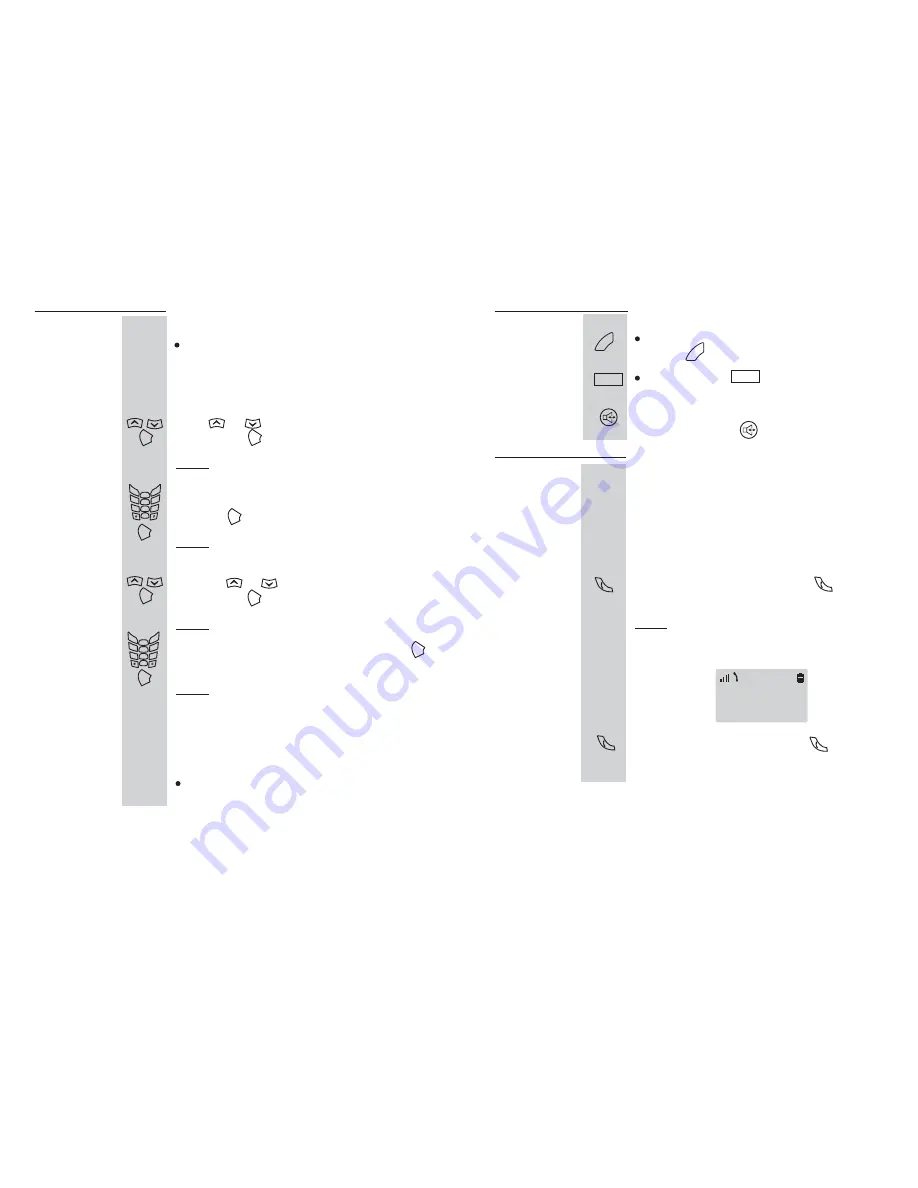
Note:
When the number appears correctly, pick up the
handset or press the
button.
Making a
Call
(continued)
2.
If you make a mistake while entering a number,
press the
button to clear the last digit and correct
the number.
You can press the
button to insert a pause to
a dialing sequence.
When a call is received, the handset rings and the
icon on the display blinks.
If the caller can be identified, the caller's phone
number displays. If the caller name is currently stored
in your internal phonebook, the caller name displays
while the handset rings.
L1
When a call is received, press the
button to
answer it.
Result:
Receiving
a Call
1.
D u r i n g t h e c o n v e r s a t i o n , t h e t i m e r i s
displayed in the follow sequence hours-
minutes-seconds.
14
Cordless Handset
To end the call, either press the
button or
replace the handset on the charger.
2.
00:03:05
L1
d
el
d
el
pause
pause
41
Note:
Press
or
button to choose
and press the
button.
Enter the base pin ( the default pin is 1590), and
press the
button.
Press the
or
button to choose
,
and press the
button.
Subsc PIN:
Enter the sub pin you want to set, and press the
button.
Pick up the new handset you want to register, then
do the same steps 2~5 as "To register a new
handset with the base phone" to register it.
Note:
To register a new handset with the registered handset.
The display shows "
".
The in use indicator on the base phone blinks.
BS Setting,
New HS
Result:
Result:
Result:
Result:
In the step 4, you need to enter the
you
have set.
Subsc PIN
Registering
a New
Handset
(continued)
*
If this is not the first base phone you are registering
to, there is a " " in front of the base number, you had
better to select another base number.
1.
2.
3.
4.
The display shows "
"then "
"
Waiting...
Base
PIN .
A confirmation tone is heard, and display
shows the submenu.
5.
INT
INT
INT
INT
INT
INT
INT
INT
1
0
2
ABC
3
DEF
4
GHI
5
JKL
6
MNO
7
PQRS
8
TUV
9
WXYZ
1
0
2
ABC
3
DEF
4
GHI
5
JKL
6
MNO
7
PQRS
8
TUV
9
WXYZ




























