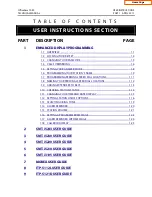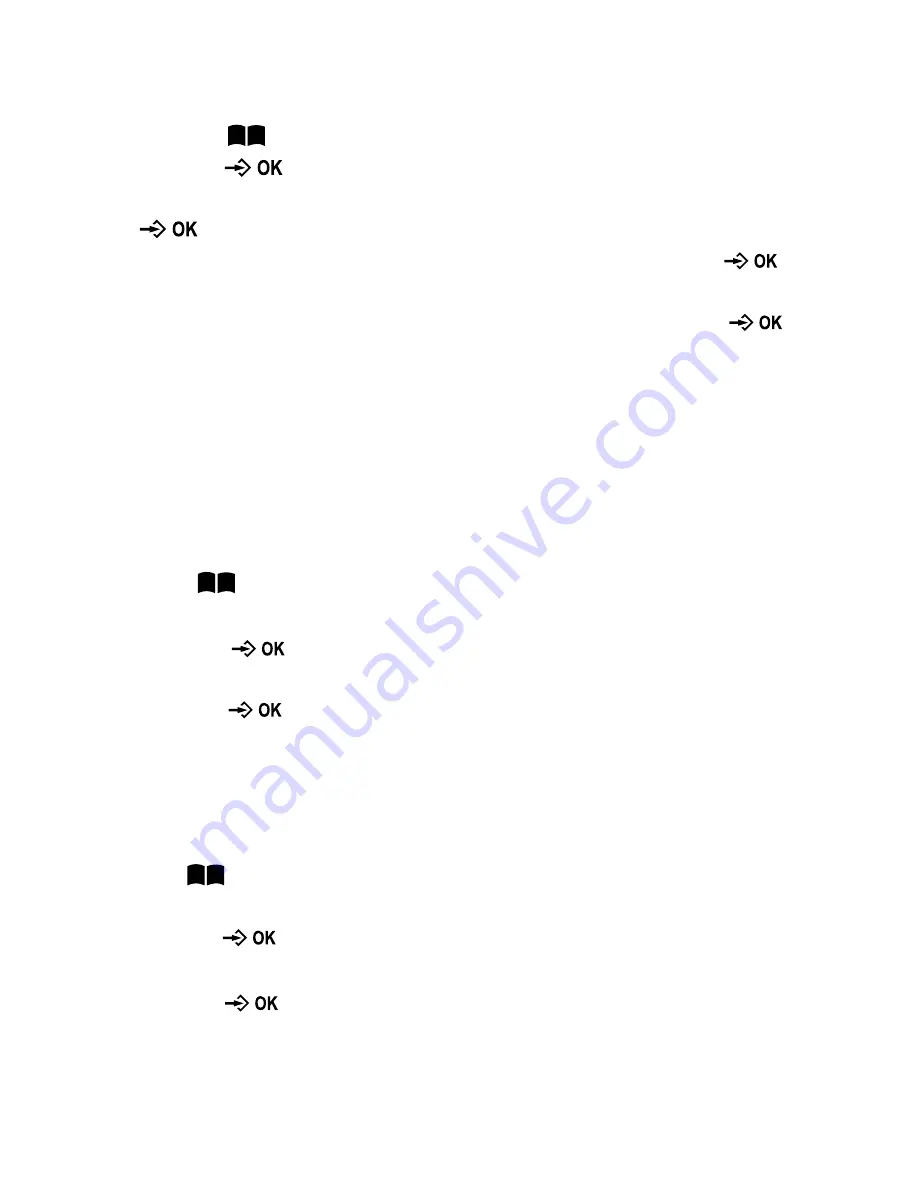
Store Entries
1. Press
key to access phone book memory.
2. Press
key to access phone book menu.
3. Press ▲ or ▼ key to select ADD NEW and press
Key.
4. Enter
number (max. 16 digits) and press
key
when finished.
5.
Enter name (max. 16 characters) and press
key
when finished.
Note: 1. When the capacity is full, MEMORY FULL will
display.
2. Any incorrect input can be deleted by pressing
C
key
.
Select Entries
Press
key to access phone book memory.
1. Press ▲ or ▼ key to scroll.
2. Press
key to select a desired entry, and then
press ▲ or ▼ to select the submenu SELECT.
3. Press
key to select the telephone number, you
may edit the number and make the call, but the
edited number cannot be saved in this option.
Edit Entries
Press
key to access phone book memory.
1. Press ▲ or ▼ key to scroll.
2. Press
key to select a desired entry, and then
Press ▲ or ▼ to select the submenu “EDIT”.
3. Press
to start Number edition and press key
-
18
-