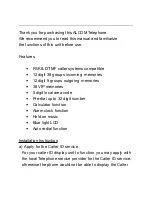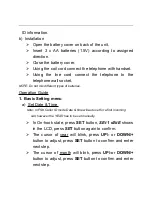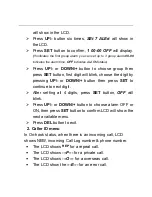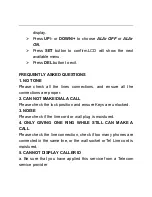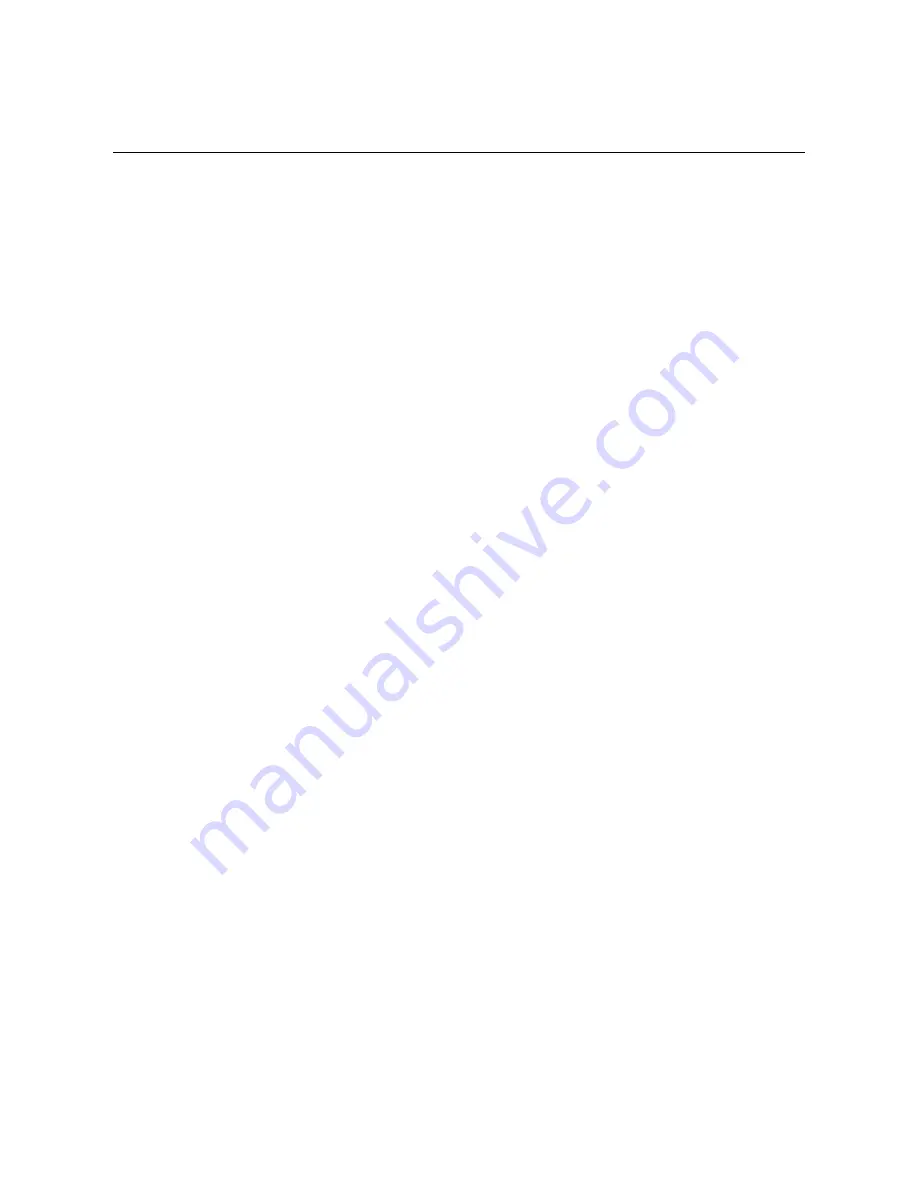
In On-hook state, press
SET
button once,
SEt 1 dAtE
will show in the LCD.
press
UP/-
button four times ,
SEt 5 P- t
will show in the
LCD.
Press set button again and
tONE
will show in the
display.
Press
UP/-
or
DOWN/+
to choose
TONE
or
PULSE.
Press
SET
button to confirm. LCD will show the next
available menu.
Press
DEL
button to exit.
b) Set Anti-parallel Dial protection
If this function is set all parallel phones connected with
the same telephone line will not be able to dial out.
This unit will send a dial signal when the parallel phone
is lifted to prevent it from dialing out.
In On-hook state, press
SET
button once,
SEt 1 dAtE
will show in the LCD.
press
UP/-
button five times,
SEt 6 ALAr
will show in
the LCD.
Press
SET
button again and
ALAr OFF
will show in the
Summary of Contents for AT6600
Page 1: ......