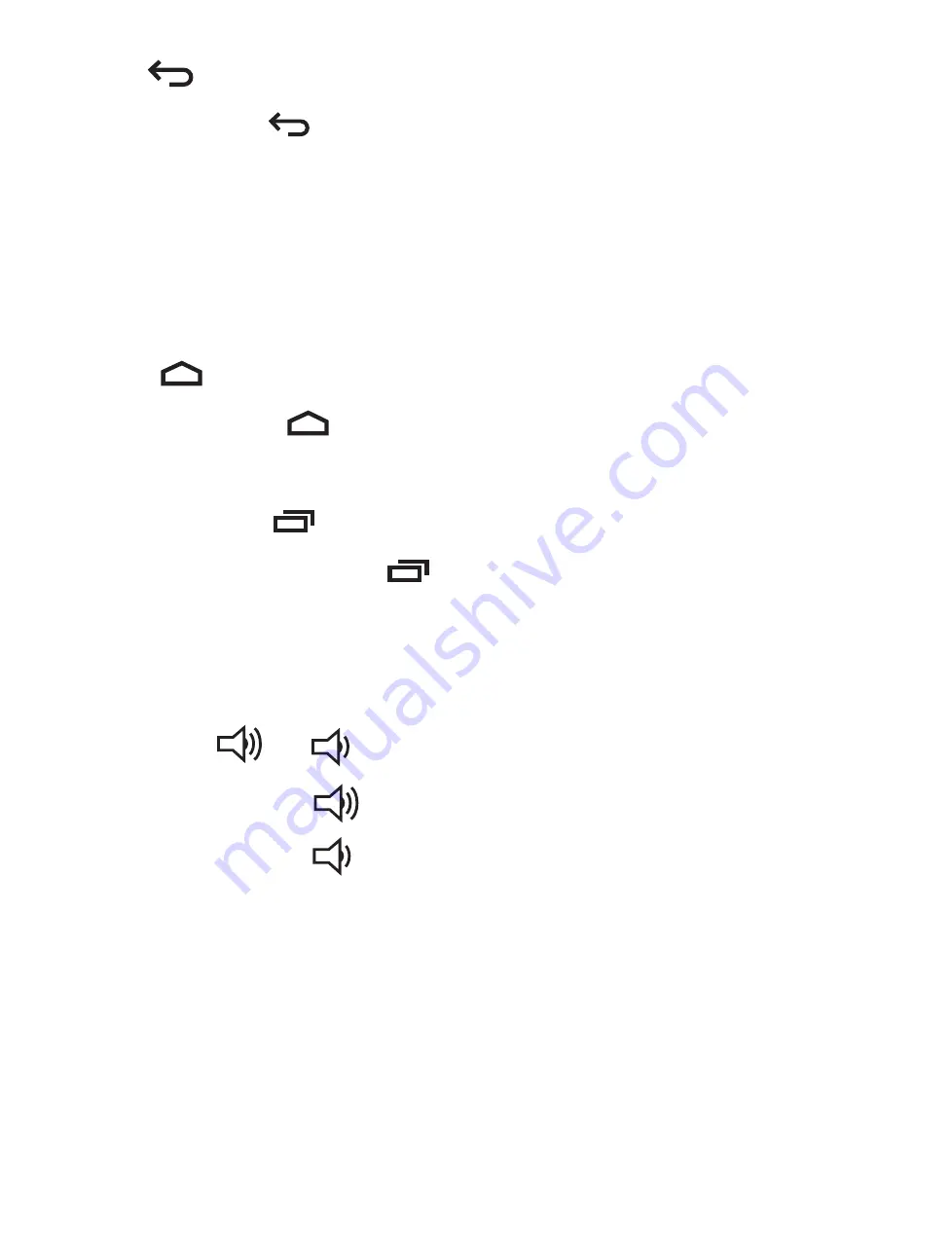
Back
Tap Back icon
to return to the previous screen.
•
The Back icon remains on the bottom of the screen at
all times, allowing you to navigate back to the previous
screen.
•
Once you go back to the Home screen, you can’t go
back any further in your history.
Home
Tap Home icon
from anywhere on your tablet to return
to the Home screen.
Recent Apps
Tap Recent Apps icon
to view recently used apps. Tap
an app to use it again.
You can slide down to see more apps. You can also slide it
away to the left or right.
Speakers
&
Tap Speaker icon
to increase volume.
Tap Speaker icon
to decrease volume.
EN - 12


























