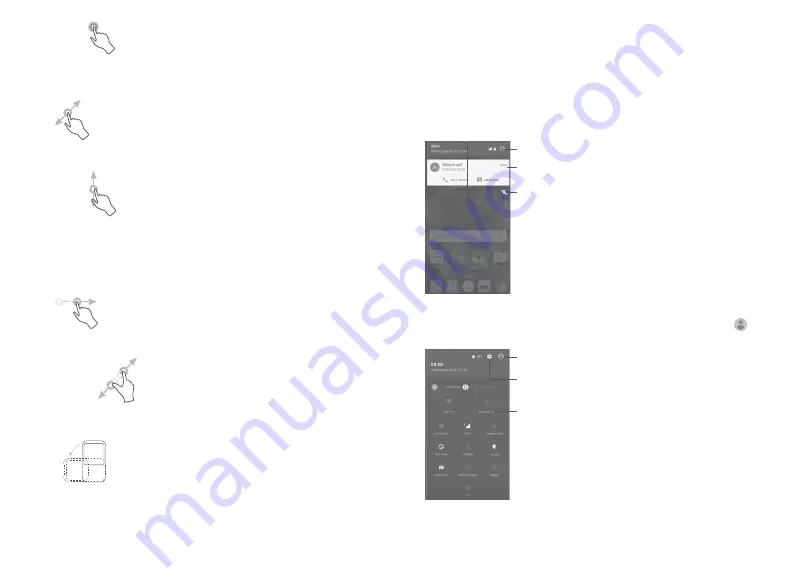
20
21
Long press
To enter the available options for an item, long press the item. For example,
select a contact in Contacts, long press this contact, an options list will appear.
Drag
Place your finger on the screen to drag an object to another location.
Slide/Swipe
Slide the screen to scroll up and down the applications, images, and web
pages. You can slide the screen horizontally too.
The device also supports one finger zooming in the Messaging, Gmail,
Camera and Gallery functions. Double touch the screen to zoom in/out.
Flick
Similar to swiping, but flicking makes it move quicker.
Pinch/Spread
Place two fingers on the screen surface and draw them apart or together to
scale an element on the screen.
Rotate
Automatically change the screen orientation from portrait to landscape by
turning the phone sideways to have a better screen view.
1.3.2 Status bar
From the status bar, you can see both phone status (on the right side) and
notification information (on the left side).
Notification panel
Drag down the status bar to view notifications and drag down again to open
the Quick settings panel. Touch and drag up to close it. From the Notification
panel, you can open items and other reminders indicated by notification icons
or view wireless service information.
Touch to clear all event–based notifications
(other ongoing notifications will remain).
Touch to open the Quick settings panel
Touch a notification and slide it sideways to
delete it
Quick settings panel
Touch and drag the Notification panel downwards twice or touch to open
the Quick settings panel.
The customised picture will show if you set up
your profile in the Contacts application
(1)
Quick settings panel
•
Touch icons to enable/disable functions or to
change modes
Touch to open
Settings
(1)
See "3.3.1 View your contacts''
Summary of Contents for POP4S
Page 1: ......



























