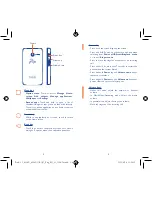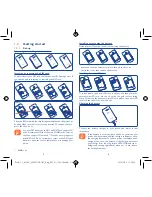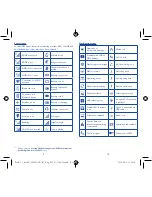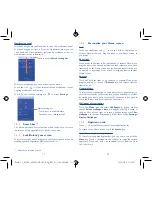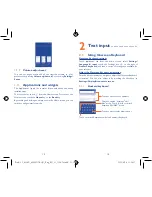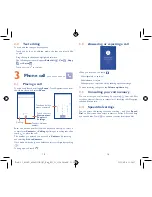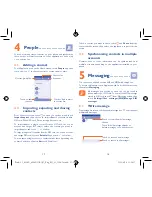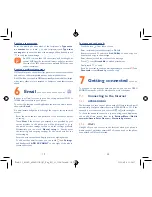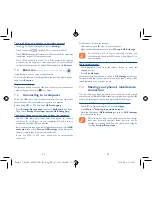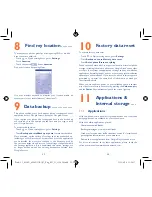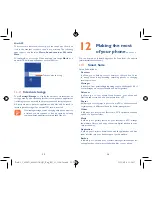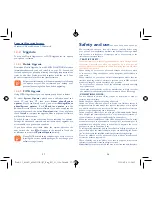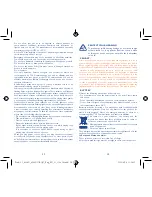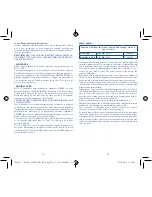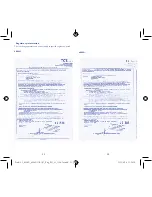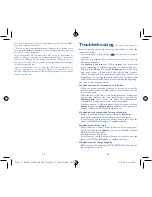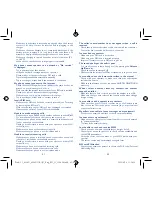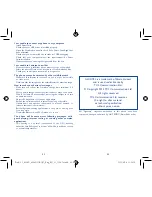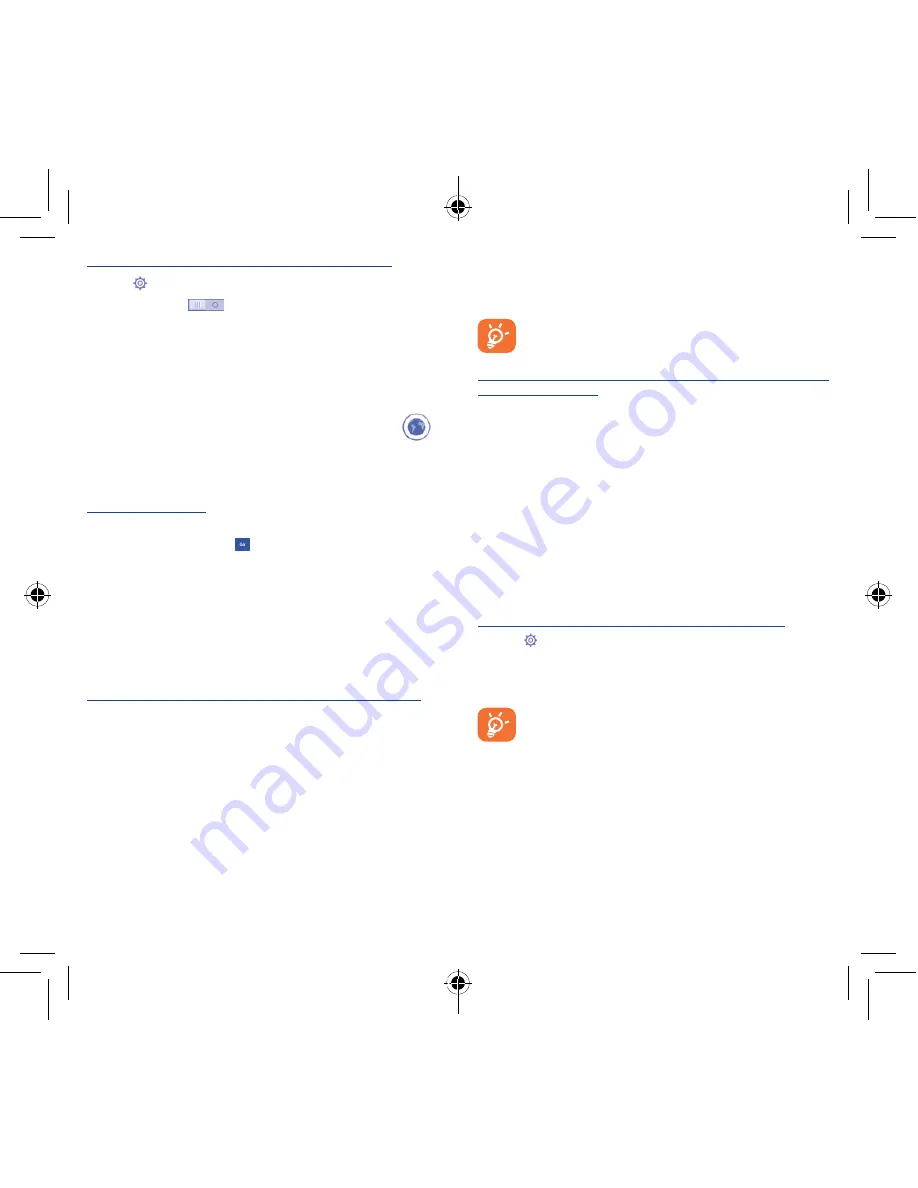
21
22
To turn Wi-Fi on and connect to a wireless network
•
Touch
on Quick setting bar to get to Settings.
•
Touch the switch
beside Wi-Fi to turn on/off Wi-Fi.
•
Touch Wi-Fi, detailed information of all detected Wi-Fi networks
is displayed in the Wi-Fi networks section.
•
Touch a Wi-Fi network to connect to it. If the network you selected
is secured, you are required to enter a password or other credentials
(contact network operator for details). When finished, touch Connect.
7.2
Browser .....................................
Using Browser, you can enjoy surfing the Web.
To access this function, touch Application tab from the Home screen,
then touch Browser.
To go to a web page
On Browser screen, touch the URL box at the top, enter the address
of the web page, then touch to confirm.
7.3
Connecting to a computer
With the USB cable, you can transfer media files and other files
between micro SD card/internal storage and a computer.
Before using MTP or PTP, first mark USB debugging.
•
Touch Settings\About phone, then touch Build number 7 times.
Then touch Settings\Developer options\USB debugging.
To connect/disconnect your phone to/from the computer:
•
Use the USB cable that came with your phone to connect
the phone to a USB port on your computer. You will receive a
notification that the USB is connected.
•
If you use mass storage, open the Notification panel and touch USB
connected, then touch Turn on USB storage in the dialog that
opens to confirm that you want to transfer files.
•
If you use MTP or PTP, your phone will be automatically
connected.
To disconnect (from mass storage):
•
Unmount the microSD card on your computer.
•
Open the Notification panel and touch Turn off USB storage.
For Windows XP or lower operating systems, you
should download and install Windows Media Player 11 on
your computer.
To locate the data you have transferred or downloaded in
the internal storage:
•
Touch Application tab from the Home screen to open the
applications list.
•
Touch File Manager.
All data you have downloaded is stored in File Manager, where you
can view media files (videos, photos, music and others), rename files,
install applications on your phone, etc.
7.4
Sharing your phone's mobile data
connection
You can share your phone's mobile data connection with a single
computer via a USB cable (USB tethering) or with up to eight devices
at once by turning your phone into a portable Wi-Fi hotspot.
To turn on USB tethering or Portable Wi-Fi hotspot
•
Touch
on Quick setting bar to get to Settings.
•
Touch More...\Tethering & portable hotspot.
•
Mark the checkbox of USB tethering or turn on Wi-Fi hotspot
to activate this function.
These functions may incur additional network charges
from your network operator. Extra fees may also be
charged in roaming areas. You can check data usage by
touching Settings\Data usage.
Pixi3-3.5_4009X_4009D GB QG_Eng_EN_11_150424.indd 21-22
2015/4/24 11:54:17