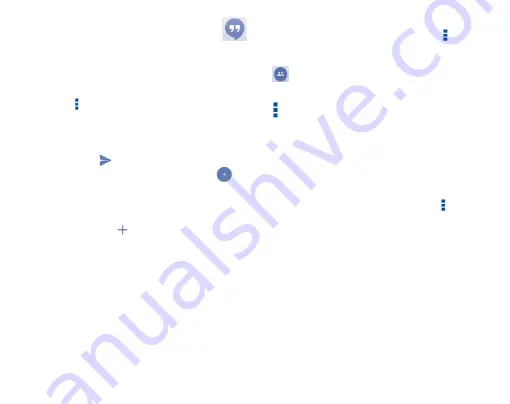
25
5�3
Hangouts
(1)
���������������������������������������
Google's instant messaging service, Hangouts, lets you communicate with
your friends whenever they are connected to this service.
To access this feature and sign in, touch the Application tab from the Home
screen, then touch
Hangouts
. All friends added by using Hangouts from the
web or phone will be displayed in your friends list.
To sign out, touch from Friends list screen to display options, then touch
Settings\Sign out
.
5�3�1
Chatting with your friends
To start a chat, touch the name of a friend in your Friends list, then type your
message and finally touch
.
You can invite other friends to join in a group chat by touching
and
select
New group
on group chatting screen and then selecting the friend
you want to add.
5�3�2
To add a new friend
From Friends list, touch the icon
to add a new friend. Type name, email
or number of the friend you want to add, and then touch
New conversation
or
New video call
to start a chat.
A notification with this invitation will be received by the friend. By touching
the invitation, the friend can select
Decline
or
Reply
in response.
(1)
It may vary depending on the app version.
5�3�3
To manage your friends
Besides adding new friends to your friends list, touch and selecting
People & options
from your Chatting screen, the following actions will
be available:
•
Touch to add the person into a new group Hangout.
•
Touch to open
Help & feedback
.
•
Notifications
Mark the checkbox to be notified of new messages.
•
Block
Touch to block the friend from exchanging messages.
If blocked, you will no longer receive direct messages
and notifications, but this person will still be present in
any group Hangouts you have in common. All blocked
friends can be viewed by touching and
Settings
,
then touch
Blocked People
. To unblock a friend, touch
Unblock
besides the name of this friend.
Summary of Contents for PIXI UNITE A466BG
Page 1: ......





































