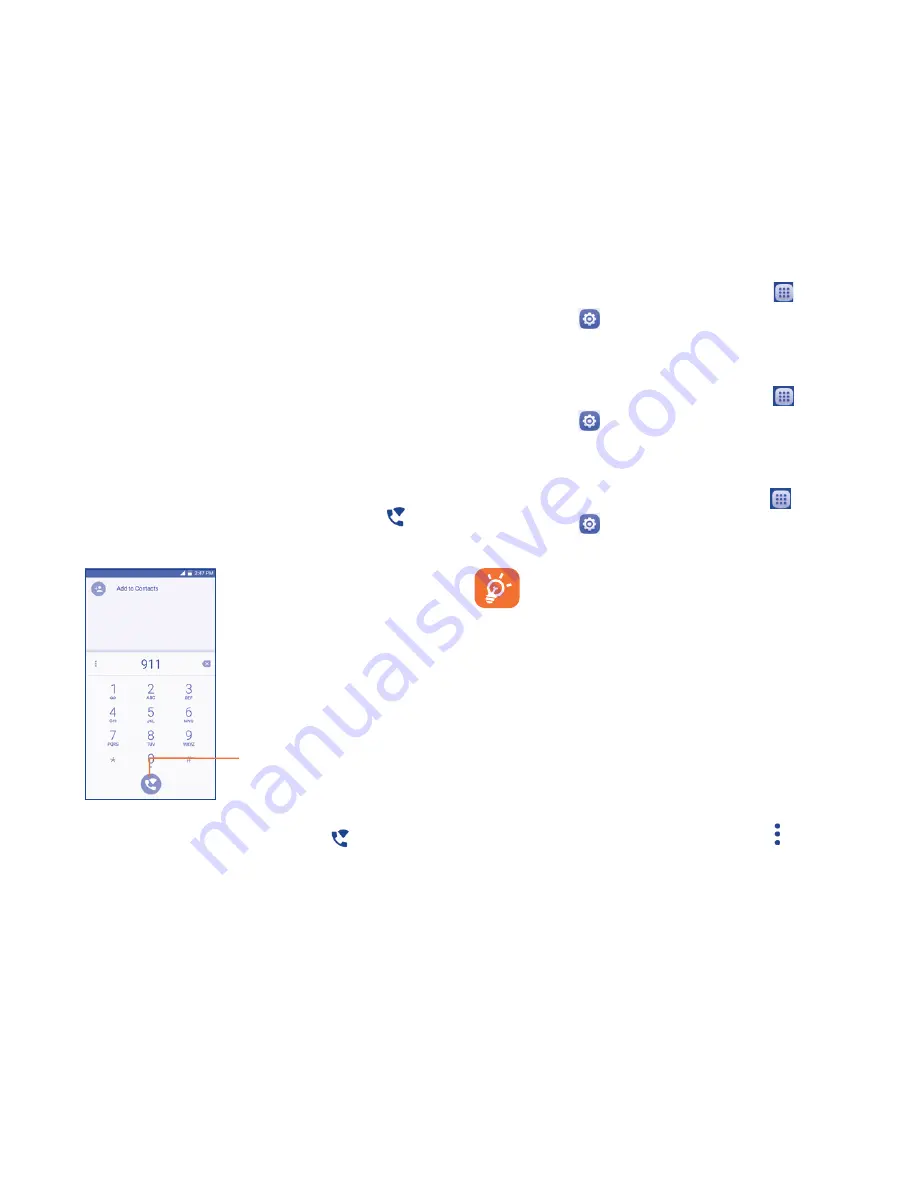
15
3.2
Wi-Fi calling
Wi-Fi Calling lets you make and receive voice calls and text /multimedia
messages over your Wi-Fi network when your phone is connected to a
Wi-Fi network and registered with your wireless carrier's network for
Wi-Fi Calling.
Wi-Fi Calling can improve your coverage and allows you to make phone
calls and send messages over a Wi-Fi network (when a Wi-Fi network is
available). Please check your rate plan to determine if Wi-Fi Calling minutes
count towards your cellular calling minutes or not.
To use Wi-Fi Calling please use the SIM card shipped with your device. A
different SIM card may not work with the Wi-Fi Calling feature. You must
have a 911 emergency address registered with your account.
When your phone is connected to Wi-Fi network, you will see
at the
top of your screen. Now you are able to use your device for calling and
messaging even if you have no cellular coverage.
Touch to make calls over
Wi-Fi when connected
to Wi-Fi network.
Enter the desired number into dial pad or select a contact from
Contacts
or
Call history
by sliding or touching tabs, then touch
to place the call.
When the handset loses Wi-Fi coverage, any active call will drop and the
phone will connect to the cellular network if available.
To enable Wi-Fi Calling
1. From the Home screen, touch the Applications icon
.
2. Select
Settings
, then
More…
.
3. Toggle
Wi-Fi Calling
button to right On position, bar will light up in green.
To disable Wi-Fi Calling
1. From the Home screen, touch the Applications icon
.
2. Select
Settings
, then
More…
.
3. Toggle
Wi-Fi Calling
button to left Off position, bar will display in gray.
To change the connection preference for Wi-Fi Calling
1 From the Home screen, touch the Applications icon
.
2. Select
Settings
, then
More…
.
3 Select
Wi-Fi Calling
, then select
Connection Preferences
.
Calls and messages made over Wi-Fi will be charged like
cellular calls.
3.3
Call log
You can access your call memory by touching
RECENT
tab from the Call
screen to view Missed calls, Outgoing calls and Incoming calls.
In the call log, you can touch a contact or number to view information,
or do a variety of other actions. You can launch a new call, send an SMS
message to the contact or number, view detailed information of the call, or
clear the call from the log.
You can also add the number to
Contacts
by touching
Add to Contacts
(only available for unsaved phone numbers).
Touch
View full call history
to view All call log, touch and
Clear call log
to clear the entire call memory.






























