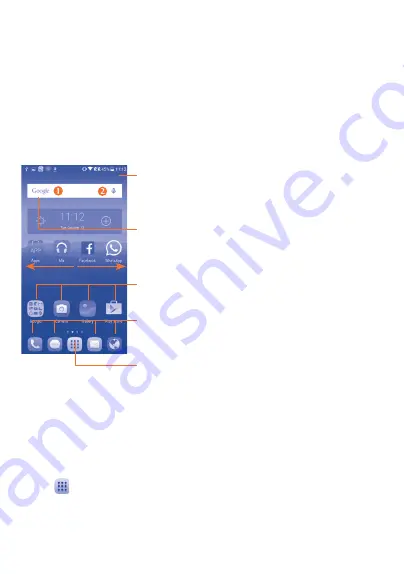
20
1�2�3
Power off your phone
Hold down the
Power
key from the Home screen until the phone options
appear, select
Power off
.
1�3
Home screen
You can bring all the items (applications, shortcuts, folders and widgets) you
love or use most frequently to your Home screen for quick access. Touch
the
Home
key to switch to the Home screen.
Touch to enter application list.
Status bar
•
Status/Notification indicators
•
Touch and drag down to open the
notification panel.
Touch an icon to open an
application, folder, etc.
Favorite tray applications
•
Touch to enter the application.
•
Long press to move or change applications.
Search bar
•
Touch
to enter text search screen.
•
Touch
to enter voice search screen.
The Home screen is provided in an extended format to allow more space
for adding applications, shortcuts, etc. Slide the Home screen horizontally
left and right to get a complete view.
Display rotation
The phone supports display rotation function, from the Home screen,
touch
to open the applications list, touch
Settings\Display\When
device is rotated
, select
Rotate screen contents
or
Stay in portrait
view
.






























