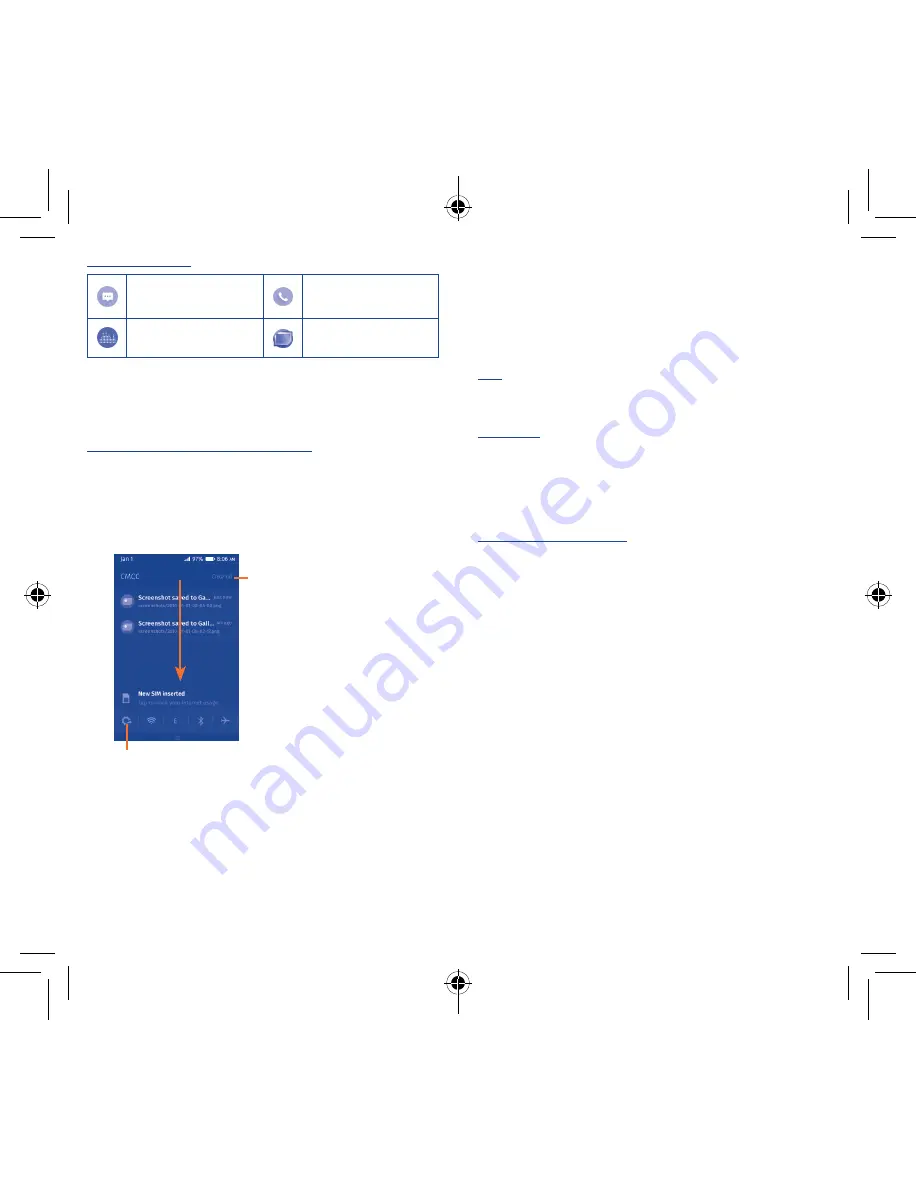
10
11
Notification icons
New text or
multimedia message
Missed call
Song is playing
Screenshot captured
Touch and drag down the Status bar to open the Quick setting panel
or Notification panel. Touch and drag up to close it. When there are
notifications, you may touch and drag the Status bar to access Quick
setting panel directly.
Quick setting panel/Notification panel
Touch and drag down the Status bar to open Quick setting panel,
where you can enable or disable functions or change modes by
touching the icons.
When there are notifications, touch and drag down the Status bar
to open the Notification panel and read the detailed information.
Touch to access
Settings
,
where you can set more items
Touch to clear all event–based
notifications (other ongoing
notifications will remain)
1�3�3
Lock/Unlock your screen
Press the Power key and then drag the lock screen to the right to
unlock your phone. To protect your phone and privacy, you can
unlock the phone screen by a password.
1�3�4
Personalize your Home screen
Add
You can touch and hold a folder, an application or a widget to activate
Move mode, and drag the item to any Home screen as you prefer.
Reposition
Touch and hold the item to be repositioned to activate Move mode,
drag the item to the desired position and then release. You can move
items both on the Home screen and the favourite tray. Hold the icon
on the left or right edge of the screen to drag the item to another
Home screen.
Wallpaper customization
Touch and hold any space on the screen, and then touch
Change
Wallpaper
to customize wallpaper.
1�3�5
Volume adjustment
You can set ringer, media and phone ringtone volume to your
preference by pressing
Volume up/down
key or touching
Settings\
Sound
.
Fire 2_3.5_4023A US QG_Eng_EN_05_150107.indd 10-11
2015/1/7 18:05:03

















