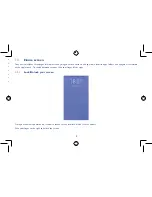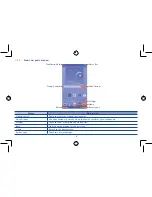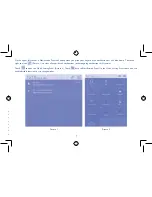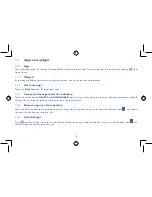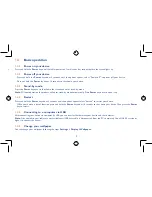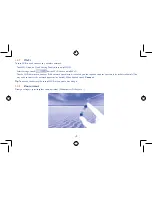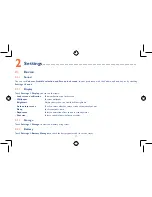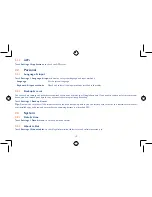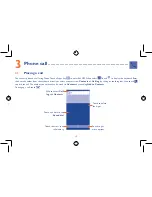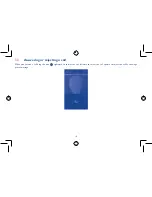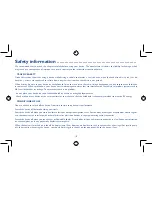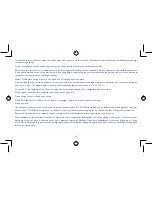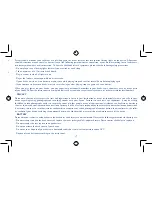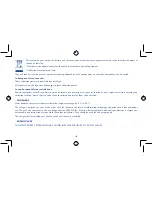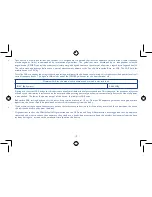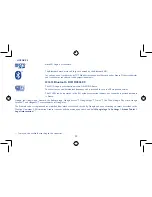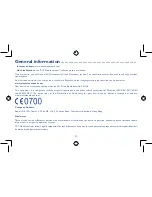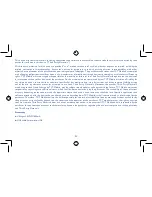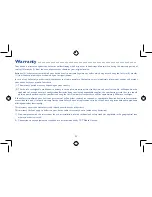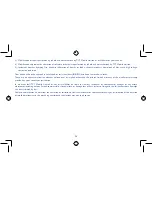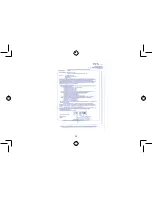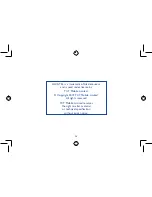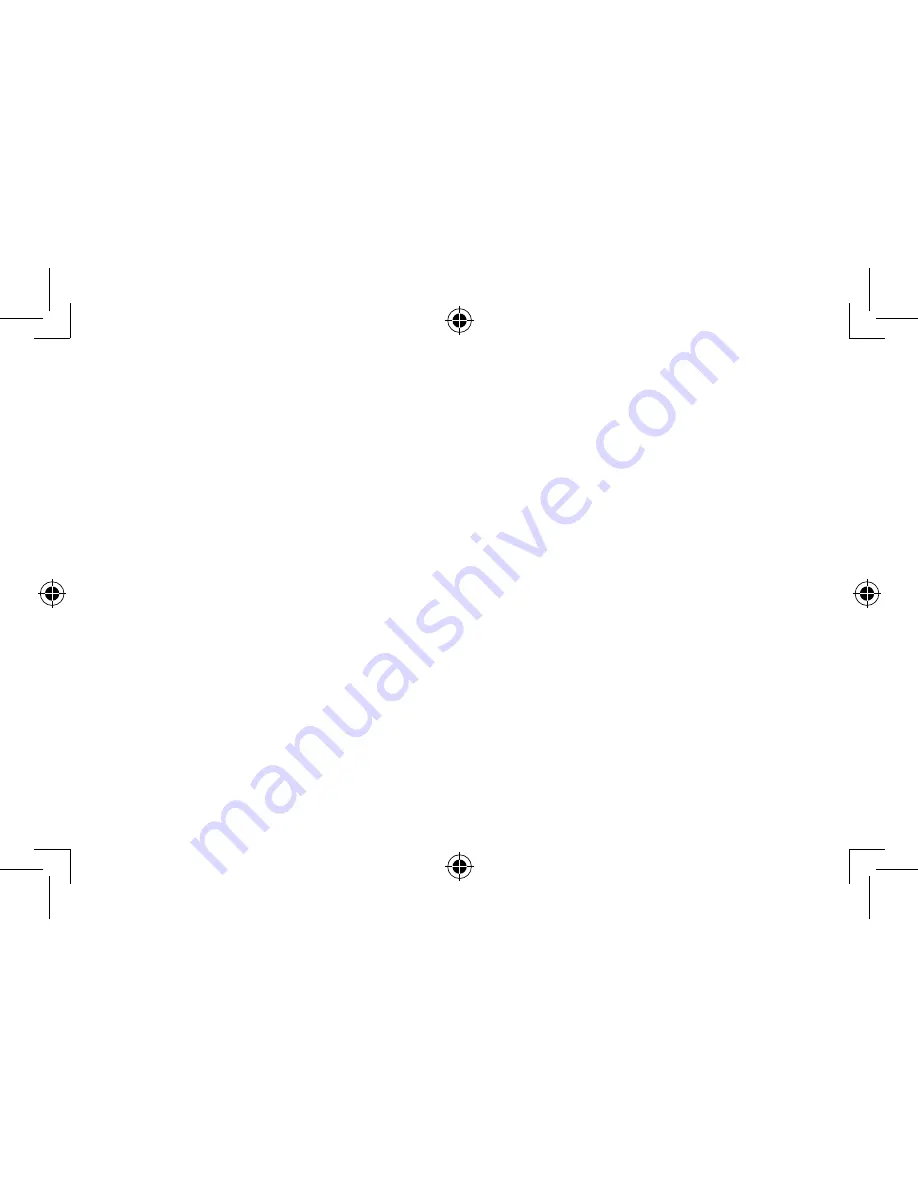
10
11
1�4�7
Wi-Fi
To turn Wi-Fi on and connect to a wireless network:
•
Touch Wi-Fi icon on Quick Setting Panel, to turn on/off Wi-Fi.
•
Select Settings, touch
beside Wi-Fi to turn on/off Wi-Fi.
•
Touch a Wi-Fi network to connect. If the network you selected is secured, you are required to enter a password or other credentials (You
may need to contact the network operator for details). When finished, touch
Connect
.
Tip:
To extend the battery life, turn off Wi-Fi when you're not using it.
1�4�8
Zoom in/out
Draw your fingers apart/together to zoom in/out (Web browser, Gallery etc...).
2
Settings �������������������������������������������������������������������������
2�1
Device
2�1�1
Sound
You can set
Volumes, Audible selection and Screen lock sound
to your preference with the Volume up/down key, or by touching
Settings > Sound
.
2�1�2
Display
Touch
Settings > Display
, you can see the items:
•
Lock screen notification
Show notifications on lock screen.
•
Wallpaper
Set your wallpaper.
•
Brightness
Adjust your screen to a comfortable brightness.
•
Auto-rotate screen
Touch to select whether rotate screen automatically or not.
•
Sleep
Set Screensavers time.
•
Daydream
Select an animation effect shows in standby status.
•
Font size
Select a suitable font size for your tablet.
2�1�3
Storage
Touch
Settings > Storage
to view the memory using status.
2�1�4
Battery
Touch
Settings > Battery Manager
to check the battery power and its service status.