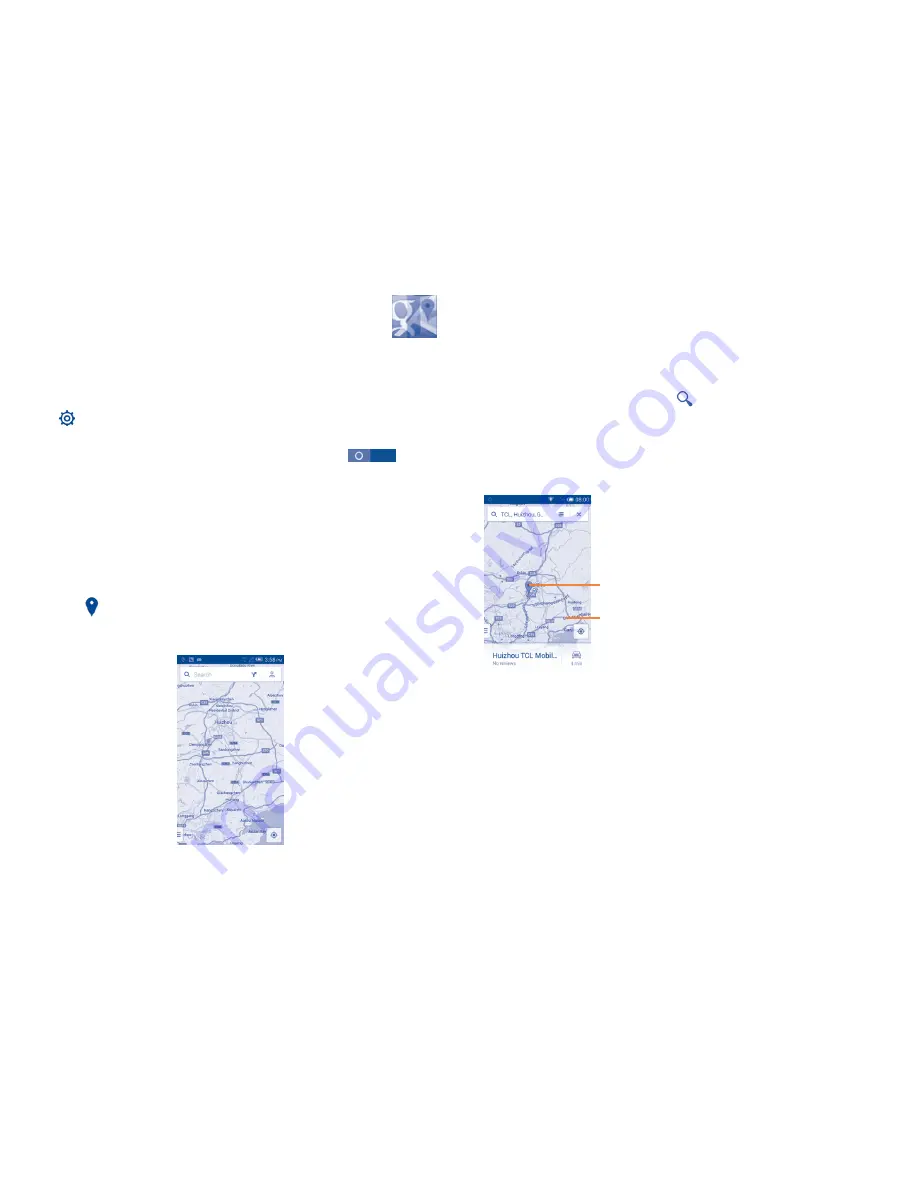
103
104
9
Google Maps
(1)
................
9.1
Get My Location
9.1.1
Choose a data source to decide My Location
Touch on the Quick settings bar to get to
Settings
, touch
Location
services
.
Mark the checkbox of
Access to my location
, then the
Switch
beside GPS satellites will be automatically on to set GPS as the My location
data source.
Alternatively, mark the checkbox of
Google's location service
to set
Wi-Fi and/or mobile networks as My Location data source.
9.1.2
Open Google Maps and view My Location
Touch the Application tab from the Home screen, then touch
Maps
.
Touch the icon on the map to view
My Location
.
The map will then centre on a blue dot. Your actual position is at the blue
dot.
(1)
It may vary depending on the app version of Maps.
To move the map, drag the map with your finger.
To zoom in and out of a map, pinch or spread your fingers, or you can also
zoom in by double-tapping a location on screen.
9.2
Search for a location
While viewing a map, touch the
search icon to activate the search
function.
In the search box, enter an address, a city or a local business.
Touch the search icon to search, and in a while your search results will
appear on the map as red dots. You can touch one to show a label.
Slide left or right to view more search results
Touch to show more information
9.3
Save a location
Just like bookmarking a web address on the Internet, you can star any
position on the map for later use.
Summary of Contents for onetouch pixi 3 4013D
Page 1: ......






























