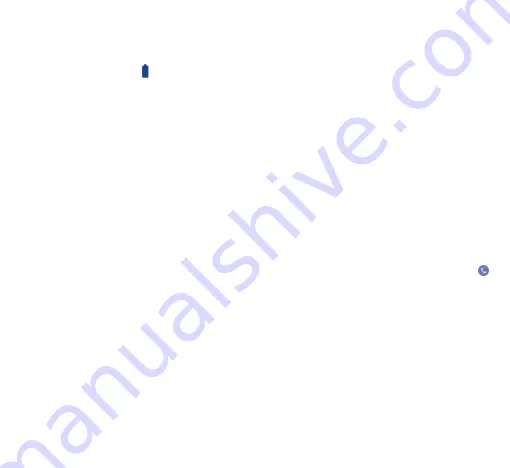
36
37
Troubleshooting�������������������
Before contacting the service center, you are advised to follow the
instructions below:
•
You are advised to fully charge (
) the battery for optimal
operation.
•
Avoid storing large amounts of data in your phone as this may
affect its performance.
•
Use Factory data reset and the upgrade tool to perform phone
formatting or software upgrading (to reset factory data, hold down
the Power key and the Volume up key at the same time). ALL
User phone data: contacts, photos, messages, files, and downloaded
applications will be permanently lost. It is strongly advised to fully
back up the phone data and profile via Smart Suite before doing
formatting or upgrading.
and carry out the following checks:
My phone cannot be switched on or is frozen
•
If the phone cannot be switched on, charge for at least 20 minutes
to ensure the minimum battery power needed, then try to switch
on again.
•
If the phone falls into a loop during power on-off animation and the
user interface cannot be accessed, press and hold the Volume down
key to enter Safe Mode. This eliminates any abnormal OS booting
issues caused by 3rd party APKs.
•
If neither method is effective, please reset the phone using the
Power key and the Volume up key, (holding both together).
My phone has not responded for several minutes
•
Restart your phone by pressing and holding the Power key for
more than 10s.
My phone turns off by itself
•
Check that your screen is locked when you are not using your
phone, and make sure the Power key is not mis-contacted due
to unlocked screen.
•
Check the battery charge level.
My phone cannot charge properly
•
Make sure you are using the ALCATEL ONETOUCH charger
included in the box.
•
Make sure that your battery is not completely discharged; if the
battery power is empty for a long time, it may take around 20
minutes to display the battery charger indicator on the screen.
•
Make sure charging is carried out under normal conditions (0°C
to +40°C).
•
When abroad, check that the voltage input is compatible.
My phone cannot connect to a network or “No service”
is displayed
•
Try connecting in another location.
•
Verify the network coverage with your operator.
•
Check with your operator that your SIM card is valid.
•
Try selecting the available network(s) manually.
•
Try connecting at a later time if the network is overloaded.
My phone cannot connect to the Internet
•
Check that the IMEI number (press *#06#) is the same as the one
printed on your warranty card or box.
•
Make sure that the internet access service of your SIM card is
available.
•
Check your phone's Internet connecting settings.
•
Make sure you are in a place with network coverage.
•
Try connecting at a later time or another location.
Invalid SIM card
•
Make sure the SIM card has been correctly inserted (see
"Inserting or removing the SIM card").
•
Make sure the chip on your SIM card is not damaged or scratched.
•
Make sure the service of your SIM card is available.
Unable to make outgoing calls
•
Make sure you have dialed a valid number and have touched
.
•
For international calls, check the country and area codes.
•
Make sure your phone is connected to a network, and the network
is not overloaded or unavailable.
•
Check your subscription status with your operator (credit, SIM
card valid, etc.).
•
Make sure you have not barred outgoing calls.
•
Make sure that your phone is not in flight mode.
Unable to receive incoming calls
•
Make sure your phone is switched on and connected to a network
(check for overloaded or unavailable network).
•
Check your subscription status with your operator (credit, SIM
card valid, etc.).
•
Make sure you have not forwarded incoming calls.
•
Make sure that you have not barred certain calls.
•
Make sure that your phone is not in flight mode.


















