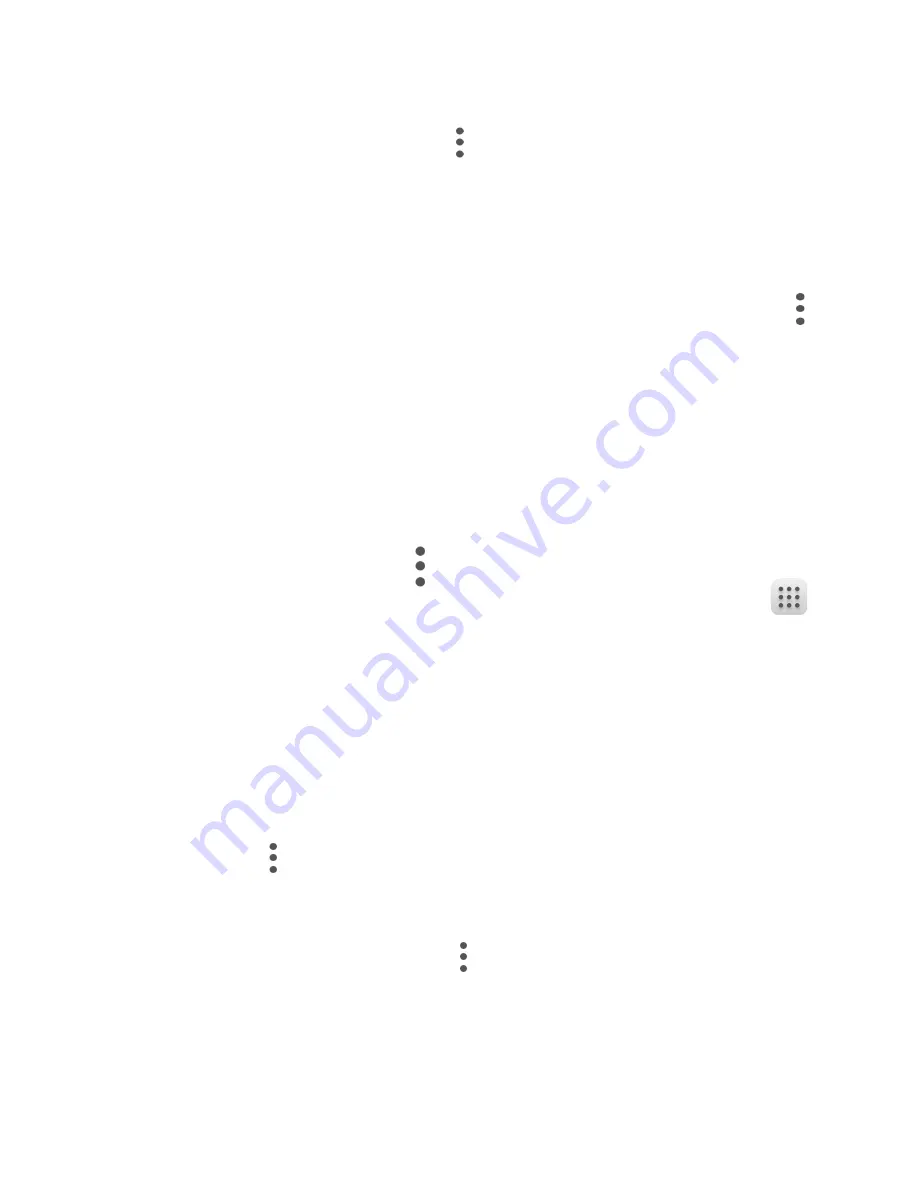
24
4.2.5
Contacts importing, exporting and sharing
This device enables you to import or export contacts between
phone storage, SIM card, and SD card storage.
From Contacts screen, touch to open options menu, touch
Import/Export
, then select toI
mport/Export
contacts from/
to SIM card, phone storage, Accounts, etc.
You can share a single contact or contacts with others by
sending the contact’s vCard to them via Bluetooth, Gmail, etc.
Touch a contact you want to share, touch the
Menu
icon
from Contact details screen, and select
Share,
then select the
application to perform this action.
4.2.6
Accounts
Contacts, data or other information can be synchronized from
multiple accounts, depending on the applications installed on
your device.
To add an account, touch from the contacts list and touch
Accounts\ Add account
, or from the home screen, touch
then
Settings\Accounts\Add account
.
You are required to select the kind of account you are adding,
like Google, Corporate, etc.
As with other account setup, you need to enter detailed
information, like username, password, etc.
You can remove an account to delete it and all associated
information from the phone. Touch the account you want to
delete, touch and select
Remove account
, then confirm.
4.2.7
Turn on/off the auto-sync
In the
Accounts
screen, touch and mark the
Auto-sync data
checkbox. When activated, all changes to information on the
phone or online will be automatically synchronised with each
other.
Summary of Contents for onetouch allura
Page 1: ...ALCATEL ONETOUCH ALLURATM...
Page 91: ...ALCATEL ONETOUCH ALLURATM...






























