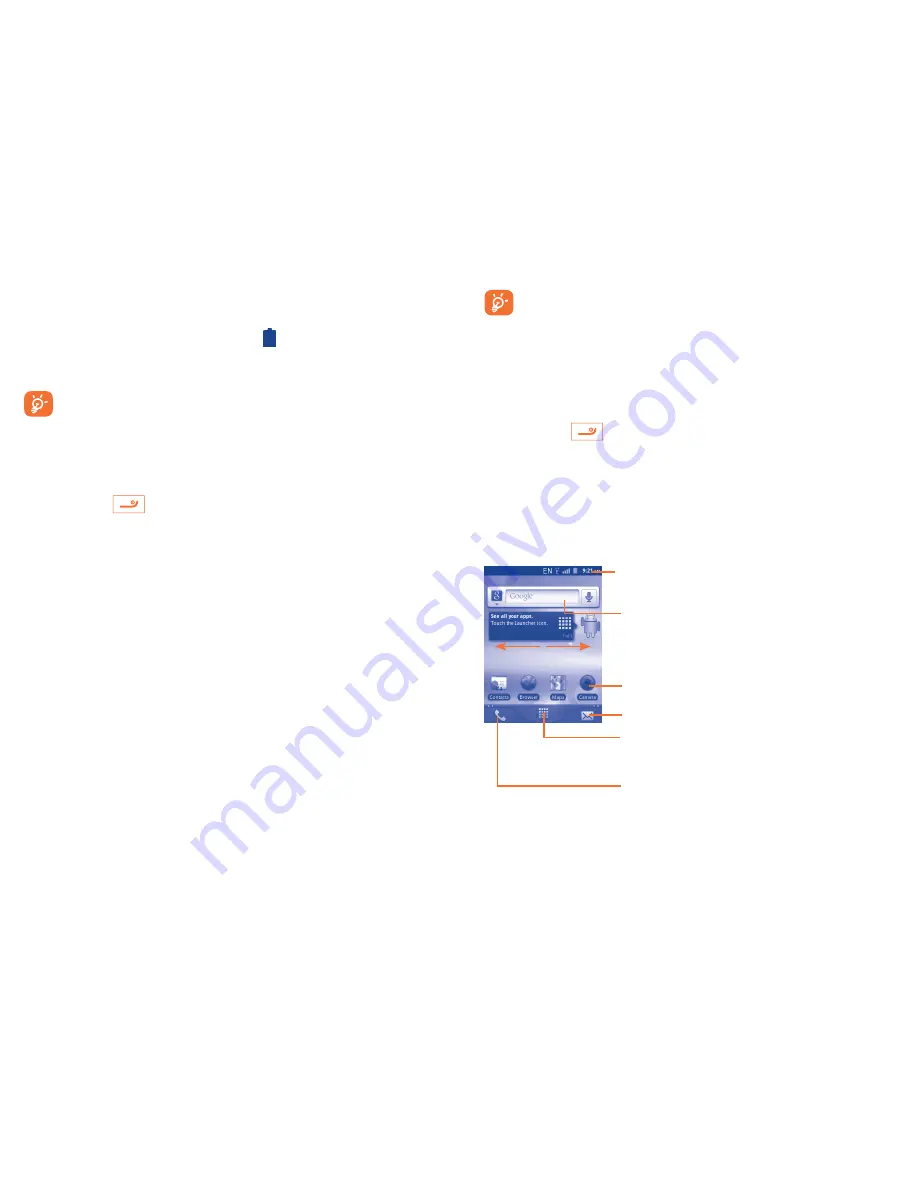
17
18
•
When using your telephone for the first time, charge the battery fully
(approximately 4 hours).
You are advised to fully charge the battery ( ). Charging status is indicated
by the depth of water on the lock screen. The depth increases as the
cellphone is charged.
To reduce power consumption and energy waste, when battery is
fully charged, disconnect your charger from the plug; switch off
Wi-Fi, GPS, Bluetooth or background-running applications when
not in use; reduce the backlight time, etc.
1.2.2
Power on your cellphone
Hold down the
key until the cellphone powers on, type in your PIN
code if necessary and then confirm. The Home screen is displayed.
If you do not know your PIN code or if you have forgotten it, contact your
network operator. Do not leave your PIN code with your telephone. Store
this information in a safe place when not in use.
Set up your cellphone for the first time
The first time you power on the cellphone, you are required to touch
the Android logo to begin and then sign into your Google account to
synchronize email, contacts, calendar and other Google applications
(1)
.
•
Enter your user name and password, then touch
Sign in
. If you forget
your password, you can go to http://www.google.com/ to retrieve it. If
you don’t own a Google Account, you are prompted to create one by
touching
Create
.
•
Read the setup information on the screen.
•
Mark/Unmark the check box to choose whether you want to take
advantage of Google's location service, then touch
Next
.
•
Set up the date and time, then touch
Next
.
•
Touch
Finish setup
.
(1)
Application availability depends on country and operator.
This initial set up can be skipped and enabled via
Settings\
Accounts & sync
.
In power on screen without SIM card inserted, you can also connect to a
Wi-Fi network (refer to section “
6.1.2 Wi-Fi
”) to sign into your Google
account and to use some features.
1.2.3
Power off your phone
Hold down the
key from the Home screen until the
Phone options
appear, select
Power off
.
1.3
Home screen
You can bring all the items (applications, shortcuts, folders and widgets) you
love or use most frequently to your Home screens for quick access. Press
Home
key to switch to the Home screens.
Status bar
•
Status/Notification indicators
•
Touch and Drag down to open the notification panel.
Application tab
•
Touch to open main menu.
•
Long press to display thumbnails.
Touch to access
Messaging
•
Touch to access the dial screen.
•
Touch to access Call log if you have missed
call(s).
Search bar
•
Touch
to enter Search options: All, Web,
Apps, Contacts, etc.
•
Touch
to enter text search screen.
•
Touch
to enter voice search screen.
Touch an icon to open an application, folder, etc.
Summary of Contents for OneTouch 909A
Page 1: ...909A 909S 910A...

























