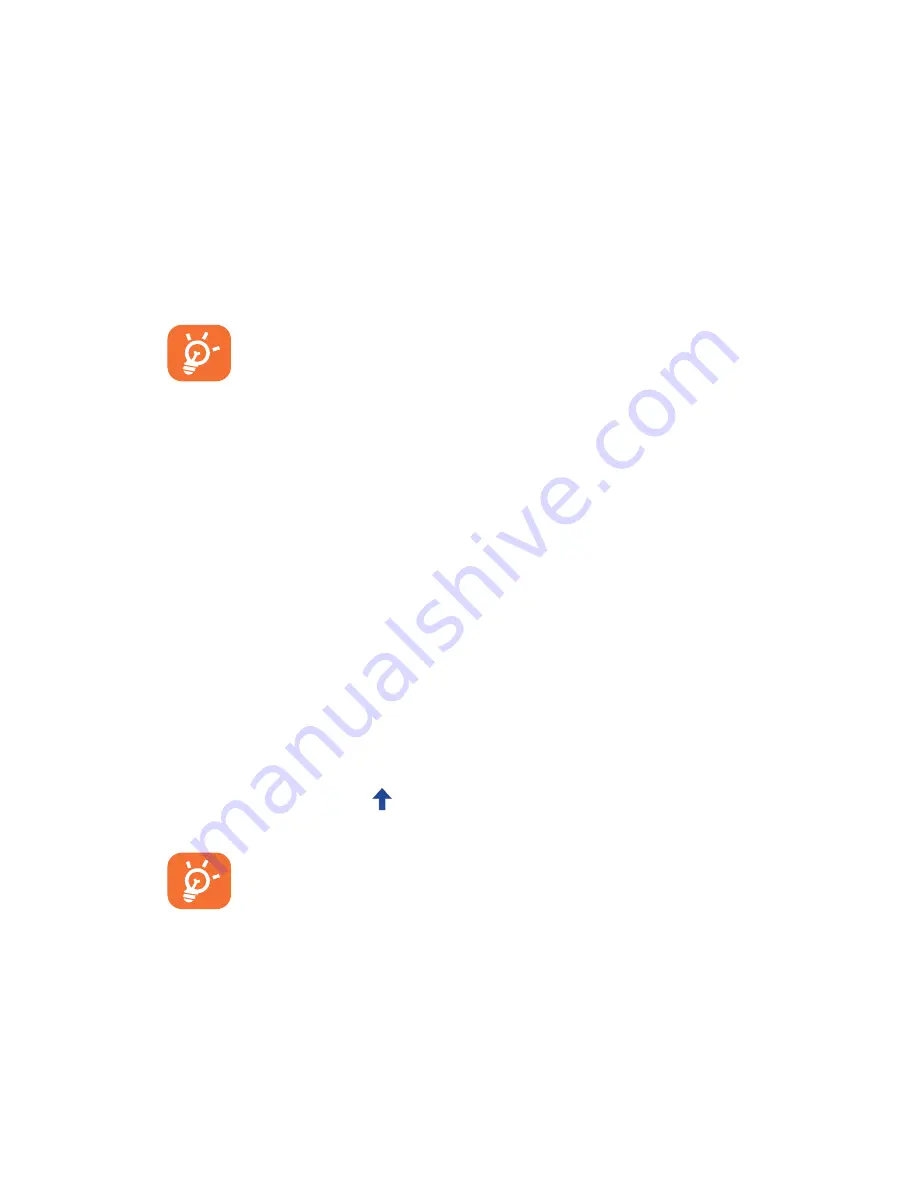
26
12�2
Upgrade
You can use Mobile Upgrade tool or FOTA Upgrade tool to update
your phone's software.
12�2�1
Mobile Upgrade
Download Mobile Upgrade from ALCATEL ONETOUCH website
(www.alcatelonetouch.com) and install it on your PC. Launch the
tool and update your phone by following the step by step instructions
(refer to the User Guide provided together with the tool). Your
phone’s software will now have the latest software.
All personal information will be permanently lost following
the update process. We recommend you backup your
personal data using ONETOUCH Center before
upgrading.
12�2�2
FOTA Upgrade
Using FOTA Upgrade tool you can update your phone's software.
To access
System Updates
, please open
Settings\About phone\
System updates
. Touch
Check for updates
, and the phone will
search for the latest software. If you want to update the system,
please touch the button
Download
, after it's done please touch
Install
to complete the upgrade. Now your phone's software will
have the latest version.
You should turn on data connection before searching for updates.
Settings for auto-check intervals and reminders about upgrades are
also available once you restart the phone.
If you have chosen auto-check, when the system discovers the
new version, the icon
will appear in the status bar. Touch the
notification to access the
System Updates
directly.
During FOTA downloading or updating, to avoid errors in
locating the correct update packages, do not change your
default storage location.






























