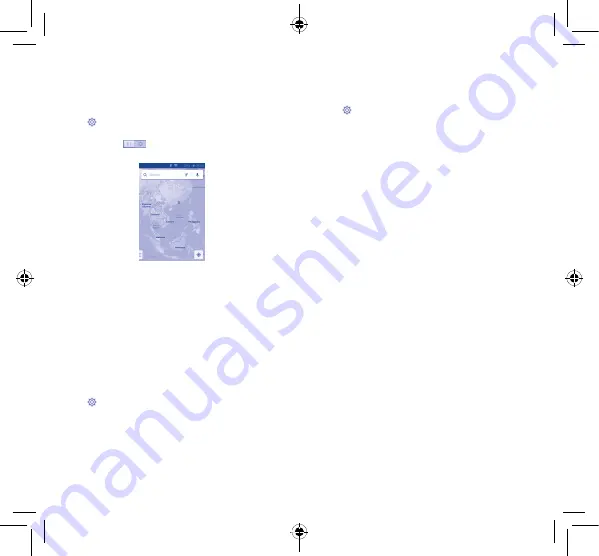
23
24
8
Find my location .........
To activate your phone’s global positioning using Wi-Fi or mobile
data connection network:
•
Touch
on Quick setting bar to get to Settings.
•
Touch Location.
•
Touch the switch
beside Location.
Find your location by opening Maps:
Use your wireless network to pinpoint your location within an
accuracy as close as several meters (“street level”).
9
Data backup .................
This phone enables you to back up your phone’s settings and other
application data to Google Servers, with your Google Account.
If you replace your phone, the settings and data you’ve backed up
are restored onto the new phone the first time you sign in with
your Google Account.
To activate this function:
•
Touch
on Quick setting bar to get to Settings.
•
Touch Backup and reset\Back up my data to mark the checkbox.
Once activated, a wide variety of settings and data are backed up,
including your Wi-Fi passwords, bookmarks, a list of the applications
you’ve installed, the words you’ve added to the dictionary used by
the onscreen keyboard, and most of the settings configured within
the Settings application. If you deactivated this option, settings are
no longer backed up, and any existing backups are deleted from
Google Servers.
10
Factory data reset
To activate factory data reset:
•
Touch
on Quick setting bar to get to Settings.
•
Touch Backup and reset\Factory data reset
•
Touch Reset phone\Erase everything
Phone reset will erase all of your personal data from internal phone
storage, including information about your Google Account, any other
accounts, your system and application settings, and any downloaded
applications. Resetting the phone does not erase any system software
updates you’ve downloaded. If you reset the phone in this way, you’re
prompted to re-enter the same kind of information as when you
first started Android.
When you are unable to power on your cellphone, there is another
way to perform a factory data reset by pressing the Volume up key
and the Power key simultaneously until the screen lights up.
11
Applications &
Internal storage ....
11.1
Applications
With this phone, some built-in Google applications and other third
party applications are available for your convenience.
With the built-in applications, you can:
•
Communicate with friends.
•
Exchange messages or emails with friends.
•
Track your location, view traffic situations, search for locations and
get navigation information to your destination.
•
Download more applications from Google Play Store and more.
For more information about these applications, please check the
online user manual at: www.alcatelonetouch.com.
Pixi3-3.5_4009X_4009D GB QG_Eng_EN_10_150109.indd 23-24
2015/1/9 9:13:42






















