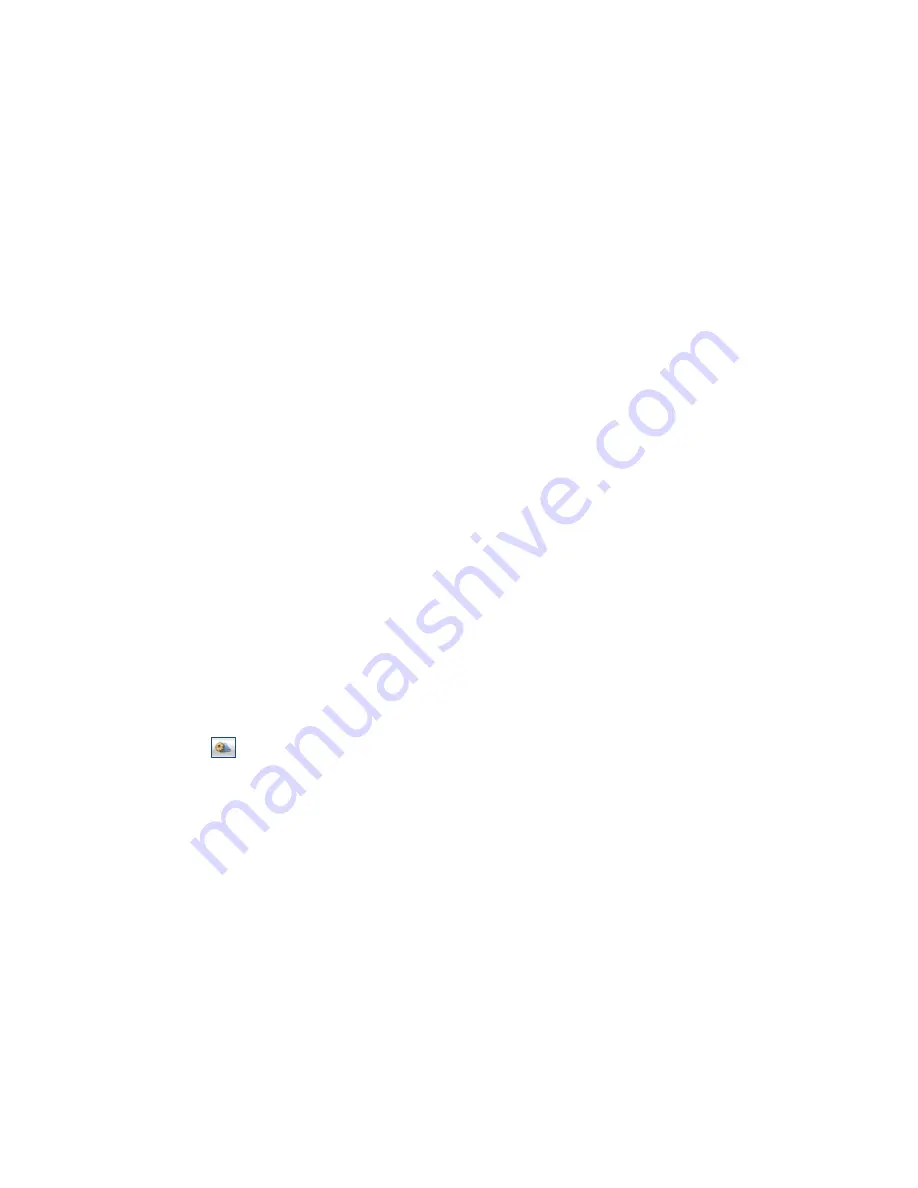
User Manual – One Touch X060
2. Edit
y
Select a contact and access the contact editor by selecting <Edit>
from the tool bar or by double-clicking on the contact;
y
Modify the relevant contact inform ation, and select <OK> to save
the changes.
3. Delete
y
Select one contact, or more (using the ctrl/shift key);
y
Click on <Delete> from the to ol bar. A dialog box wi ll ask “Are you
sure to delete the contacts?”
y
Click on <OK> and the contact(s) will be deleted; deleted contacts
will not be restored.
4. Send SMS
y
Select one contact or more (using ctrl/shift key);
y
Click on <Send SMS> in the tool bar;
y
When the message i s completed , you may send i t by cli cking on
<Send>.
5. Copy to (U) SIM card/Modem/Computer
y
Select one contact, or more (using ctrl/shift key) stored in the same
memory;
y
Right-Click your mouse pointer, if selected <Copy to> in the manual
and select a target memory different from the memory being used;
y
Contact(s) will be copied to the target memory.
Setting
Click from the main interface of PC Suite. A menu with various
settings will appear.
1.
Network select
y
Select <Network selection> in the Setting menu. The default setting
is<Auto>;
y
Click on<Manual…> to activate the network list window;
y
A list of networks appears when the search is complete;
y
Click <Search> an available network from the list of available
operators and click on <Select>. It will register the selected network.
2.
Network mode
y
Select <Network mode> in Setting menu. The default setting is
<Auto>;
y
Click<Auto> / <Only UMTS/HSDPA>/ <Only GPRS/EDGE>, it will




















