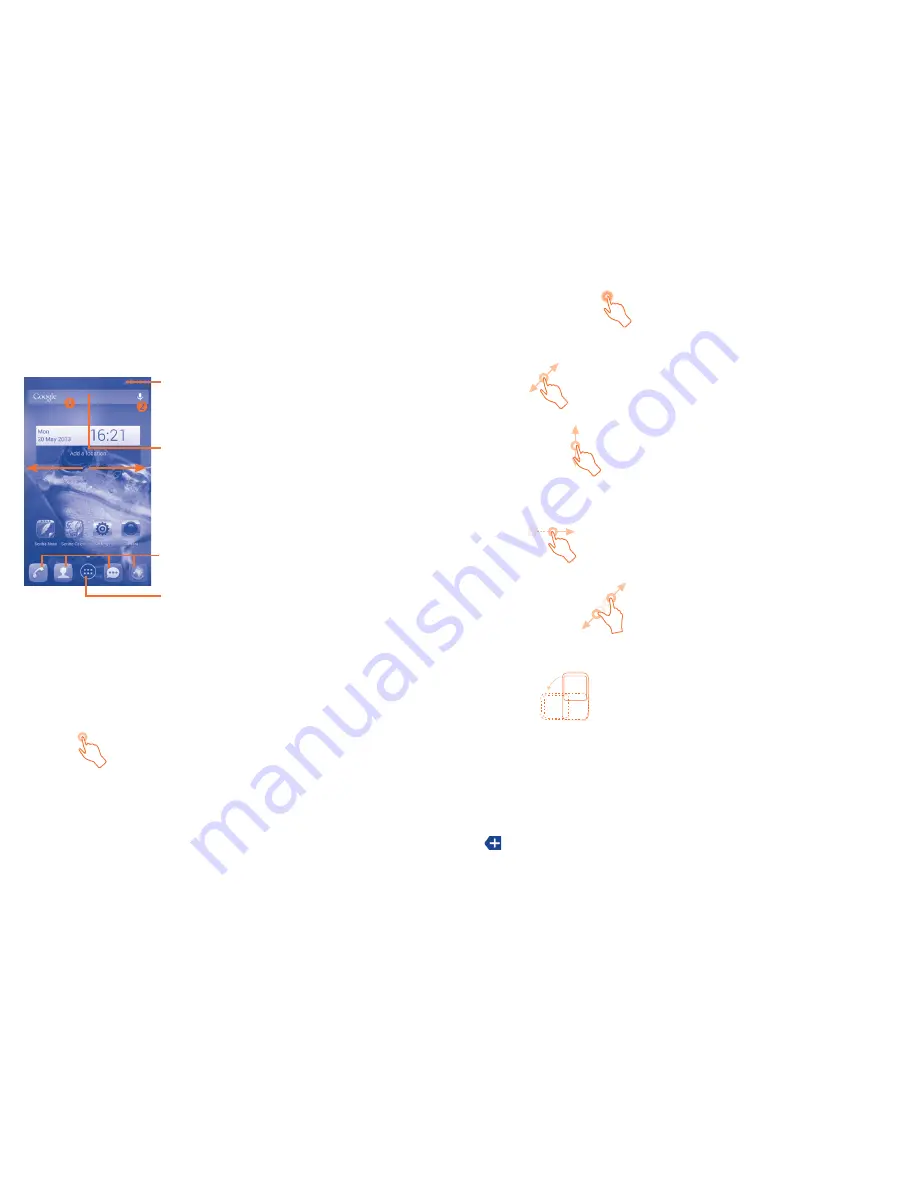
21
22
Touch and Hold
Touch and hold the home screen to access the available options for setting
the wallpaper.
Drag
Place your finger on any item to drag it to another location.
Slide/Swipe
Slide the screen to scroll up and down the applications, images, web
pages… at your convenience.
Flick
Similar to swiping, but flicking makes it move quicker.
Pinch/Spread
Place your fingers of one hand on the screen surface and draw them apart
or together to scale an element on the screen.
Rotate
Automatically change the screen orientation from portrait to landscape by
turning the phone sideways to have a better view.
Status bar
1.3.2
From status bar, you can view both phone status (on the right side) and
notification information (on the left side). When the status bar is full, icon
will appear.
Home screen
1.3
You can bring all the items (applications, shortcuts, folders and widgets)
you love or use most frequently to your Home screen for quick access.
Touch the
Home
key to switch to Home screen.
Status bar
Status/Notification indicators
•
Touch and drag down to open the notification panel.
•
Application tab
Touch to open main menu.
•
Search bar
Touch
•
to enter text search screen.
Touch
•
to enter voice search screen.
Favorite tray applications
Touch to enter the application.
•
Touch and hold to move or change applications.
•
Home screen is provided in an extended format to allow more space for
adding applications, shortcuts etc. Slide the Home screen horizontally left
and right to get a complete view of the Home screen. The white short line
at the lower part of the screen indicates which screen you are viewing.
Using the touchscreen
1.3.1
Touch
To access an application, touch it with your finger.
Summary of Contents for One Touch Scribe HD 8008D
Page 1: ...8008D 8008X 8008D 8008X...



























