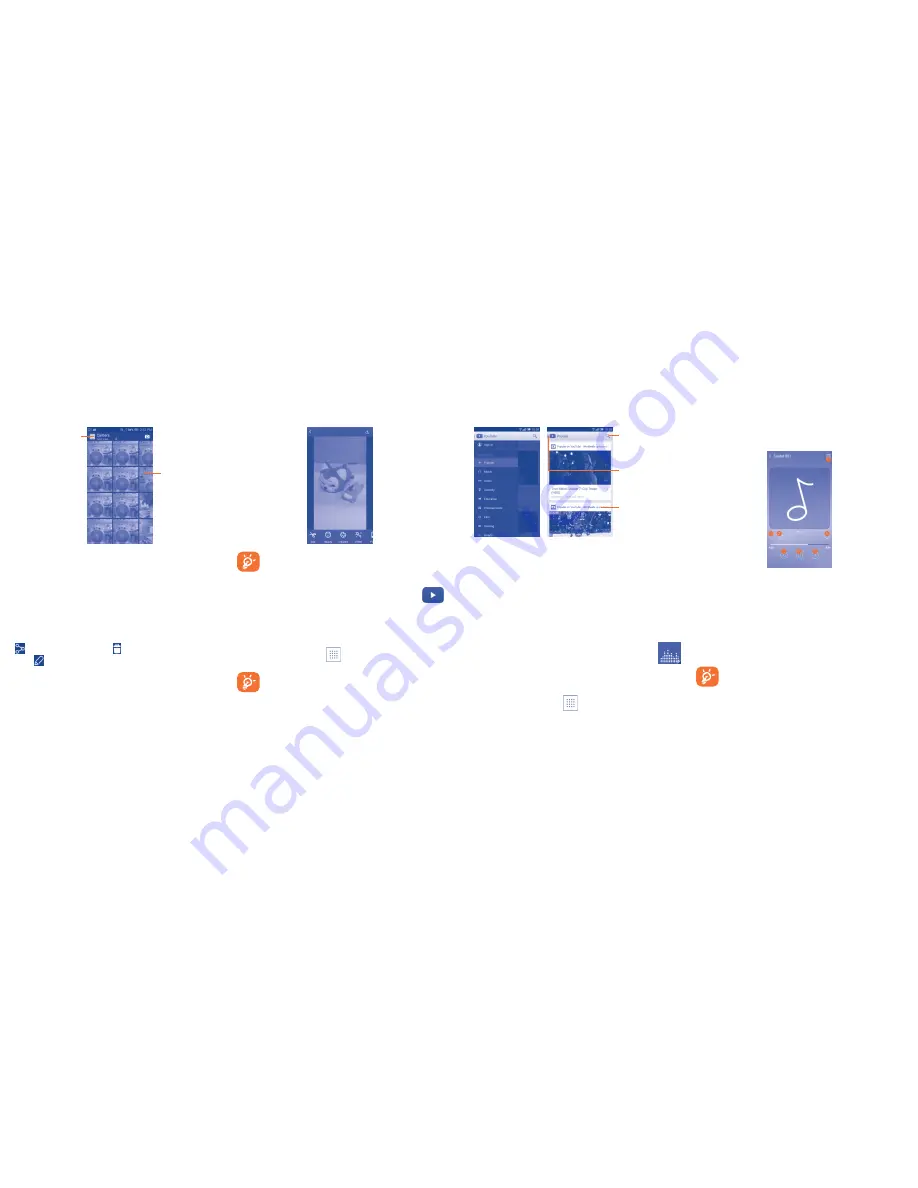
40
41
Slide left or right to
view more pictures
Touch to return to
gallery's main screen
•
Touch an album and all pictures or videos will spread the screen.
•
Touch the picture/video directly to view or play it.
•
Slide left/right to view previous or next pictures/videos.
Working with pictures
You can work with pictures by rotating or cropping them, sharing them with
friends, setting them as contact photo or wallpaper, etc.
Locate the picture you want to work on, touch the picture from full-screen
picture view. Slide the picture bar below left and right to select one, touch
icon to share the picture, touch icon and delete to delete the picture.
Touch
from the full-screen picture view. More options will display for
you to choose from.
After activating the crop mode, the cropping square appears in
the middle of the picture. Select the portion to crop, touch Crop
to Save, touch Back key to exit without saving.
8�3
YouTube ���������������������������������������������
YouTube is an online video-sharing service where the user can share
and view videos. It supports a streaming function that allows you to
start watching videos almost as soon as they begin downloading from
the Internet.
To access this function, touch
from the Home screen, then touch
YouTube
.
As an online video service, your phone must have a network
connection to access YouTube.
Touch to play the
video and to show
more information.
Touch to search
for a video.
Touch to show
videos' categories.
By touching the
Menu
key from YouTube screen, you can set General
settings for YouTube. For details about these features, please visit the
YouTube website: www.YouTube.com.
8�3�1
Watch videos
Touch a video to play it. In the Playing screen, you can view information and
comments of the video, and also reach to more related ones. You can also
rate, share, label as Favorite, create a new playlist, etc from this screen.
To exit video playing screen, touch
Back
key to return to the video list.
8�4
Music �������������������������������������������������
Using this menu, you can play music files stored on the micro SD card in
your phone. Music files can be downloaded from computer to micro SD
card using an USB cable.
To access this function, touch
from the Home screen, then touch
Music
.
You will find four libraries in which all songs are classified:
Artists
,
Albums
,
Songs
, and
Playlists
etc. Touch a category and view the list.
8�4�1
Playing music
Touch a song to play it.
Touch to select repeat mode: Repeating all songs, Repeating current
song, or Repeat is off.
Touch to play the current playlist in shuffle mode (tracks are played in
random order).
Touch to skip to the previous track in the album, playlist, or shuffle.
Touch to pause/resume playback.
Touch to skip to the next track in the album, playlist, or shuffle.
Touch to add the current song to Favorite.
Touch to show the displayed song.
While playing songs with Music, the operation of pause, play or
skip is still available even if the screen is locked.
Adjust sound effects
Touch the
Menu
key and select
Sound effects
from the playing screen to
enable and adjust sound effects.



























