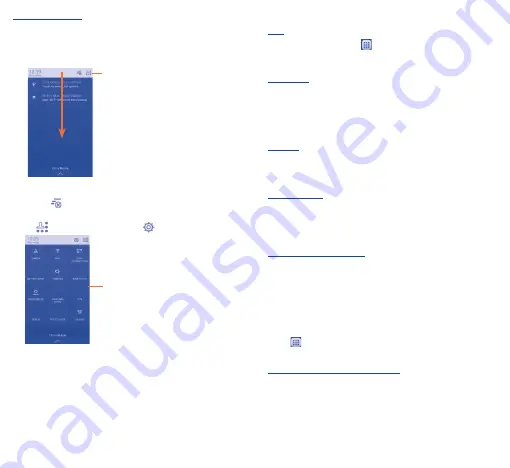
11
12
Notification panel
Touch and drag down the Status bar to open the notification panel.
Touch and drag up to close it. From the Notification panel, you can
open items and other reminders indicated by notification icons or
view wireless service information.
Touch to access
Quick setting bar
.
Touch one notification and slide it sideways to delete it.
Touch the
to clear all event–based notifications (other ongoing
notifications will remain).
Touch
and then the
Settings icon
to access
Settings
.
Quick setting bar
•
Touch icons to enable/disable
functions or to change modes.
1�3�3
Lock/Unlock your screen
To protect your phone and privacy, you can lock the phone screen by
creating a variety of patterns, PIN or password etc.
1�3�4
Personalise your Home screen
Add
Touch the application tab
, touch and hold an application to
activate Move mode, and drag the item to any Home screen as
you prefer.
Reposition
Touch and hold the item to be repositioned to activate Move mode,
drag the item to the desired position and then release. You can
move items both on the Home screen and the Favourite tray. Hold
the icon on the left or right edge of the screen to drag the item to
another Home screen.
Remove
Touch and hold an item to activate Move mode and remove it by
dragging it on top of the
Remove
icon. Release after the icon
turns red.
Create folders
To improve the organisation of items (shortcuts or applications) on
the Home screen and the Favourite tray, you can add them to a folder
by stacking one item on top of another. To rename a folder, open it,
touch the folder’s title bar to input the new name.
Wallpaper customisation
Touch the
Menu
key and select
WALLPAPERS�
A popup window
named
Select wallpaper from
will appear, offering a range of
options. Select an option and slide left or right to locate a desired
image, touch
Set wallpaper
to confirm. Alternatively follow these
steps:
Settings > Display > Wallpaper
.
1�3�5
Application tab
Touch
from the Home screen to enter the applications list.
To return to the Home screen, touch the
Home
key.
Consult recently-used applications
To consult recently-used applications, you can touch and hold the
Home key. Touch a thumbnail in the window to open the related
application.Touch one thumbnail and slide it leftwards or rightwards
to delete it.





















