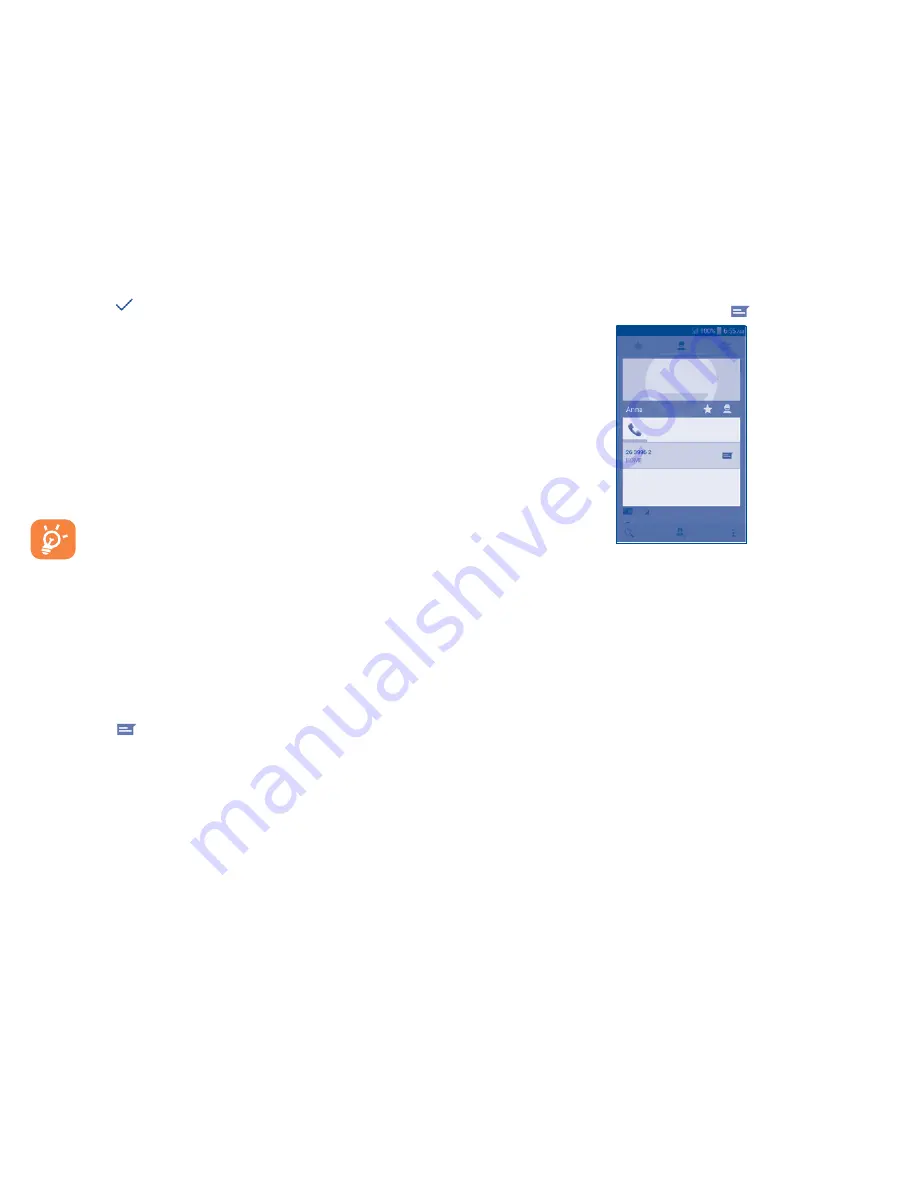
17
To change the default phone number, touch and hold the number you want
to set as the default number from the contact's details screen, then select
Set default
. A
icon will appear below the number.
This choice is only available when the contact has more than one number.
Set ringtone for a contact
(1)
On the contact's detail screen, touch the
Menu
key to display options menu,
touch
Set ringtone�
Delete a contact
To delete a contact, touch the
Menu
key and
Delete contact
from the
contact list screen. Tick the contact you want to remove and touch
OK
to
confirm. Touch
ALL CONTACTS
to delete all contacts.
The contact you have deleted will also be removed from other
applications on the phone or web the next time you synchronize
your phone.
3�5�5
Communicating with your contacts
From the contact list, you can communicate with your contacts by making
a call or exchanging messages.
To launch a call to a contact, touch the contact to enter the detail screen,
then touch the number.
To send a message to a contact, touch the contact to enter the detail screen,
then touch the
icon on the right side of the number.
(1)
You can only set a ringtone for established contacts.
Use Quick contact for Android
Touch a contact’s picture to open Quick Contact for Android, then you can
touch the number to make a phone call or the
icon to send a message.
The icons available on Quick Contact panel depend on the information you
have for the contact and the applications and accounts on your phone.
3�6
Contacts importing, exporting and
sharing
From the Contacts screen, touch the
Menu
key to open the options menu,
then touch
Import/export
.
To import/export a contact from/to your SIM card, select the contact you
want to import/export, then touch
OK
to confirm or
CANCEL
to quit.
You can share a single contact or contacts with others by sending the
contact's vCard to them via Bluetooth, Gmail, etc.
Touch the contact you want to share, touch the
Menu
key and
Share
from
the contact details screen, then select the application to perform this action.
Summary of Contents for One Touch A463BG
Page 1: ......






























