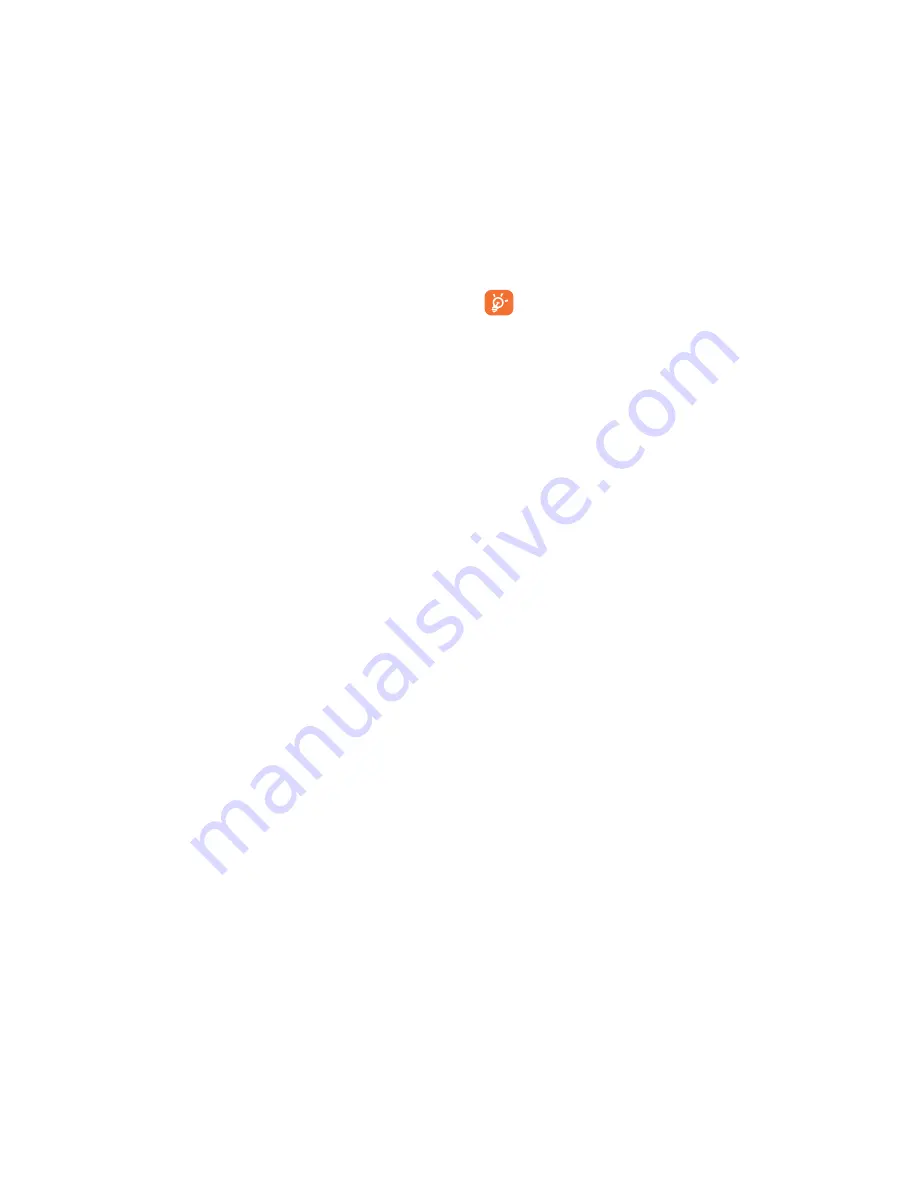
81
82
Touch the icon on the left of the URL, you can view more
information about the current page.
6.2.2
Manage links, history and downloads
To manage a link, phone number or address displayed on a web
page
•
Link
Touch the link to open the web page.
Touch and hold the link to open options for further
operation, like opening in new window, saving link,
copying link URL, etc.
•
Phone number
Touch to call the phone number.
•
Address
Touch to open Google Maps and locate the address.
To view Browser history
•
Touch the
Menu
key from the Browser screen
•
Touch
Bookmarks\History
•
Touch the
History
tab to view browser history.
•
Touch
Saved pages
to view the pages you've saved.
To download a web application/view your downloads
Before downloading a web application, you need to enable your phone to
install web applications (touch the
Menu
key from the Home screen, touch
Settings\Security
, mark the checkbox of
Unknown sources
, finally
touch
OK
to confirm).
•
Refresh
To refresh the current page.
•
Share page
To share the current page with your friends via various
ways, like Messaging, Email, Bluetooth, etc.
•
Request
desktop site
To enable/disable computer versions of websites.
•
Save for
offline reading
To save the web page for offline reading. You can find it by
touching the
Menu
key and then selecting
Bookmarks\
History\SAVED PAGES
.
•
Close
To close all tabs and exit.
•
Home page
To get back to the home page you set.
•
Save to
bookmarks
To add the current website page as a bookmark.
•
Find on page
To input contents you want to find on the current
page.
•
Stop
To stop opening the current page.
•
Bookmarks/
History
To see your bookmarks, browsing history and saved
pages.
•
Version
To see the version of your browser.
Summary of Contents for ONE TOUCH 8020D
Page 1: ......






























