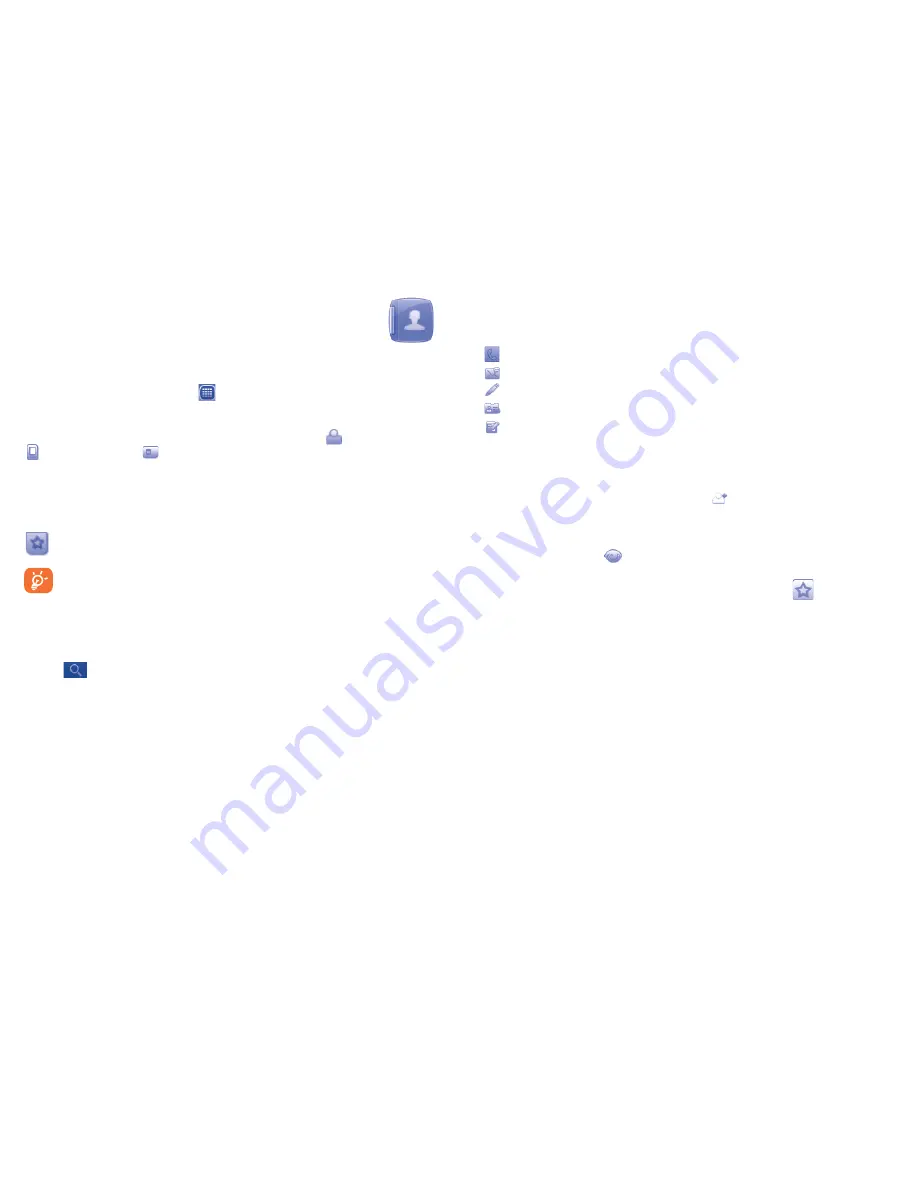
37
38
Contacts
7
.........................
Consulting your contacts
7.1
To access the Contacts, touch
from tool bar to enter the main menu,
and select "
Contacts
".
The whole contact list is categorized by all contacts , phone contacts
and SIM contacts .
For dual SIM model, touch either SIM1 or SIM2 on the above tabs to view
contacts information.
Your favourite contacts are at the top of the entire contact list.
Favourite
For the first time consulting your contacts, your are asked whether
to import contact from SIM card to your phone. For dual SIM
model, you can select to import contact from either or both SIM1/
SIM2.
Searching for a contact
Touch
to search for a contact by inputting the initial of his/her name.
Subsequent letters may be added to refine the search. Alternatively scroll
up/down to find the contact you need after reaching the initial letter within
the contact list (A-Z) section.
Viewing a contact
Select a name from your contacts to read the contact information, and you
can have the following options by touching the icons:
Call the contact
Send the contact a message
Edit details about the contact
Send vCard to the contact
Turn to placing call interface.
Adding a contact
7.2
You can add a new contact by touching
, and choose to save it to SIM
or to phone.
Following fields are accessible when you create a new contact in the
Contacts by touching
:
Name, Image, Copy to SIM, Mobile, Work,
Home, Email, Birthday, URL, Ringtone, Group
and
Address
. You
can also add the contact to
My favourites
by tapping
.
For dual SIM model, you can add a contact and select to Copy to SIM1/
SIM2.
Summary of Contents for One touch 720
Page 1: ......






























