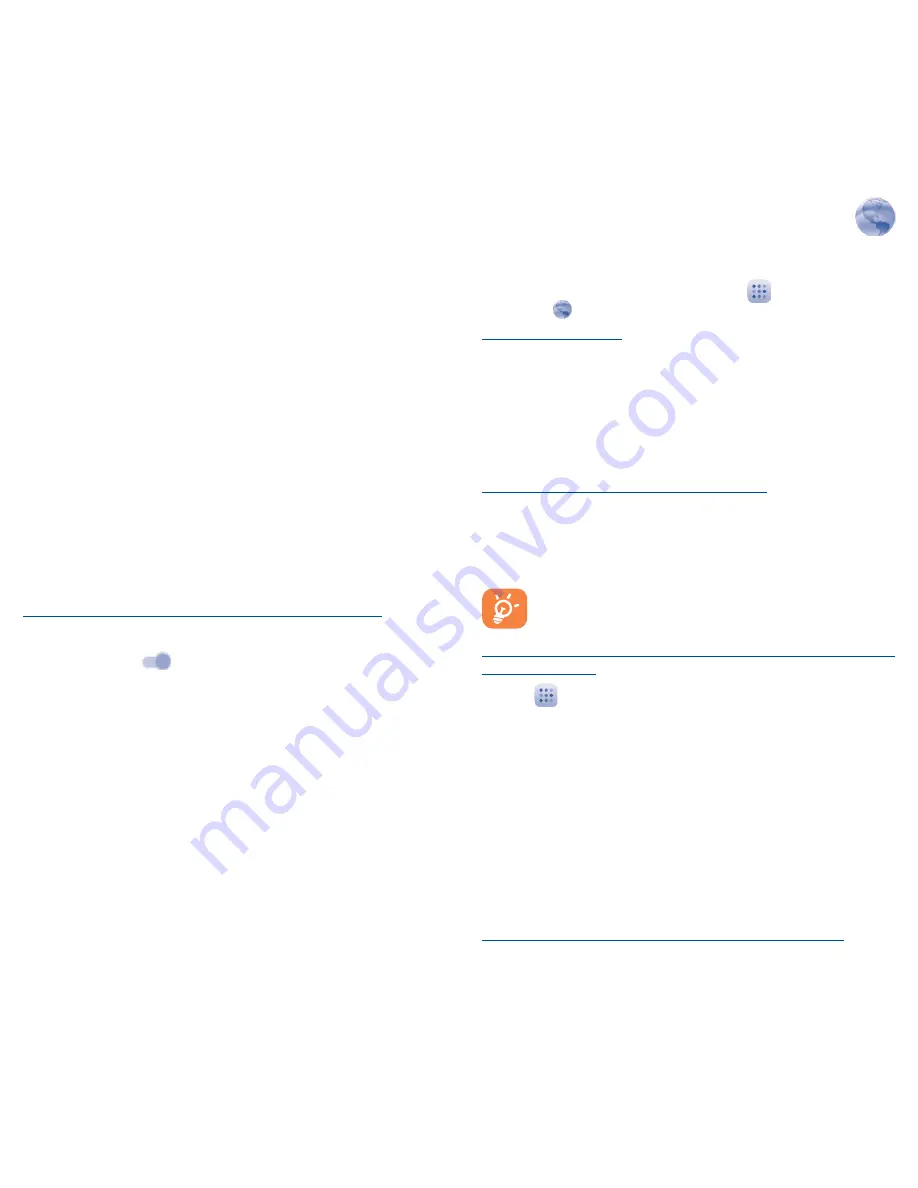
22
23
7
Getting connected �������
To connect to the Internet with this phone, you can use GPRS/
EDGE/3G/4G networks or Wi-Fi, whichever is most convenient.
7�1
Connecting to the Internet
7�1�1
GPRS/EDGE/3G/4G
The first time you turn on your phone with your SIM card inserted,
it will automatically configure your network service: GPRS, EDGE,
3G or 4G.
To check the network connection you are using, touch
Settings\
More���\Mobile networks
, and touch
Access Point Names
or
Network operators
.
7�1�2
Wi-Fi
Using Wi-Fi, you can connect to the Internet when your phone is
within range of a wireless network. Wi-Fi can be used on your phone
even without a SIM card inserted.
To turn Wi-Fi on and connect to a wireless network
•
Touch
Settings\Wi-Fi
.
•
Touch the switch
to turn on/off Wi-Fi.
•
The detailed information of detected Wi-Fi networks is displayed in
the Wi-Fi networks section.
•
Touch a Wi-Fi network to connect. If the network you selected is
secured, you are required to enter a password or other credentials
(you can contact the network operator for details). When finished,
touch
CONNECT
.
7�1�3
Wi-Fi Calling
Wi-Fi Calling allows you to make and receive phone calls and messages
over a Wi-Fi connection.
Important!
You must have an E911 address registered with your
account in order to use Wi-Fi Calling. Log into your account at
metropcs.com and go to your profile to register your address. You can
also register an E911 address via the myMetro
®
app.
7�2
MetroWEB
®
�� �����������������������������
Use the MetroWEB
®
browser to access the Internet and navigate
the web.
To access the MetroWEB
®
browser, touch
from Home screen,
then touch
To go to a web page
Touch the URL box at the top of MetroWEB
®
browser and enter
your preferred web address, and then confirm.
7�3
Connecting to a computer
With the USB cable, you can transfer media files and other files
between your internal storage and the computer.
To connect your phone to the computer:
•
Use the USB cable that came with your phone to connect
the phone to a USB port on your computer. You will receive a
notification that the USB is connected.
•
If you use MTP or PTP, your phone will be automatically connected.
Before using MTP, make sure that the driver (Windows
Media Player 11 or higher version) has been installed.
To locate data you have transferred or downloaded in your
internal storage:
•
Touch
to open the applications list.
•
Touch
File Manager
.
All data you have downloaded is stored in the
File Manager
. Here
you can view media files (videos, photos, music and others), rename
files, install applications into your phone, etc.
7�4
Sharing your phone's mobile data
connection
You can share your phone's mobile data connection with a single
computer via USB cable (USB tethering) or with up to eight devices
at once by turning your phone into a portable Wi-Fi hotspot.
To turn on USB tethering or Portable Wi-Fi hotspot
•
Touch
Settings\More���\Tethering & portable hotspot
.














