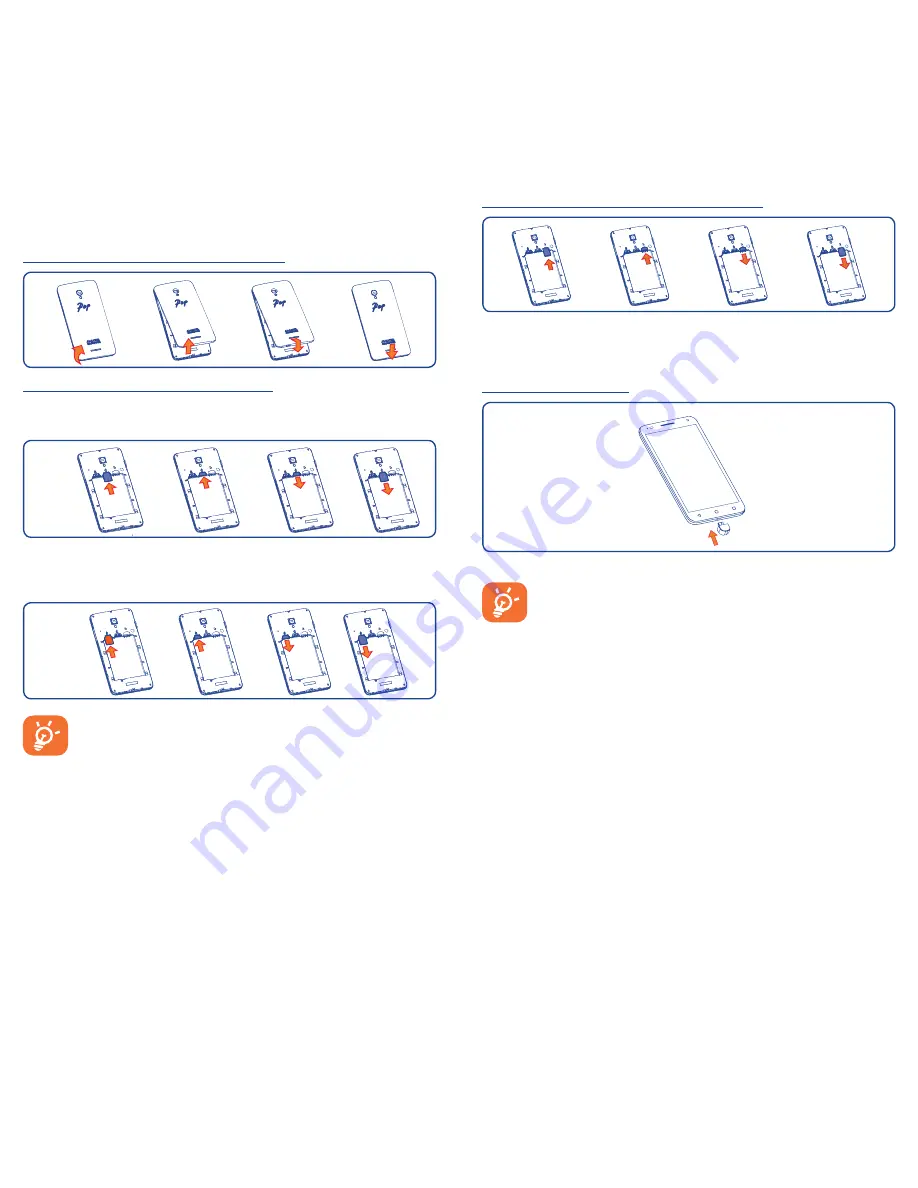
5
6
Installing or removing the microSD card
To install, insert the microSD card first, and then place it into the slot
with the gold contact facing down. To remove the external microSD
card, slide and take it out from the slot.
Charging the battery
Connect battery charger to your phone and plug into the socket.
If the battery is very low, there will be no indication that
power is being received until the charge is sufficient to show
the charging status bar. To reduce power consumption and
energy waste, once the battery is fully charged, disconnect
your charger from the plug; switch off Wi-Fi, GPS, Bluetooth
or background-running applications when not in use; reduce
the backlight time, etc.
1�2
Getting started
1�2�1
Set up
Removing or installing the back cover
Inserting or removing the SIM card
You must insert your SIM card to make phone calls. Power off your
phone before inserting or removing the SIM card.
SIM1
Place the SIM card with the chip facing downwards and slide it into
its housing. Make sure that it is correctly inserted. To remove the
card, press and slide it out.
SIM2
(1)
For dual SIM models, both SIM1 and SIM2 can support 2G
and 3G networks. If both of them are 3G SIM cards, only one
card can support 3G network
(1)
. Your phone only supports
micro-SIM card. Do not attempt to insert other SIM types
like mini and nano cards, otherwise you may damage your
phone.
(1)
5022D only.


















