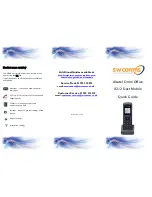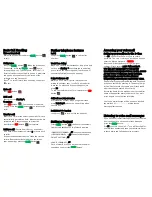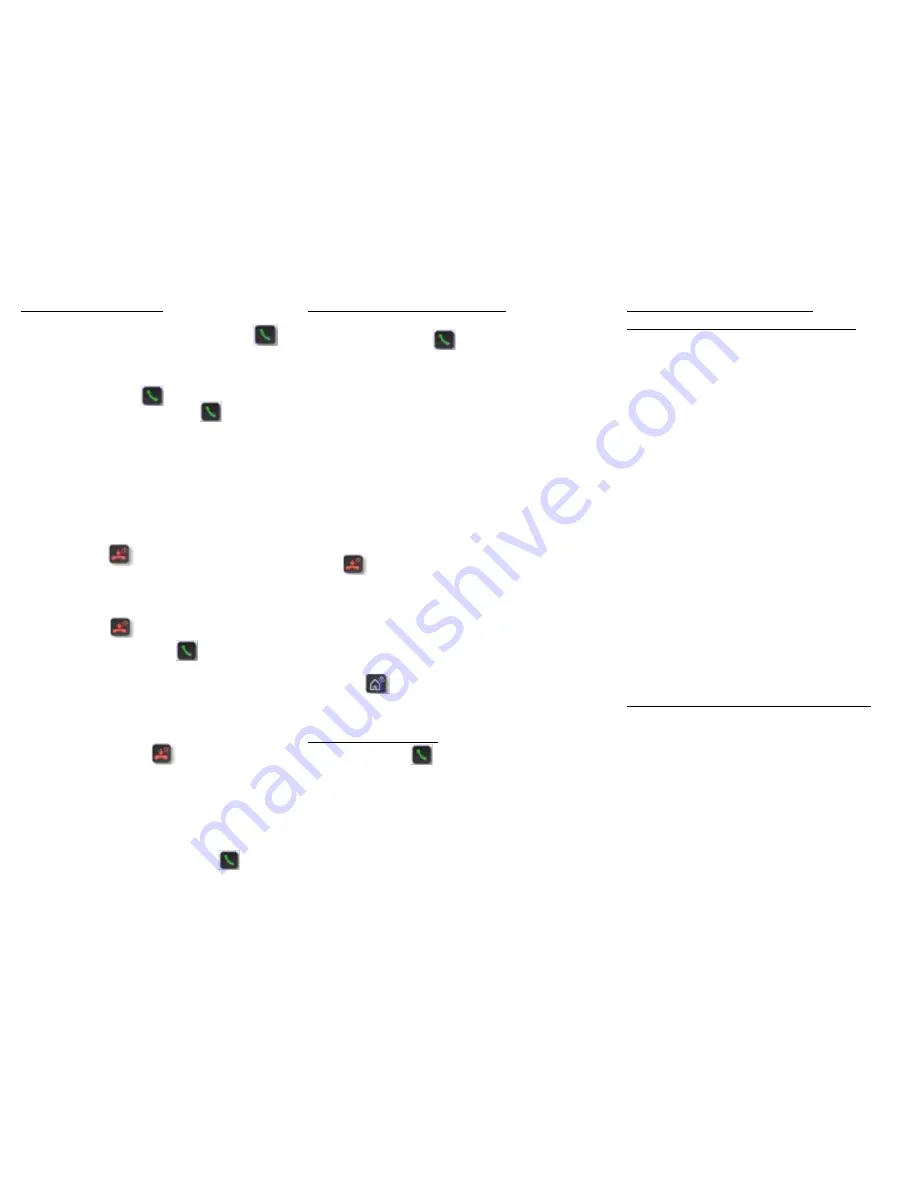
Basic Call Handling
Make an internal call
Dial extension number and press
GREEN
button
to call.
Dial by name
Press the
GREEN
button .When the screen says
‘Connected’, press the
GREEN
button again.
Screen will now say ‘Type Surname’. Enter the 1
st
3
letters of the person you require (search is predictive
and you do not need to enter the letters of the
surname, use the first name).
Press
*
to scroll if more than one entry, then press
#
to call.
End a call
Press
RED
button
Hold a call
Short press the Star key *.
To retrieve
Press
RED
button . Your phone will now start
ringing. Press the
GREEN
button to retrieve the
caller.
Transfer a call
Whilst on a call, dial the extension number. This will
automatically put caller on hold. When extension has
answered and if they are happy to accept the
transfer press
RED
button to complete.
Retrieve a call (if extension is busy or no answer)
If no answer from extension, press
3 to return back
to caller.
If the extension answers but can’t take the call, the
caller will automatically come back to you. When
your phone rings press the
GREEN
button.
Further telephone features
Redial
Long press
GREEN
button to call the last
number.
Touch Tone dialing
When on a call with Auto Attendant, long press and
hold on the Star key * to activate tones and allow
you to select the option required [Touch tone will
automatically disable once you hang up]
3 way Conference call
Whilst on a call, dial 3
rd
party. (Once you start
dialing the number your 1
st
caller is put on hold).
Invite the 3
rd
party and if they are happy to join
press 50
To end the conference call for all parties press
RED
button
Call back on a busy extension
Dial extension number, when you get wait tone
press Hash key # and your phone will ring when
they are free.
Lock\Unlock the handset
Long press to lock\unlock the handset
Setting a Forward
Press
GREEN
button then enter the numbers
from below dependant on the forward required
IMMEDIATE FORWARD = 61 then enter destination
FORWARD ON BUSY = 62 then enter destination
DO NOT DISTURB = 63
CANCEL FORWARD = 60
Once a forward is set you will hear a broken dial
tone when you press the
GREEN
button.
Accessing your voicemail
Setting up your mailbox for the 1
st
time
Dial 50. Voice mail will now ask you to enter a
password. The very 1
st
time you do this you need to
enter the default password =
121212
.
Next you will be asked to enter your personal
settings. Please enter a new 6 digit password.
YOU WILL NOT BE ALLOWED TO USE EASYILY
RECOGNISABLE PASSWORD SUCH AS 123456, 000000
AS THIS COULD POTENTIALLY ALLOW EXTERNAL
UNAUTHORISED ACCESS TO YOUR MAILBOX
MANAGEMENT, RESULTING IN FRAUDULENT CALLS.
Voicemail will repeat your password back to you and
ask you to confirm by pressing #. The next prompt
will be ‘Please record your name now. Please speak
after the tone and press # key to finish’
Record the name for the mailbox (your first and last
name or department name) and press #. You must
press # again to confirm the recording.
Your voice mail message will be ‘you have reached
the mailbox of ------------, please leave a
message after the tone’
Listening to voice mail messages
If you have a voice mail message the only notification
from the handset is a broken dial tone when you
press the
GREEN
button.
Dial 51 to access voice mail. 1
st
you will be asked for
your mailbox number and then your password. Enter
in these digits and follow the voice prompts.