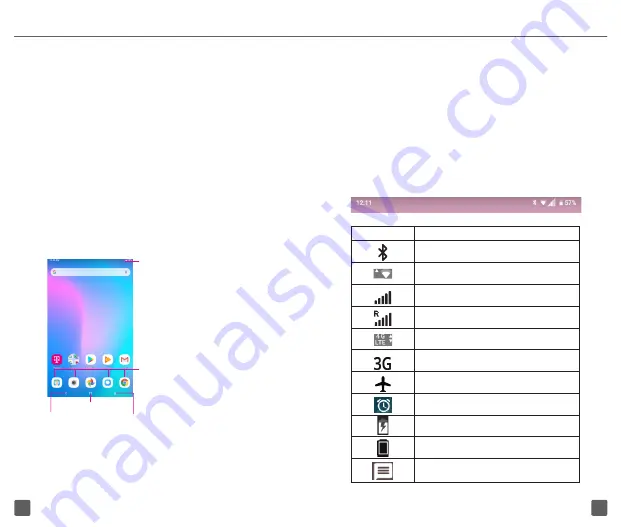
8
7
and right to get a complete view of all Home screens.
The white line at the lower part of the screen indicate
which screen you are viewing.
Status Bar
The Status bar appears at the top of your Home
screen. You will find icons indicating your device’s
status and new notification alerts appear in the
Status bar.
Icon
Status
Bluetooth
®
active
Wi-Fi
®
active
Network (full signal)
Network (roaming)
4G LTE data service
3G data service
Airplane mode
Alarm set
Battery (charging)
Battery (fully charged)
New message
If you do not know your PIN code or if you forget it,
contact T-Mobile Customer Care.
Power off your device
Hold down the Power key until options appear and
select
Power off
.
HOME SCREEN
You can bring all of the items (applications, shortcuts,
folders and widgets) you use most frequently to your
Home screen for quick access. Touch the
Home
key
to get instant access to the Home screen.
Search bar
•
Touch
to enter text search
screen.
•
Touch
to enter voice search
screen.
Favorite applications tray
•
Touch to enter the applications.
•
Touch and hold to move or change
applications.
Status bar
•
Touch and drag down to open
the notifications panel.
Back
•
Touch to go back to
last screen.
Home key
Recent apps
•
Touch to view recent apps.
Your Home screen is provided in an extended
format to allow more space for adding applications,
shortcuts etc. Slide all Home screens horizontally left




















