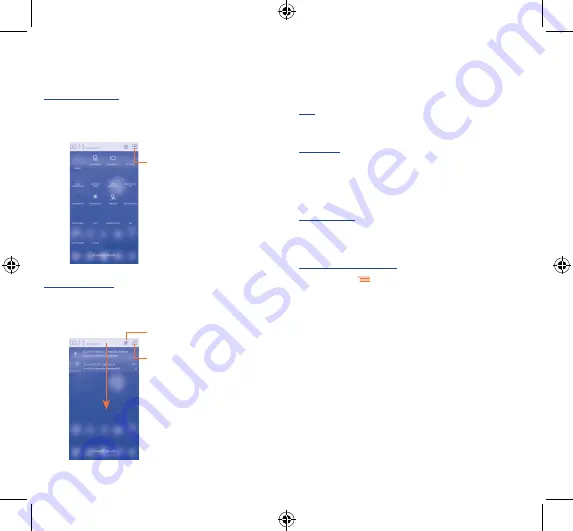
12
13
Touch and drag down the Status bar to open the Quick setting panel
or Notification panel. Touch and drag up to close it. When there are
notifications, you may touch and drag the Status bar with two fingers
to access Quick setting panel directly.
Quick setting panel
Touch and drag down the Status bar to open Quick setting panel,
where you can enable or disable functions or change modes by
touching the icons.
Touch to switch to the
notification panel
Notification panel
When there are notifications, touch and drag down the Status bar
to open the Notification panel and read the detailed information.
Touch to switch to the
Quick setting panel
Touch to clear all event–based
notifications (other ongoing
notifications will remain)
1�3�4
Lock/Unlock your screen
To protect your phone and privacy, you can lock the phone screen by
creating a variety of patterns, face unlock, voice unlock, etc.
1�3�5
Personalize your Home screen
Add
You can touch and hold a folder, an application or a widget to activate
Move mode, and drag the item to any Home screen as you prefer.
Reposition
Touch and hold the item to be repositioned to activate Move mode,
drag the item to the desired position and then release. You can move
items both on the Home screen and the favorite tray. Hold the icon
on the left or right edge of the screen to drag the item to another
Home screen.
Create folders
To improve the organization of items (shortcuts or applications) on
the Home screen, you can add them to a folder by stacking one item
on top of another.
Wallpaper customization
Touch Menu key
then touch Wallpaper to customize wallpaper.
1�3�6
Volume adjustment
You can set ringer, media and phone ringtone volume to your
preference by pressing
Volume up/down
key or touching
Settings\
Sound
.
Hero 2_8030B_QG_USA_141226.indd 12-13
2014/12/26 10:59:13





















