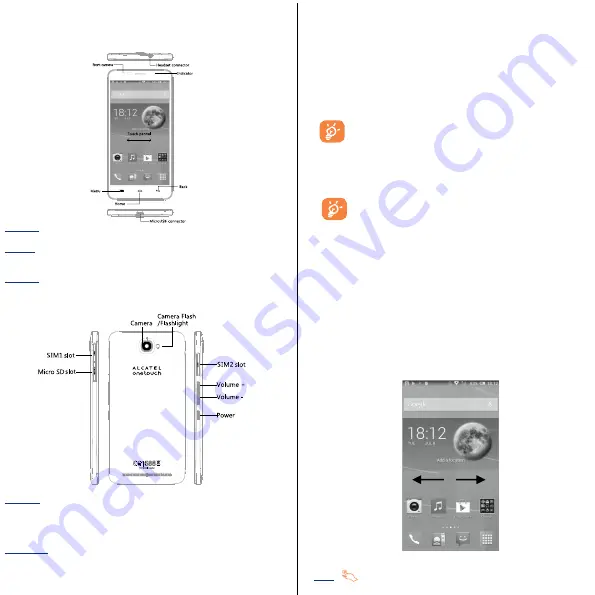
1 Your Mobile ……………………………………
1.1 Keys and connectors
Home key:
• Touch to return to the home screen.
Back key:
• Touch to go back to the previous screen, or to close a dialog box, options menu,
the notification panel, etc.
Menu key:
• Touch to set wallpaper, manage apps, access to system settings, etc.
•
Touch and hold the key to view recently accessed features.
Power key:
• Press to lock/light up the screen.
• Press and hold to power on your phone. In idle screen, keep press to generate a
pop-up menu such as Power off, Restart, Airplane mode, etc.
• Press to mute the ringtone when there’s an incoming call.
Volumes key:
• : Press to increase volume.
• Volume -: Press to decrease volume.
• Press and hold
Power
key and
Volume -
key to capture a screenshot.
• Press to mute the ringtone when there’s an incoming call.
1.2 Getting started ……………………………………..
1.2.1 set-up
Inserting or remove your SIM card
You must insert your SIM card to make phone calls. You do not need to power off
your phone before inserting or removing the SIM card as this phone can support
hot swap.
Before you insert or remove the SIM card, press the raised dot on the card slot
cover to open it. Insert the SIM card until it locks in place. To remove it, press the
SIM card until it unlocks.
For dual SIM models, both SIM 1 and SIM2 can support 2G and 3G
networks. If both of them are 3G SIM cards, only one card can
support 3G network. Your phone only supports micro-SIM card. Do
not attempt to insert other SIM types like mini or nano cards,
otherwise you may damage your phone.
Charging your phone
Connect the battery charger to your phone and mains socket respectively.
If the battery is very low, there will be no indication that power is
being received until the charge is sufficient to show the charging
status bar. To reduce power consumption and energy waste, once the
battery is fully charged, disconnect your charger from the plug;
switch off Wi-Fi, GPS, Bluetooth or background-running applications
when not in use; reduce the backlight time, etc.
1.2.2 Power on your phone
Hold down the
Power
key until the phone powers on. It will take a few seconds
before the screen lights up.
1.2.3 Power off your phone
Hold down the
Power
key until the Phone options appear, select
Power off
.
1.3 Home Screen
You can bring all the items (applications, shortcuts, folders and widgets) you love
or use most frequently to your Home screen for quick access. Slide the Home
screen horizontally left and right to get a complete view of the home screen.
Touch the
Home
key to switch to Home screen. Drag the screen upwards to
access the application list.
1.3.1 Using your touchscreen
Touch









